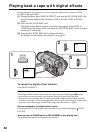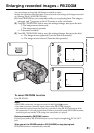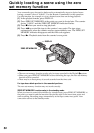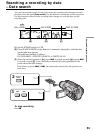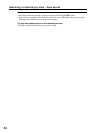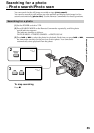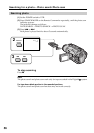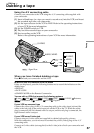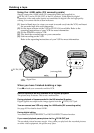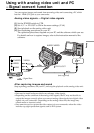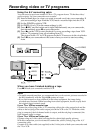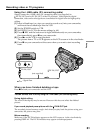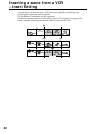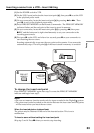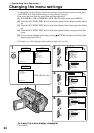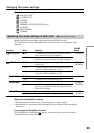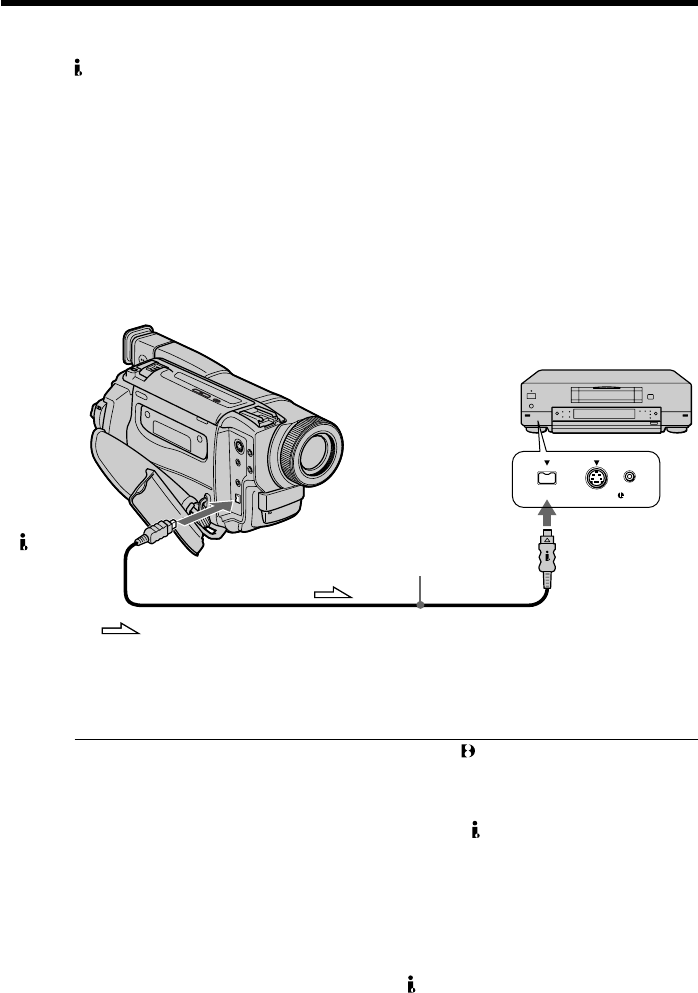
58
Using the i.LINK cable (DV connectig cable)
Simply connect the i.LINK cable (DV connecting cable) (not supplied) to
DV IN/OUT and to DV IN/OUT of the DV products. With digital-to-digital
connection, video and audio signals are transmitted in digital form for high-quality
editing. You cannot dub the screen indicators.
(1) Insert a blank tape (or a tape you want to record over) into the VCR, and insert
the recorded tape into your camcorder.
(2) Set the input selector on the VCR to DV IN if it is available. Refer to the
operating instructions of your VCR for more information.
(3) Set the POWER switch to VTR.
(4) Play back the recorded tape on your camcorder.
(5) Start recording on the VCR.
Refer to the operating instructions of your VCR for more information.
When you have finished dubbing a tape
Press x on both your camcorder and the VCR.
Note on tapes that are not recorded in the Digital8 system
The picture may fluctuate. This is not a malfunction.
During playback of tapes recorded in the Hi8/standard 8 system
Digital signals are output as the image signals from the DV IN/OUT jack.
You can connect one VCR only using the i.LINK cable (DV connecting cable).
See page 102 for details about i.LINK.
During digital editing
You cannot use PICTURE EFFECT or DIGITAL EFFECT button function.
If you record playback pause picture via the DV IN/OUT jack
The recorded picture becomes rough. Also, when you play back the recorded pictures
on other video equipment, the picture may jitter.
S VIDEO LANC
DV
Dubbing a tape
DV IN/OUT
DV IN/OUT
: Signal flow
(not supplied)