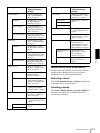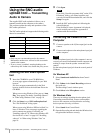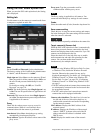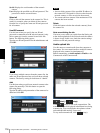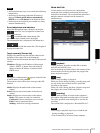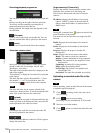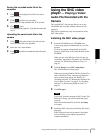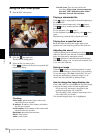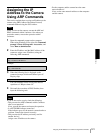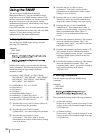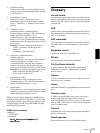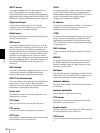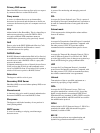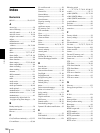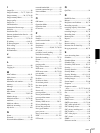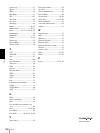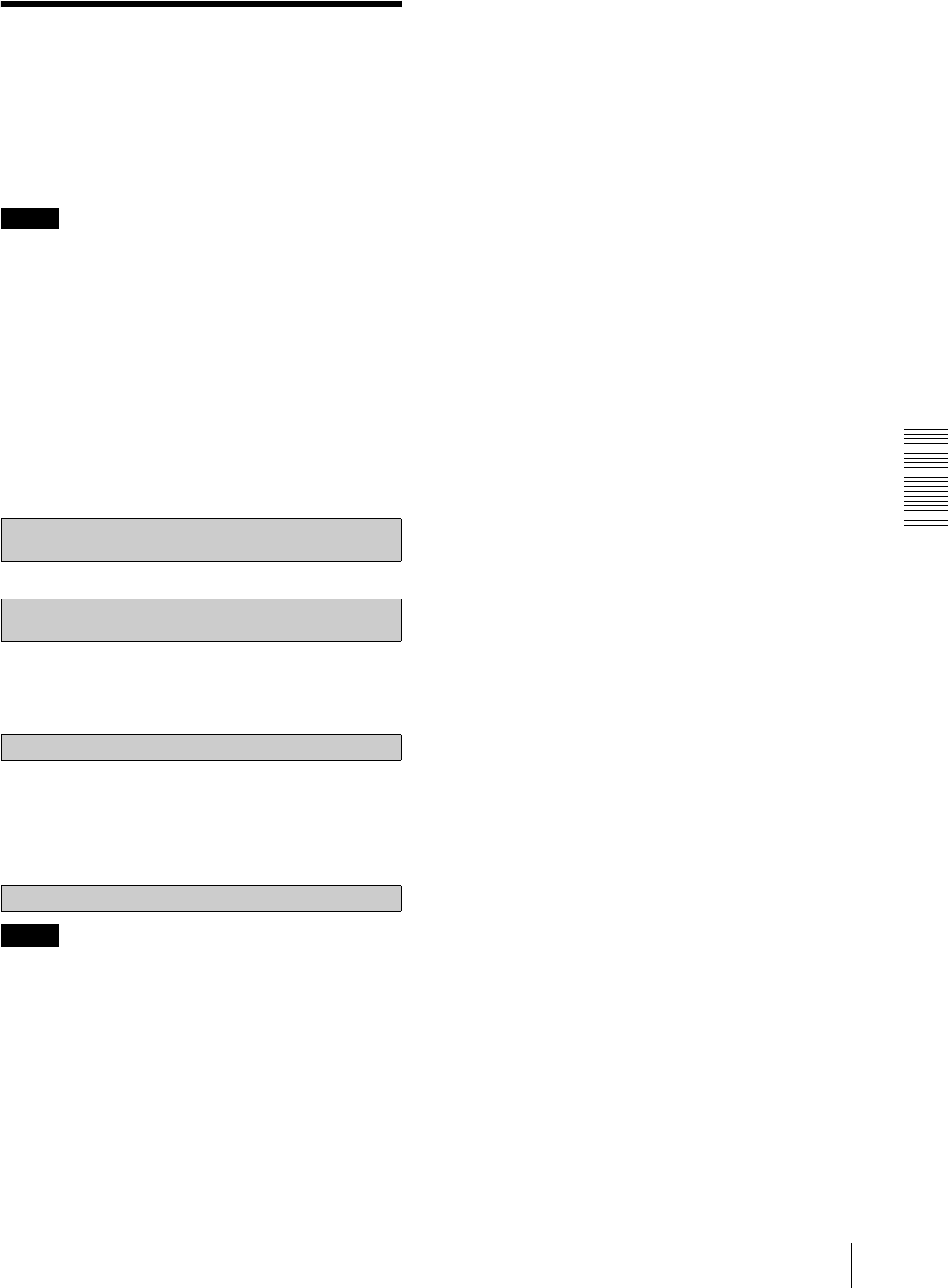
Others
Assigning the IP Address to the Camera Using ARP Commands
121
Assigning the IP
Address to the Camera
Using ARP Commands
This section explains how to assign an IP address to the
camera using ARP (Address Resolution Protocol)
commands without using the SNC toolbox.
Note
When you turn on the camera, execute the ARP and
PING commands within 5 minutes. Also when you
restart the camera, execute the operation within
5 minutes.
1
Open the command prompt on the computer.
When using Windows Vista, right click Command
prompt in Start-All Programs- Accessories, and
select Run as administrator.
2
Enter the IP address and the MAC address of the
camera to assign a new IP address, using the
following ARP commands.
Example:
3
When the following line is displayed on the
command prompt, hold down Ctrl and press C.
Display stops.
You will normally receive a reply after about 5
repetitions of “Request time out”.
4
Wait until the execution of PING finishes, then
input the following code.
Note
If you do not receive a reply, check the following:
– Did you enter the ARP commands within 5 minutes
after it was turned on?
If not, turn off the camera and restart the operation.
– Is a NETWORK indicator turned on?
If the indicator goes off, the network connection has a
problem. Connect the network correctly.
– Did you enter the IP address previously used for
another device?
Assign a new IP address to the camera.
– Do the computer and the camera have the same
network address?
If not, set the same network address on the computer
and the camera.
arp -s <Camera’s IP address> <Camera’s MAC address>
ping -t <Camera’s IP address>
arp -s 192.168.0.100 08-00-46-21-00-00
ping -t 192.168.0.100
Reply from 192.168.0.100:bytes=32 time...
arp -d 192.168.0.100