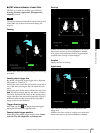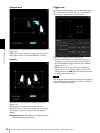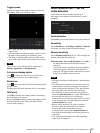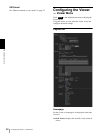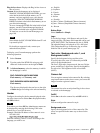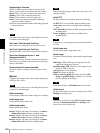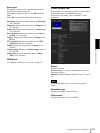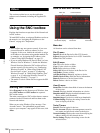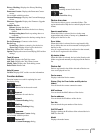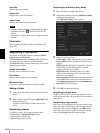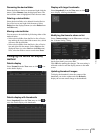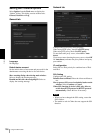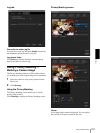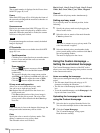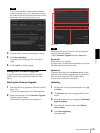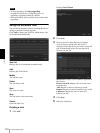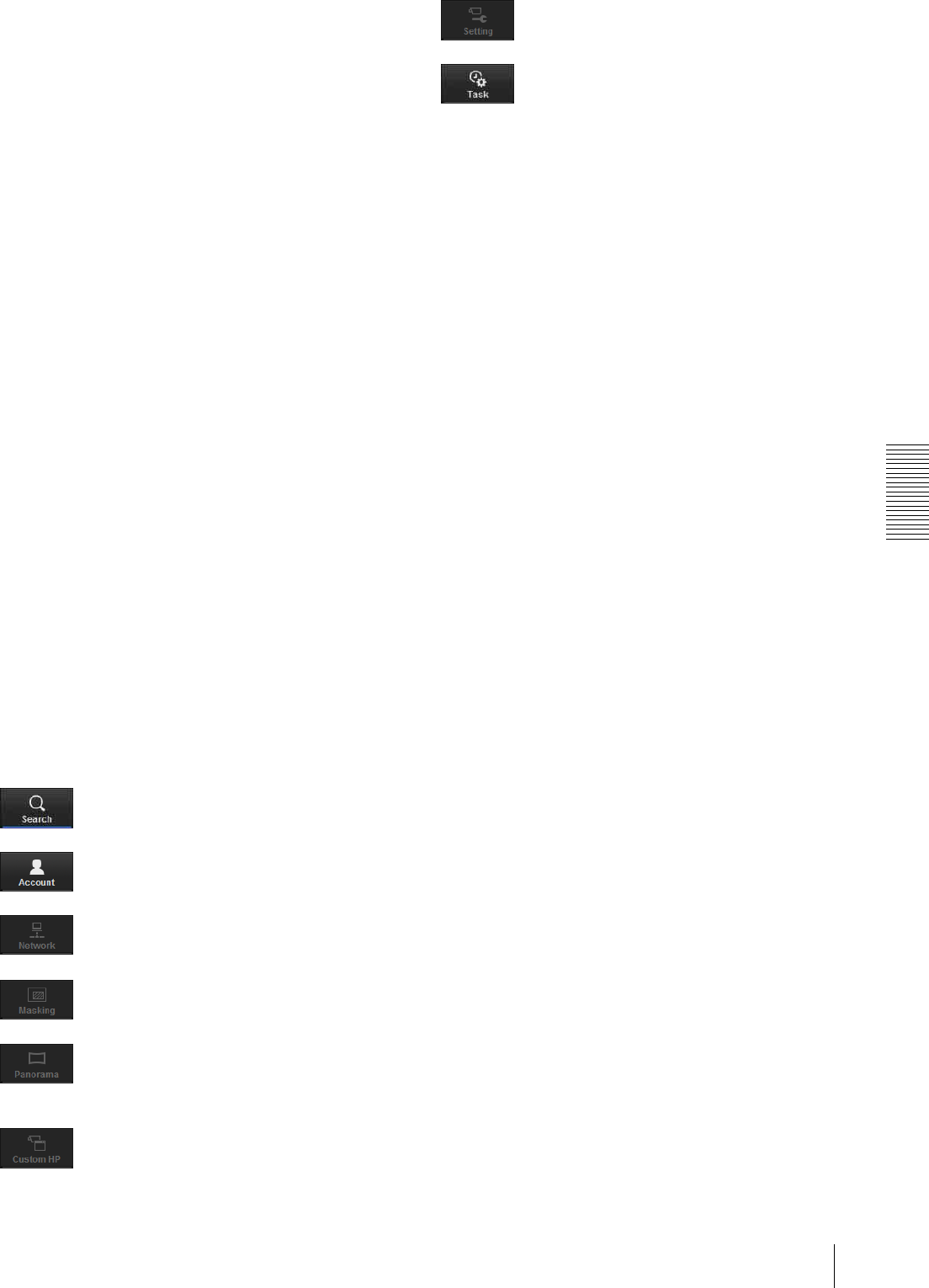
Others
Using the SNC toolbox
103
Privacy Masking: Displays the Privacy Masking
screen.
Panorama Creator: Displays the Panorama Creator
screen.
Not available with this product.
Custom Homepage: Displays the Custom Homepage
screen.
Firmware Upgrade: Displays the Firmware Upgrade
screen.
Initialize Device:
Reboot: Restarts the device.
Factory Default: Initializes the device to factory
default.
Backup setting data: Backs up setting data on a
computer.
Restore setting: Restore the backup setting data to
the device.
Device Homepage: Connects to the device.
Device Log:
System Log: Obtains system log for the device.
Access Log: Obtains access log for the device.
Tool Log: Obtains SNC toolbox log.
Option: Displays the screen for modifying SNC toolbox
settings.
Task (K) menu
Task List: Displays the Task list screen.
Add Task: Displays the Task Wizard screen.
Modify Task: Displays the Task editing screen.
Delete Task: Deletes task.
Help (H) menu
Version: Displays SNC toolbox version information.
Function buttons
Function buttons are used for updating lists and
displaying dialog.
Search
Updates the Device list in the search result.
Account
Sets the administrator for each device.
Network
Displays the Network Setting dialog.
Masking
Displays the Privacy Masking dialog.
Panorama
Displays the Panorama Creator dialog.
Not available with this product.
Custom HP
Displays the Custom Homepage dialog.
Setting
Displays the settings screen for the device.
Task
Displays the Task List dialog.
Device tree view
This function allows you to customize folders. The
registration details of My device can be displayed in tree
format.
Search result folder
When this folder is selected, devices in the same
segment detected at time of startup or by Search are
displayed in the Device list.
Error folder
When this folder is selected, devices registered in My
device folder that can not be connected are displayed in
the Device list.
Also, if a registered device is not found on the network,
it will also be registered in this folder.
My device folder
When this folder is selected, devices in the Search result
folder or registered manually are displayed in the Device
list.
Device list
Devices registered in the folder selected at Device tree
view are displayed in a list.
Device name
Displays individual device names.
Status (Only for Error folder and My device
folder)
You can check the current connection status.
MAC address
You can check the MAC address of the device.
Device address
You can check the IP address of the device.
Port No.
You can check the port number of the device.
DHCP/Fixed IP
Displays whether the IP address of the selected device is
DHCP or fixed IP.
Model
Displays the model name.