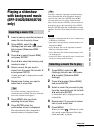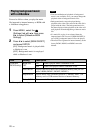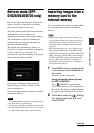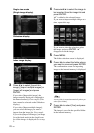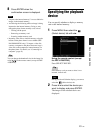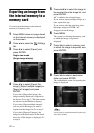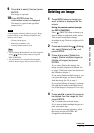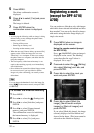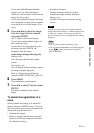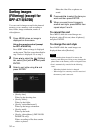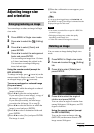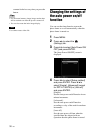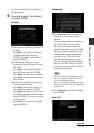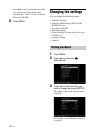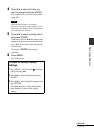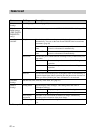33
GB
Advanced operations
If you select [Mark/Unmark multiple
images], you can select the image to
which you want to attach a mark from the
image list. Go to step 4.
If you select [Mark all images], the image
list is displayed. A check mark is attached
to the check box of all the images. Go to
step 5.
5 Press B/b/v/V to select the image
from the image list to be marked,
and press ENTER.
“✔” is added to the selected image.
If you want to mark multiple images at a
time, repeat this step.
If you want to clear the selection, select
the image and press ENTER. “✔”
disappears from the image.
About image sorting in the image list
During a sort:
Lists all images that meet the sorting
criteria.
Not during a sort:
Lists all images in the device that contains
the image currently displayed.
Refer to “Sorting images (Filtering)
(except for DPF-A710/A700)” (page 34).
6 Press MENU.
The confirmation screen appears.
7 Press v/V to select [Yes] and press
ENTER.
The mark is attached to the selected
image.
To delete the registration of a
mark
Select [Unmark this image] or [Unmark all
images] and press ENTER in step 3. You can
also cancel the selection when you remove the
check mark from the check box.
• [Unmark this image]:
Removes a mark from the image currently
displayed. (This item cannot be selected on
the slideshow display.)
• [Unmark all images]:
Unmark all images in the device that
contains the image currently displayed.
During a sort:
Unmarks all images that meet the sorting
criteria.
Note
A mark is saved only when it is registered with an
image in the internal memory. A mark registered with
an image on a memory card is removed when the
power is turned off, or if you change the device being
displayed.
Tips
• You can select a mark from among 3 types.
• You can change the thumbnail size in the image list
using [
/ ] on the remote control (except for
DPF-A700/D700).