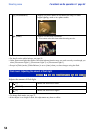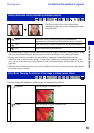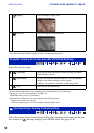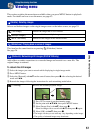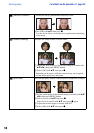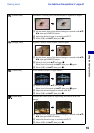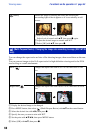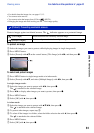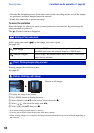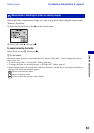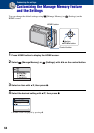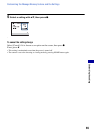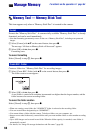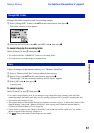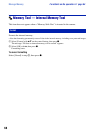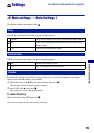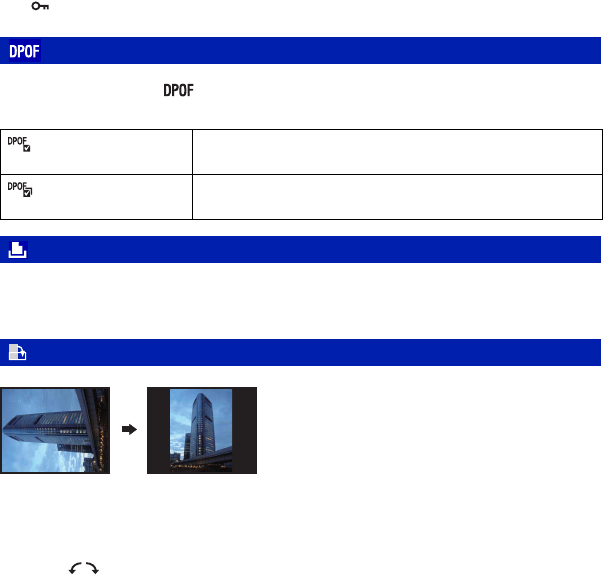
62
Viewing menu For details on the operation 1 page 43
• Note that the formatting erases all the data stored on the recording media, even if the images
are protected, and these images cannot be restored.
• It may take some time to protect an image.
To cancel the protection
Select the image for which you want to cancel protection, and unlock it by performing the
same procedure to protect it.
The (Protect) indicator disappears.
Adds a print order mark ( ) to the image you want to print.
See page 102.
Printing images shot with the camera.
See page 99.
Rotates a still image.
1 Display the image to be rotated.
2 Press MENU button to display the menu.
3 Select [Rotate] with v/V on the control button, then press z.
4 Select [
], then rotate the image with b/B.
5 Select [OK] with v/V, then press z.
• You cannot rotate protected images or movies.
• You may not be able to rotate images shot with other cameras.
• When viewing images on a computer, the image rotation information may not be reflected depending on
the software.
: Adding a Print order mark
(This Image)
Attaches a DPOF mark to the image being selected now. Clears
the DPOF mark when the selected image has a DPOF mark.
(Multiple Images)
Selects images and attaches DPOF marks to them. Clears DPOF
marks already attached.
(Print): Printing images using a printer
(Rotate): Rotating a still image