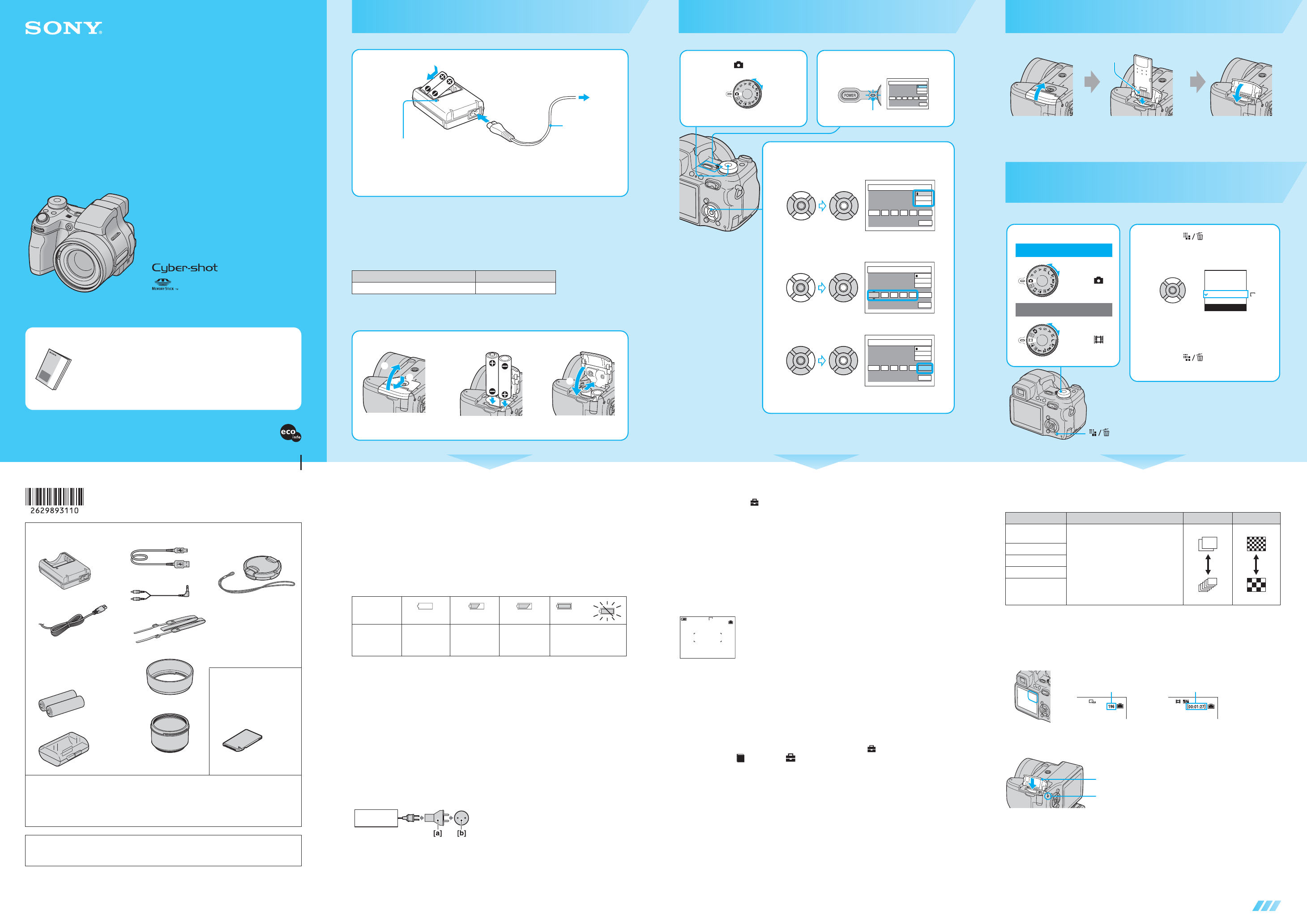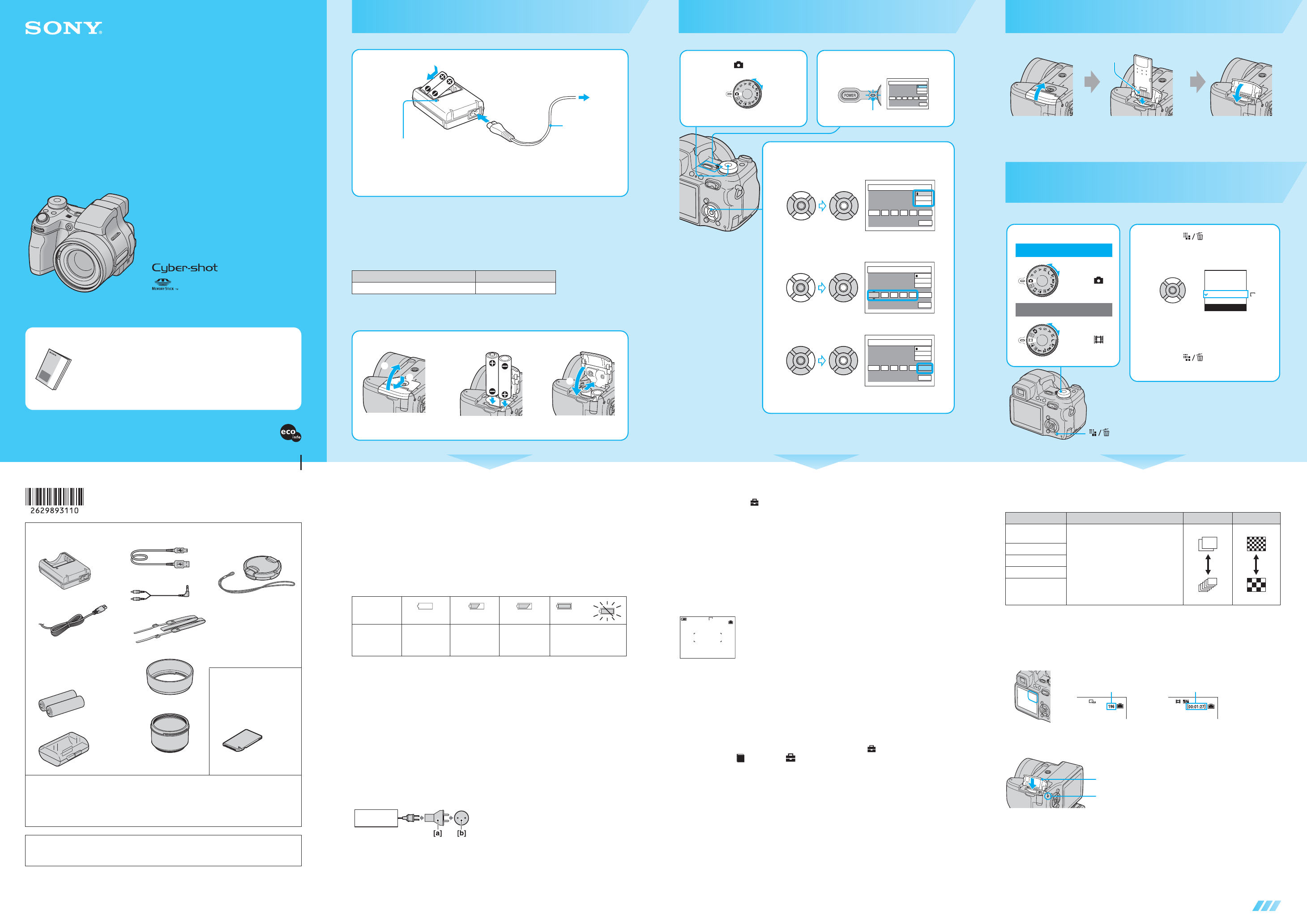
2-629-893-11 (1)
© 2005 Sony Corporation Printed in Japan
Printed on 100% recycled paper using VOC
(Volatile Organic Compound)-free vegetable
oil based ink.
continued on the reverse
Digital Still Camera
Operating Instructions
Before operating the unit, please read this manual and “User’s Guide/Troubleshooting” (separate
volume) thoroughly, and retain it for future reference.
Refer to “User’s Guide/Troubleshooting”
(separate volume)
Explains advanced techniques and what to do if you experience trouble with
your camera.
Read This Firs
Read This Firs
DSC-H1
http://www.sony.net/
Checking the accessories supplied
• Ni-MH battery charger BC-
CS2A/CS2B (1)
• USB cable (1)
• A/V cable (1)
• Shoulder strap (1)
• Lens hood (1)
• Adaptor ring (1)
• Lens cap (1)/Lens cap strap
(1)
• CD-ROM (Cyber-shot
application software) (1)
• Operating instructions for
digital still camera “Read
This First” (this manual) (1)
• Operating instructions
“User’s Guide/
Troubleshooting” (1)
• Power cord (mains lead) (1)
• HR6 (size AA) Nickel-Metal
Hydride batteries (2)
A “Memory Stick” is not
supplied.
The camera has the own
internal memory (32 MB),
however, purchase of a
“Memory Stick” is
recommended.
• Battery case (1)
Notes before use
• Charge the supplied batteries before using the camera for the first time.
• The camera is a precision instrument. Be careful not to bump the lens or the LCD screen, and not to
apply force to it. Attach the shoulder strap to prevent the camera from damage by being dropped, etc.
t “User’s Guide/Troubleshooting” (page 16)
Additional information on this product and answers to frequently asked questions can be
found at our Customer Support Website.
Prepare the battery
• Connect the battery charger to an easily accessible wall outlet (wall socket) close by.
• Even if the CHARGE lamp is not lit, the battery charger is not disconnected from the AC power
source (mains) as long as it is connected to the wall outlet (wall socket). If some trouble occurs
while using the battery charger, immediately shut off the power by disconnecting the plug from
the wall outlet (wall socket).
• When charging is finished, disconnect the power cord (mains lead) from the wall outlet (wall
socket), and remove the Nickel-Metal Hydride batteries from the battery charger.
• Time required to charge fully depleted Nickel-Metal Hydride batteries at a temperature of 25°C
(77°F). Charging may take longer under certain circumstances or conditions.
• The CHARGE lamp may remain lit longer than six hours, but this is not a malfunction.
Nickel-Metal Hydride battery Charging time
NH-AA-DA×2 (supplied) Approx. 6 hours
1
Battery charger
2 Connect the power cord
(mains lead).
3 To wall outlet
(wall socket)
Power cord
(mains lead)
1 Insert the batteries.
CHARGE lamp
Light on: Charging
Light off: Completed (Remove the
batteries.)
Match 3/# and
insert.
Using batteries other than the supplied ones
You can use HR 15/51:HR6 (size AA) Nickel-Metal Hydride batteries/ZR6 (size AA) Oxy
Nickel Primary Battery. t “User’s Guide/Troubleshooting” (page 98)
Using the AC Adaptor
You can connect the camera using the AC-LS5K AC Adaptor (not supplied). t “User’s Guide/
Troubleshooting” (page 15). Refer to the operating instructions supplied with the AC Adaptor.
To check the remaining battery time
Press POWER to turn on and check the time on the screen.
To remove the batteries
Hold the camera with the battery cover facing upward, then open the battery cover and remove
the batteries. Be careful not to drop the batteries.
To use your camera abroad — Power sources
You can use your camera, the supplied battery charger, and the AC Adaptor (not supplied) in any
country or region where the power supply is within 100 V to 240 V AC, 50/60 Hz. Use a
commercially available AC plug adaptor [a], if necessary, depending on the design of the wall
outlet (wall socket) [b].
Battery
remaining
indicator
Battery
remaining
guidelines
Sufficient
power
remaining
Battery half full Battery low,
recording/
playback will
stop soon.
Change the batteries with
fully charged ones, or
charge the batteries. (The
warning indicator flashes.)
• The displayed time remaining may not be correct under certain circumstances.
• When using Oxy Nickel Primary Battery, the battery remaining indicator does not display the correct
information.
• When the AC Adaptor (not supplied) is used, the battery remaining indicator is not displayed.
• Do not use an electronic transformer (travel converter), as
this may cause a malfunction.
BC-CS2A/
CS2B
Turn the camera on/set the clock
1 Select . 2 Press POWER.
2005
/:
/
1 1
12 00
AM
OK
Cancel
Clock Set
D/M/Y
M/D/Y
Y/M/D
Lighting
3 Set the clock with the control button.
1 Select the date display format with v/V, then press z.
2 Select each item with b/B and set the numeric value with
v/V, then press z.
3 Select [OK] with B, then press z.
• To cancel, select [Cancel] and press z.
2005
/:
/
1 1
12 00
AM
OK
Cancel
Clock Set
D/M/Y
M/D/Y
Y/M/D
2005
/:
/
1 1
12 00
AM
OK
Cancel
Clock Set
D/M/Y
M/D/Y
Y/M/D
2005
/:
/
1 1
10 30
AM
OK
Cancel
Clock Set
D/M/Y
M/D/Y
Y/M/D
To change the date and time
Select [Clock Set] in the (Setup) screen and perform the procedure in step 3 above.
t “User’s Guide/Troubleshooting” (page 61)
On the clock display
• If you selected [D/M/Y] in step 3-1, set the time on a 24-hour cycle.
• Midnight is indicated as 12:00 AM, and noon as 12:00 PM.
When turning on the power
• Unless you set the clock, the Clock Set screen appears each time the camera is turned on.
• Do not touch the lens portion as the lens portion extends. Also, do not leave the camera with the lens portion
extended for a long period of time with the power off as this may cause malfunction.
• The following screen appears when the camera is turned on for the second time or afterwards.
To turn off the power
Press POWER again.
• If the camera is running on battery power and you do not operate the camera for a period of time, the camera
turns off automatically to prevent wearing down the battery (Auto power-off function).
Changing the language setting
You can change the screen display to show messages in a specified language. To change the
language setting, press MENU to display the menu screen. Select (Setup) with the control
button, then, select [ Language] in (Setup1), and select the desired language. t “User’s
Guide/Troubleshooting” (page 59)
VGA
96
S AF
A
1
Insert a “Memory Stick” (not supplied)
Select the image size for use
Open the “Memory Stick” cover. Insert the “Memory Stick” all the way in
until it clicks.
Close the cover.
When there is no “Memory Stick” inserted
The camera records/plays back images using the internal memory (32 MB). t “User’s Guide/
Troubleshooting” (page 24)
Terminal side
2 Press (Image Size).
3 Select the size with v/V.
• The screen above is for still images.
For movies, select [640(Fine)] (“Memory Stick
PRO” only), [640(Standard)] or [160].
4 Press (Image Size) to
complete the setting.
1M
3M
3:2
5M
1M
VGA
(E-Mail)
Image Size
1 Select a mode.
Still image:
Select .
Movie:
Select .
button
On still image sizes
For details on the image size t “User’s Guide/Troubleshooting” (page 13)
*Images are recorded in the same 3:2 aspect ratio as photograph printing paper or postcards, etc.
On recordable number of still images and recordable time of movies
Recordable number of still images and recordable time of movies vary depending on the image
size selected.
For details on recordable number or time t “User’s Guide/Troubleshooting” (page 23)
• Number of recordable images and time can differ according to shooting conditions.
To remove a “Memory Stick”
When the access lamp is lit
Never open the battery cover, remove the “Memory Stick” or turn off the power. The data may be
corrupted.
Image size Guidelines No. of images Printing
5M (2592×1944)
(the default setting)
For printing high density images in A4 or
A5 size
Less
More
Fine
Rough
3:2 (2592×1728)*
3M (2048×1536)
1M (1280×960) For printing in postcard size
For recording a larger number of images
For attaching images to e-mail or creating
web pages
VGA(E-Mail)
(640×480)
Still images Movies
Maximum recordable image Maximum recordable time
Open the “Memory Stick” cover, then push
the “Memory Stick” in once.
Access lamp
4 Insert the charged batteries.
2
1
1
2
Bottom
While pressing OPEN, open the
battery cover.
Match 3/# and insert. Close the cover.
“Memory Stick”
cover
(X:100.0%, Y:100.0%) Created with Grafikhuset CMYK PDF Creator for SOHC2 at Sony Human Capital.