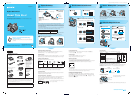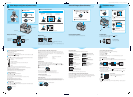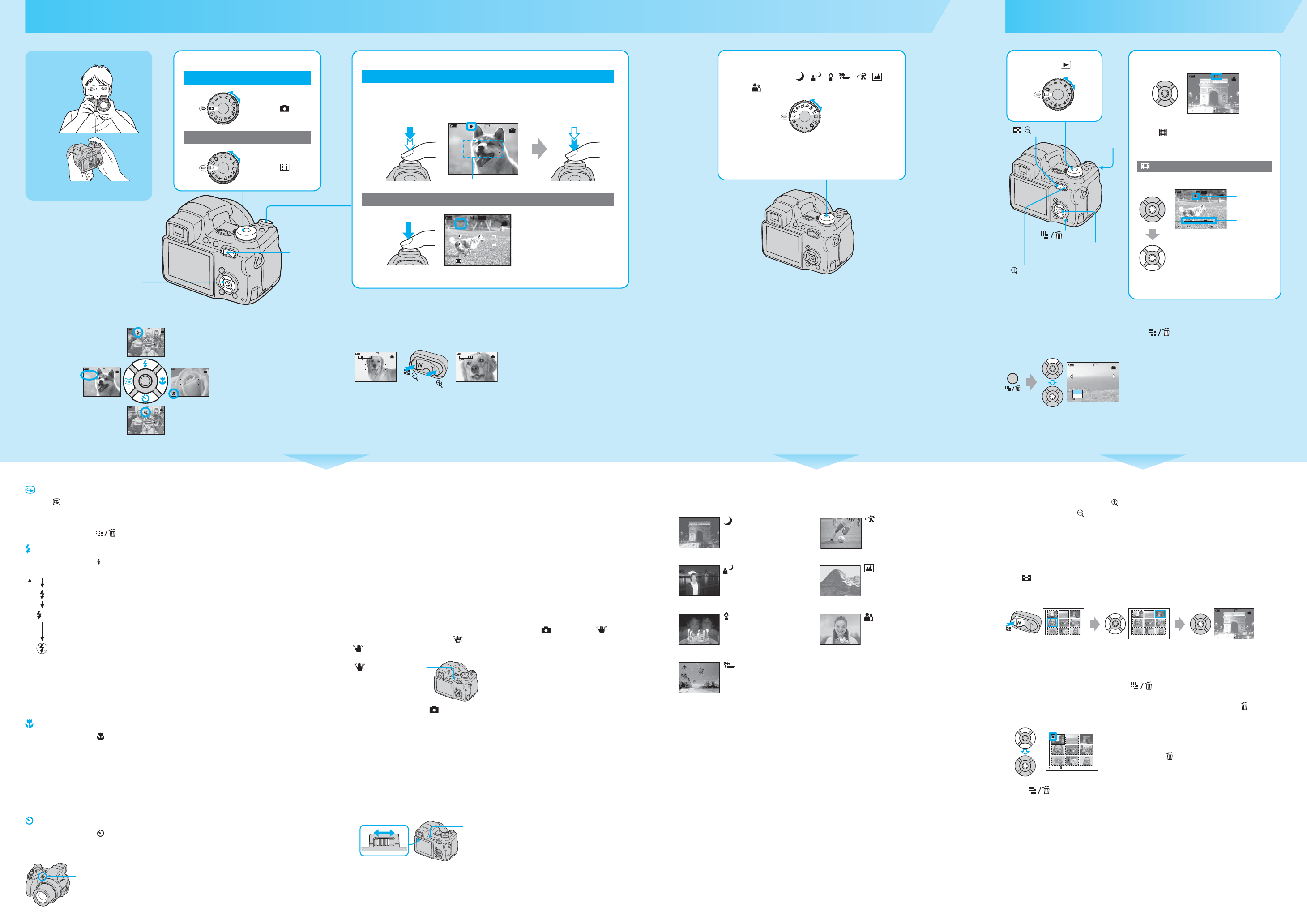
Holding the camera
Position the subject in the center of the focus
frame.
Zoom button
Shoot images easily (Auto adjustment mode)
5
5
Using the zoom
Pressing the button slightly zooms slowly and pressing the button fully down zooms fast.
• When the zoom scale exceeds 12×, the camera uses [Digital Zoom].
For details on the [Digital Zoom] settings and the image quality t “User’s Guide/Troubleshooting” (page
51)
• You cannot change the zoom scale while shooting a movie.
2 Shoot with the shutter button.
Still image:
Press and hold
halfway down to
focus
AE/AF lock indicator
Flashing t lit/beeps
Press fully down
The shutter sounds.
Movie:
Press fully down
To stop recording, press the shutter button fully down again.
96
VGA
FINE
F2.830
SAF
AF range finder frame
REC
00:00:02[00:10:48]
STD
640
Zoom button
T
W
T
W
96
VGA
S AF
96
VGA
1.1
25
S AF
Checking the last still image you shot (Quick Review)
Press b ( ) on the control button.
To cancel, press b again.
• The image may appear rough right after playback starts.
• To delete the image, press (Delete) and select [Delete] with v on the control button, then press z.
Selecting a flash mode for still images
Before step 2, press v ( ) on the control button repeatedly until the desired mode is selected.
• The flash automatically pops up and strobes. Close the flash by hand after use.
• When the adaptor ring (supplied) or the lens hood (supplied) is attached, the flashlight is blocked.
• Shooting distance (when [ISO] is set to [Auto])
W side: Approx. 0.3 to 6.8 m (11 26/32 inches to 22 feet 3 23/32 inches)
T side: Approx. 0.9 to 5.2 m (2 feet 11 14/32 inches to 17 feet 23/32 inches)
• The flash strobes twice. The first time is to adjust the light quantity.
Shooting close-up (Macro)
Before step 2, press B ( ) on the control button.
To cancel, press
B again.
• Setting the zoom all the way to the W side is recommended.
• The in-focus range becomes narrow, and the complete subject may not entirely be in focus.
• The AF speed drops.
Shortest shooting distance from the lens surface
Setting all the way to the W side: Approx. 2 cm (13/16 inches)
Setting all the way to the T side: Approx. 90 cm (35 1/2 inches)
Using the self-timer
Before step 2, press V ( ) on the control button.
Press the shutter button, the self-timer lamp flashes, and a beep sounds until the shutter operates
(approximately 10 seconds later).
No indicator Strobes if it is dark or against light (default setting)
Forced flash
Slow synchro (Forced flash)
The shutter speed is slow in a dark place to clearly shoot the background
that is out of flash light.
No flash
SL
Self-timer lamp
If you shoot a still image of a subject that is difficult to focus on
• If the subject is closer than approx. 50 cm (19 3/4 inches) at W-side position, use the Macro mode (left
column).
• When the camera cannot focus on the subject automatically, the AE/AF lock indicator changes to flashing
slowly and the beep does not sound (except for Continuous AF, t “User’s Guide/Troubleshooting” (page
51)). Recompose the shot and focus again.
Subjects difficult to focus on are:
Steady shot function
The steady shot function is equipped with the camera.
To cancel the steady shot function, set the mode dial to other than , then press the
(Steady shot) button to display the indicator. To turn on the steady shot function, press the
(Steady shot) button again.
• When the mode dial is set to , you cannot cancel the steady shot function.
• You can save the battery power when the steady shot function is deactivated.
• You can change the steady shot mode t “User’s Guide/Troubleshooting” (page 54).
To identify items on the screen
t “User’s Guide/Troubleshooting” (page 18)
To shoot using the finder
With the FINDER/LCD button, you can choose to shoot either using the finder or the LCD
screen. When you use the finder, the image does not appear on the LCD screen. Adjust the finder
adjustment lever until the image appears clearly within the finder, then shoot the image.
–Distant from the camera and dark
–The contrast between the subject and its
background is poor.
–Seen through glass
–Moving fast
–Reflect light or have a lustrous finish
–Flashing
–Against light
(Steady shot) button
FINDER/LCD button
Finder adjustment lever
Shoot still images (Scene Selection)
To cancel the Scene Selection
Set the mode dial to other than the mode of Scene Selection.
1 Select the desired mode of Scene
Selection ( , , , , , ,
).
• For details on modes, see below.
2 Shoot with the shutter button.
Scene Selection modes
The following modes are predetermined to match the scene conditions.
*The shutter speed becomes slower, so using a tripod is recommended.
To use the functions set by the control button with Scene Selection
Before shooting in step 2, select the settings with the control button. Some functions are not
available, depending on the Scene Selection mode. When you press the button to select functions
that cannot be combined with Scene Selection, a beep sounds. t “User’s Guide/
Troubleshooting” (page 28)
Twilight* High-speed shutter
Shoots night scenes at a distance
without losing the dark
atmosphere of the surroundings.
Shoots moving subjects in bright
places.
Twilight portrait* Landscape
Shoots portraits in dark places. Shoots landscapes, etc., by
focusing on a distant subject.
Candle* Portrait
Shoot candlelit scenes, without
spoiling the atmosphere.
Shoots with backgrounds blur
away, and the subject is
sharpened.
Beach
Shoots seasides or lakesides, the
blue of the water clearly recorded.
View/delete images
To delete images
1 Display the image you want to delete and press (delete).
2 Select [Delete] with v, then press z.
To cancel the deletion
Select [Exit], then press z.
6
6
1 Select . 2 Select an image with b/B.
Still image: the image size is displayed
Movie: is displayed
• You can easily view the next/previous image by turning
the jog dial.
To play back a movie, press z.
• Movies with the image size [160] are displayed a size
smaller.
Movie:
BACK/NEXT
10:30
PM
2005 1 1101
-
0003
VOLUME
VGA
3/9
00:00:03
10:30
PM
2005 1 1101
_
0010
10/10
STD
640
STOP REV/CUE VOLUME
Playback bar
Rewind/Fast forward: b/B
(Return to normal playback: z )
Vo l u m e : v/V
Stop playback: z
B
Control button
button
/button
button
Jog dial
Delete
Exit
BACK/NEXT
VGA
2/9
To view an enlarged image (playback zoom)
While displaying a still image, press to zoom in on the image.
To undo the zoom, press .
Adjust the portion: v/V/b/B
Cancel playback zoom: z
To store enlarged images: [Trimming] t “User’s Guide/Troubleshooting” (page 49)
Viewing an index screen
Press (index), then select an image with v/V/b/B.
To return to the single-image screen, press z. To display the next (previous) index screen, press
b/B.
To delete images in index mode
1 While an index screen is displayed, press (Delete) and select [Select] with v/V on the
control button, then press z.
2 Select the image you want to delete with v/V/b/B, then press z to display the (Delete)
indicator on the selected image.
To cancel a selection
Select an image you have previously selected for deletion, then
press z to delete the indicator from the image.
3 Press (Delete).
4 Select [OK] with B, then press z.
• To delete all the images in the folder, select [All In This Folder] with v/V in step 1 instead of [Select], then
press z.
BACK/NEXT
10:30
PM
2005 1 1101
-
0003
VOLU ME
VGA
3/9
•
SINGLE DISPLAY
•
SINGLE DISPLAY
If you press again, the sixteen-image
index screen appears.
TO NEXTSELECT
Control button
1 Select a mode.
Still image (auto adjustment mode):
Select .
Movie:
Select .
Using the control button
Holding the camera
Position the subject in the center of the focus
frame.
VGA
96
SAF
96
VGA
SAF
10:30
PM
2005 1 1101
-
0029
Review
8/8
VGA
RETURN
VGA
96
SAF
Using the flash for
still images
Shooting close-up
(Macro)
Checking the last
image you shot
(Quick Review)
Using the
self-timer
(X:100.0%, Y:100.0%) Created with Grafikhuset CMYK PDF Creator for SOHC2 at Sony Human Capital.