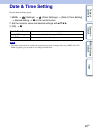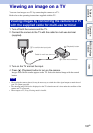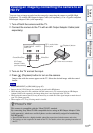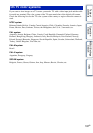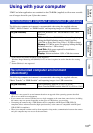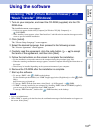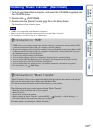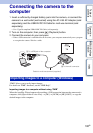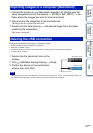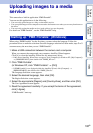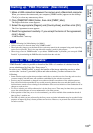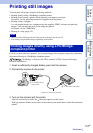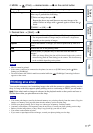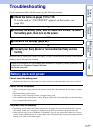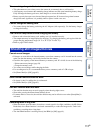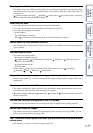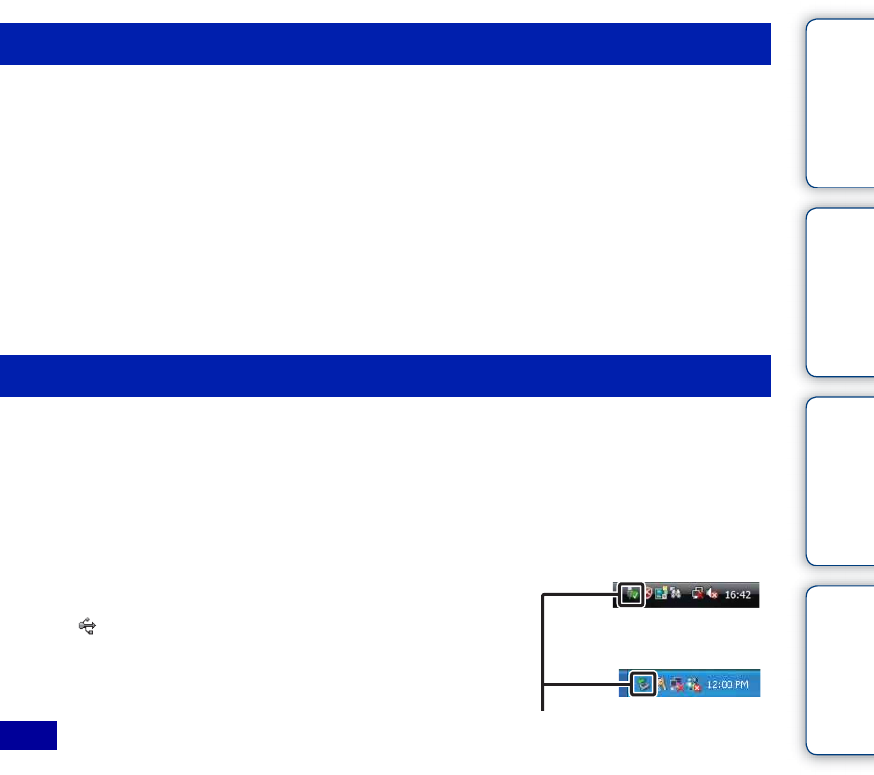
Table of
contents
Operation
Search
MENU/Settings
Search
Index
107
GB
1 Connect the camera to your Macintosh computer first. Double-click the
newly recognized icon on the desktop t [DCIM] or [MP_ROOT] t the
folder where the images you want to import are stored.
2 Drag and drop the image files to the hard disk icon.
The image files are copied to the hard disk.
3 Double-click the hard disk icon t the desired image file in the folder
containing the copied files.
The image is displayed.
Perform the procedures from step 1 to 3 below before:
• Disconnecting the cable for multi-use terminal.
• Removing a memory card.
• Inserting a memory card into the camera after copying images from the internal memory.
• Turning off the camera.
1 Double-click the disconnect icon on the
tasktray.
2 Click (USB Mass Storage Device) t [Stop].
3 Confirm the device on the confirmation
window, then click [OK].
• Drag and drop the icon of the memory card or the drive icon to the “Trash” icon beforehand when you
use a Macintosh computer, and the camera is disconnected from the computer.
Importing images to a computer (Macintosh)
Deleting the USB connection
Note
Windows Vista
Disconnect icon
Windows XP