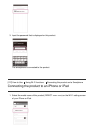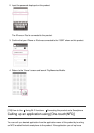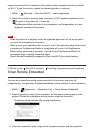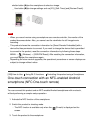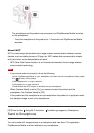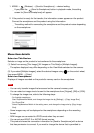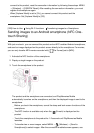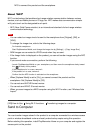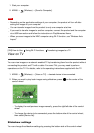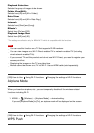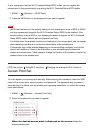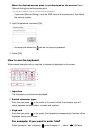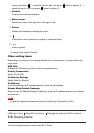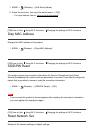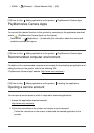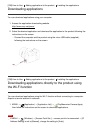1. Start your computer.
2. MENU → (Wireless) → [Send to Computer].
Note
Depending on the application settings of your computer, the product will turn off after
saving the images to your computer.
You can transfer images from the product to only one computer at a time.
If you want to transfer images to another computer, connect the product and the computer
via a USB connection and follow the instructions in PlayMemories Home.
When you save images to the MAC computer using Wi-Fi function, use "Wireless Auto
Import."
[224] How to Use
Using Wi-Fi functions Transferring images to a TV
View on TV
You can view images on a network-enabled TV by transferring them from the product without
connecting the product and TV with a cable. For some TVs, you may need to perform
operations on the TV. For details, refer to the operating instructions supplied with the TV.
1. MENU → (Wireless) → [View on TV] → desired device to be connected.
2. When you want to play back images using slideshow, press on the center of the
control wheel.
To display the next/previous image manually, press the right/left side of the control
wheel.
To change the device to be connected, press the bottom side of the control wheel,
then select [Device list].
Slideshow settings
You can change the slideshow settings by pressing the bottom side of the control wheel.