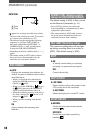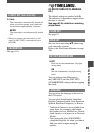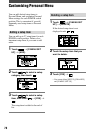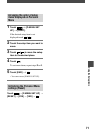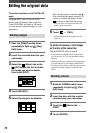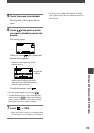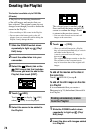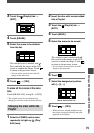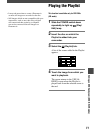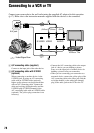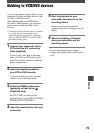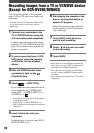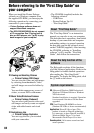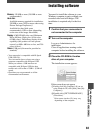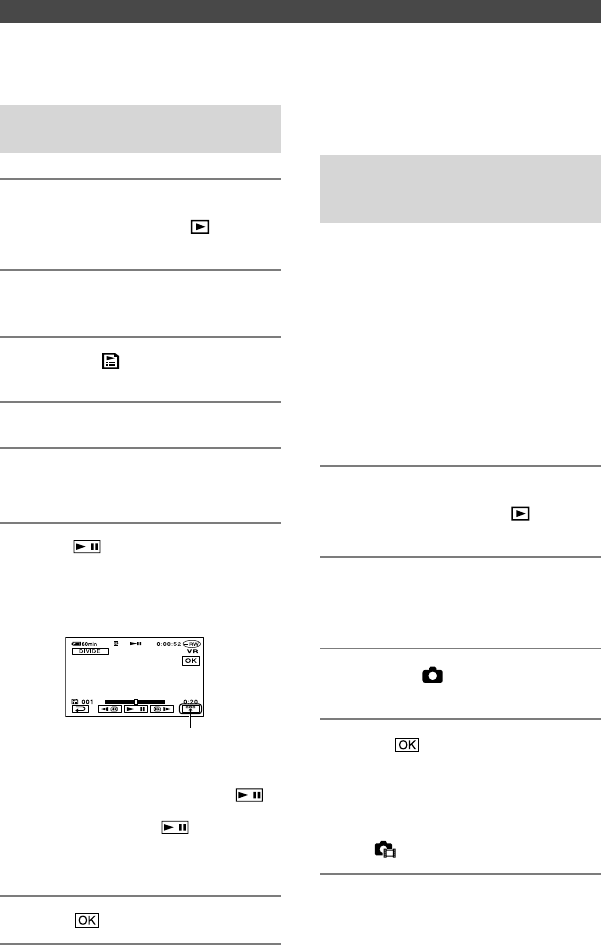
76
DCR-DVD92/DVD103/DVD203/DVD403/DVD602/DVD653/DVD703/DVD803
2-587-622-12 (1)
•
The original scenes are not changed even
though you divide scenes within the Playlist.
Converting all the still images
on a disc to a movie file
(Photomovie)
Photomovie converts still images on a disc
(JPEG format) to a movie (MPEG format)
to play them back on other DVD players
or on your computer, and stores them as
a Photomovie on the disc. Converted still
images are played back in sequence, like a
slide show. However, the resolution (pixels)
of the converted Photomovie may be lower
than that of the original still images.
Photomovie categorizes still images as a
movie, you can add more images in the
Playlist.
1 Slide the POWER switch down
repeatedly to light up (Play/
Edit) lamp.
2 Insert the disc with the still
images recorded into your
camcorder.
3 Touch the (Still image) tab
[EDIT] [PHOTOMOVIE].
4 Touch .
All of the still images on the disc
are converted to a single movie file,
and added to a movie tab. A movie
converted from still images is shown
with on the upper right.
Creating the Playlist (continued)
Dividing a movie within the
Playlist
1 Slide the POWER switch down
repeatedly to light up (Play/
Edit) lamp.
2 Insert the disc with movies added
into a Playlist.
3 Touch the
(Playlist) tab
[EDIT].
4 Touch [DIVIDE].
5 Select the scene to be divided.
The playback of the selected starts.
6 Touch at the point at which
you want to divide the movie into
scenes.
The movie pauses.
Touch to display
functional buttons.
See page 73 for details.
•
Play and pause toggles as you press .
•
A slight difference may occur from the
point where you touch and the actual
dividing point, as your camcorder selects
the dividing point based on half-second
increments.
7 Touch
[YES].