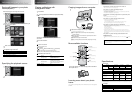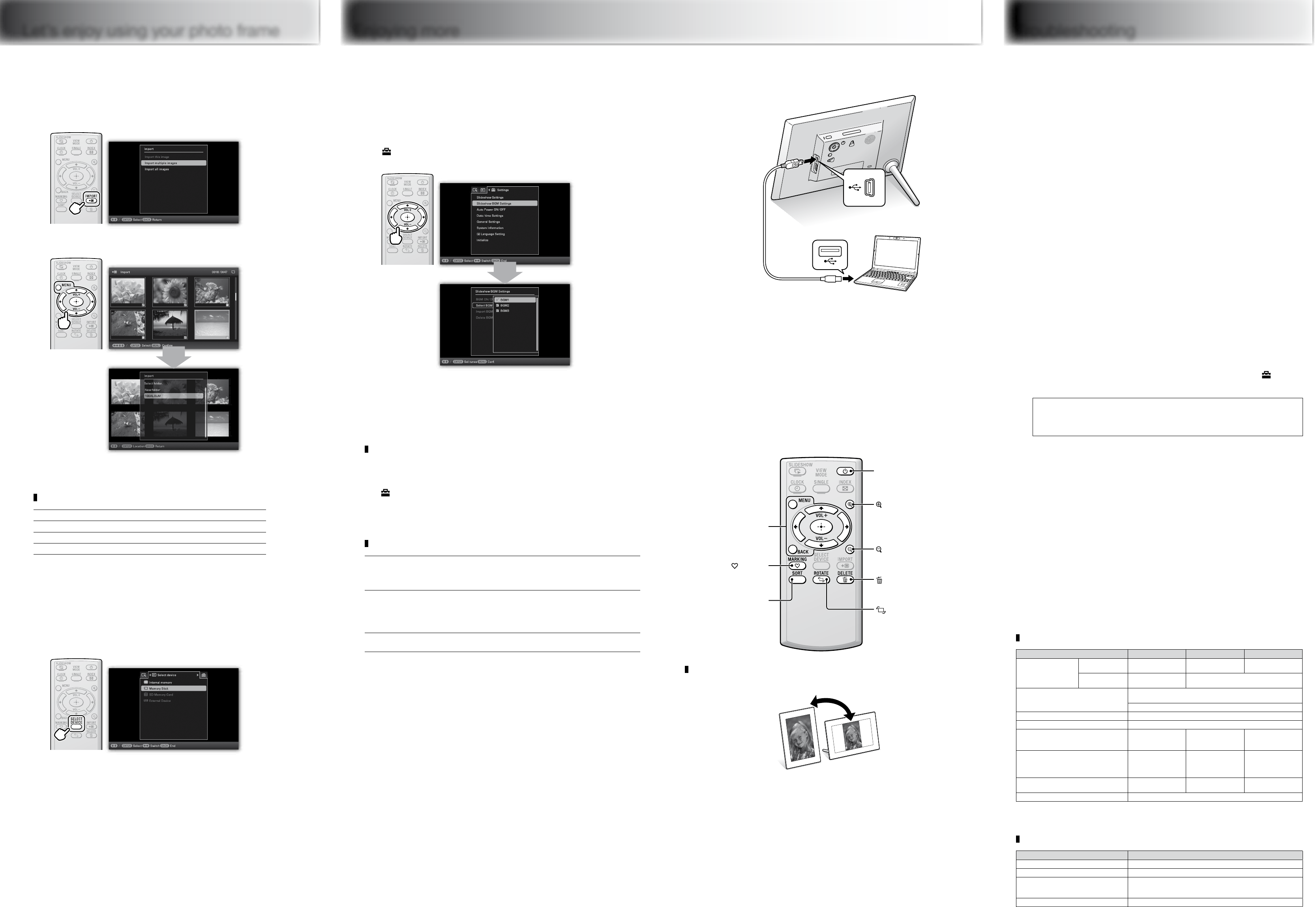
Enjoying more Troubleshooting
What should I do if the photo frame is not turned on?
Make sure the AC power cord is inserted securely.
Why doesn’t my photo frame display images?
A memory card is not inserted properly.
The image file is not compatible with DCF format or is not supported by the photo frame.
The image file may be damaged.
The photo frame can display up to 9,999 image files.
What should I do if nothing happens when I operate the photo
frame?
Turn the photo frame off then back on again.
Why doesn’t my photo frame play back a movie?
You cannot play the following types of movies:
– movies with copyright protection
– movies that exceed the maximum number of pixels either in width or height
(We cannot guarantee operation with movies not mentioned above.)
Why doesn’t my photo frame import a desired file?
Avoid doing the following while an image is being imported to internal memory. (Doing so
may damage the photo frame, memory card, or data.)
– Turning off the power
– Removing a memory card
– Inserting another memory card
Importing movie files to internal memory using the buttons on the photo frame is not
available. To import a movie, connect a computer to the photo frame and copy a movie on
the computer to internal memory on the photo frame. For details, refer to the Digital Photo
Frame Handbook.
Why doesn’t my photo frame play back a slideshow with
background music?
Adjust the volume.
Set [Slideshow BGM Settings] [BGM ON/OFF] to [ON] on the menu under the (Settings)
tab.
Customer support home page
The latest support information is available at the following home page address:
http://www.sony.net/
Playing a slideshow with
background music
1
Press MENU.
2
(Settings)
[Slideshow BGM Settings]
[Select BGM].
3
Select the desired music file then press MENU to
confirm.
4
Start the slideshow.
To import a music file
Insert a memory card.
Press MENU.
(Settings)
[Slideshow BGM Settings]
[Import BGM].
Select the memory card you inserted in step 1.
Select a music file, following the on-screen instructions.
Compatible audio file formats
MP3
Extension
Bit rate
Sampling frequency
mp3
32 kbps to 320 kbps,
Supports variable bit rate (VBR)
32 kHz, 44.1 kHz, 48 kHz
AAC
Extension
Bit rate
Sampling frequency
m4a
32 kbps to 320 kbps,
Supports variable bit rate (VBR)
8 kHz, 11.025 kHz, 12 kHz, 16 kHz, 22.05 kHz,
24kHz, 32 kHz, 44.1 kHz, 48 kHz
Linear PCM
Extension
Sampling frequency
wav
44.1 kHz, 48 kHz
Some of the files may not be compatible depending on the type of data.
Files with copyright protection cannot be played.
Copying images from a computer
1
2
Operate the computer to exchange images.
e.g. For Microsoft Windows 7 SP1
Click on [Open folder to view files] when the [AutoPlay]
window appears.
Move the cursor in this window and right-click, then click on
[New]
[Folder].
Double-click to open the new folder.
Copy the image files to the new folder, using drag and drop.
More available functions
(on/standby)
Turns the photo frame on or off.
(zoom in)
Zooms in the desired image.
(zoom out)
Zooms out the desired image.
DELETE
Deletes the desired image.
ROTATE
Rotates the desired still image.
MENU
Sets the menu.
MARKING
Adds a mark to the desired
image.
SORT
Sorts images.
Auto image rotation (portrait/landscape) to follow orientation
of the photo frame
Learning more about your photo
frame
You can refer to the Digital Photo Frame Handbook stored on the supplied
CD-ROM.
Specifications
Photo frame
Model name DPF-HD1000 DPF-HD800 DPF-HD700
LCD screen LCD panel 25.7 cm/10.1-inches,
TFT active matrix
20 cm/8-inches,
TFT active matrix
18 cm/7-inches,
TFT active matrix
Total number of
dots
1,843,200 dots
(1,024 × 3
(RGB) × 600 dots)
1,152,000 dots (800 × 3 (RGB) × 480 dots)
Input/Output connectors USB connector (Mini-B TYPE, Hi-Speed USB)
USB connector (A TYPE, Hi-Speed USB)
“Memory Stick PRO” (Duo)/SD memory card slots
Internal memory capacity 2 GB (Approx. 4,000 images can be saved.) *
Power requirements DC IN jack, DC 5V
Power consumption
(Without the AC adaptor)
(At the maximum load)
8.5 W 8.5 W 8.0 W
Dimensions
(With the stand spread out)
(width/height/depth)
Approx. 258 mm ×
177.6 mm × 122.9 mm
(10 / inches × 7 inches
× 4
/ inches)
Approx. 220 mm ×
151.4 mm × 117.8 mm
(8
/ inches × 6 inches×
4
/ inches)
Approx. 191 mm ×
132.4 mm × 97.4 mm
(7
/ inches × 5 /
inches × 3
/ inches)
Mass Approx. 600 g
(1 lb 5
/ oz)
Approx. 490 g
(1 lb 1
/ oz)
Approx. 370 g
(13 oz)
Included items Refer to “Checking included items” on the front side
* The number of stored images is an approximate guide when resizing and importing images. When resizing and
importing images, they are automatically resized to about 2,000,000pixels. This varies depending on the subject
and shooting conditions.
AC adaptor
Model name AC-P5022
Power requirements AC100 V - 240 V, 50 Hz/60 Hz, 0.4 A
Rated output voltage DC 5 V, 2.2 A
Dimensions
(width/height/depth)
Approx. 79 mm × 34 mm × 65 mm
(3 / inches × 1 / inches × 2 / inches)
(excluding the protruding parts)
Mass Approx. 105 g (3 / oz)
Design and specifications are subject to change without notice.
Let’s enjoy using your photo frame
Saving still images in your photo
frame (Import)
When displaying the still image on the screen
1
2
Select the still image(s) you want to save, following the
on-screen instructions.
3
Select the folder, and save the still images.
Compatible image file formats*
1
JPEG DCF 2.0, Exif 2.3, MPF baseline, MPF extended*
2
, JFIF
TIFF Exif 2.3 compatible
BMP 1, 4, 8, 16, 24, 32 bit Windows format
RAW*
3
SRF, SR2, ARW 2.2 (preview only)
*1: Some of the files may not be compatible depending on the type of data.
*2: Files cannot be displayed in 3D. Representative images are displayed in 2D.
*3: RAW files of a Sony α camera are displayed as thumbnail preview.
Specifying the playback source
1
2
Select the desired playback source.