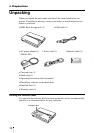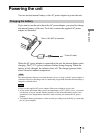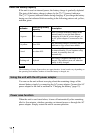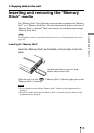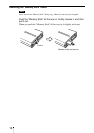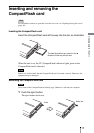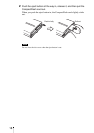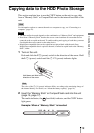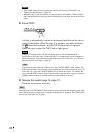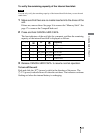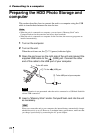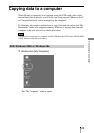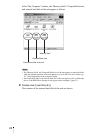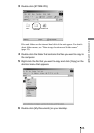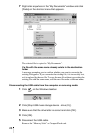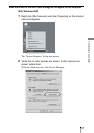20
Notes
• If the COPY button does not light green, an error has occurred. For details, see
“Meaning of the indicators” (page 43).
• When the unit is used stand-alone, it is not possible to insert both a “Memory Stick”
and CompactFlash card, and copy data from both at the same time. Insert one media at
a time.
3 Press COPY.
A folder is automatically created on the internal hard disk and the data is
copied to that folder. While the copy is in progress, the media indicator,
the (hard disk) indicator, and the COPY button flash in sequence.
When the copy is done, the COPY button lights green.
Note
If the COPY button flashes red, the remaining space on the internal hard disk is
insufficient to finish the copy. Connect the unit to a computer and use the computer to
delete unnecessary data on the internal hard disk of the unit. For details, see “Deleting
unnecessary files and folders” (page 35).
Hint
If you want to cancel the copy midway, press the CANCEL/HDD CAPA. button. The
COPY button flashes red to prompt you to confirm that you want to cancel the copy. To
cancel the copy, press the CANCEL/HDD CAPA. button once more. To continue the
copy, press the COPY button. Even if you cancel the copy, the unit's capacity decreases
slightly because folders are created on the internal hard disk of the unit.
4 Remove the media (page 16, page 17).
Close the slot cover as necessary.
Hint
The COPY and CANCEL/HDD CAPA. buttons are only enabled when the unit is used stand-
alone. When the unit is connected to a computer, both buttons are disabled. The COPY button
can only be used when it is lit green.
CANCEL