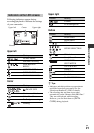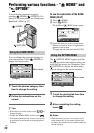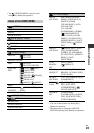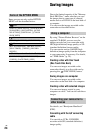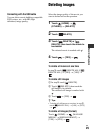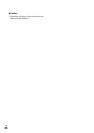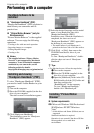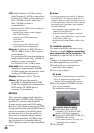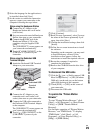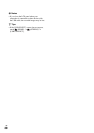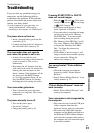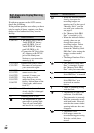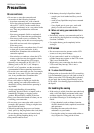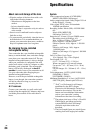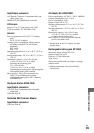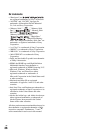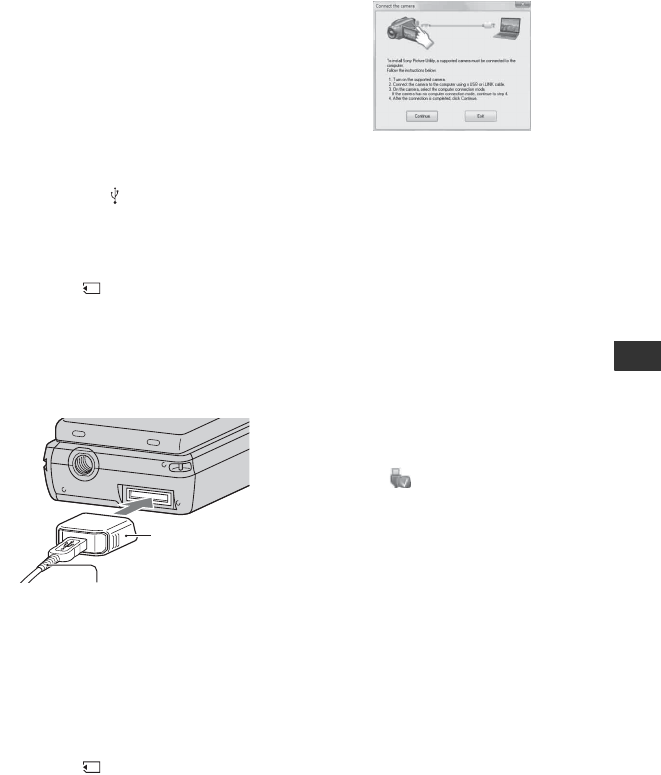
29
Enjoying with a computer
US
5 Select the language for the application to
be installed, then click [Next].
6 As the screen to confirm the connection
appears, connect your camcorder to the
computer following the steps below.
When using the Handycam Station
1 Connect the AC Adaptor to the
Handycam Station and a wall outlet
(wall socket).
2 Set your camcorder onto the Handycam
Station, then turn on your camcorder.
3 Connect the (USB) jack of the
Handycam Station (p. 19) to the
computer using the supplied USB
cable.
The [USB SELECT] screen appears on
your camcorder automatically.
4 Touch [ USB CONNECT] on the
[USB SELECT] screen of your
camcorder.
When using the Dedicated USB
Terminal Adaptor
1 Attach the Dedicated USB Terminal
Adaptor to your camcorder.
2 Connect the AC Adaptor to your
camcorder and a wall outlet (wall
socket), then turn on your camcorder.
3 Connect the USB cable connected to
the Dedicated USB Terminal Adaptor
to the computer.
The [USB SELECT] screen appears on
your camcorder automatically.
4 Touch [ USB CONNECT] on the
[USB SELECT] screen of your
camcorder.
7 Click [Continue].
8 Read [License Agreement], select [I accept
the terms of the license agreement] if you
agree, then click [Next].
9 Confirm the installation settings, then click
[Install].
0 Follow the on-screen instructions to install
the software.
Depending on the computer, you may need
to install third party software. If the
installation screen appears, follow the
instructions to install the required software.
qa Restart the computer if required to
complete the installation.
qs Remove the CD-ROM from the disc drive
of your computer.
To disconnect the USB cable
1 Click the icon t [Safely remove USB
Mass Storage Device] t [OK] (Windows
2000 only) on the task tray on the bottom
right of the desktop of the computer.
2 Touch [END] t [YES] on the screen of
your camcorder.
3 Disconnect the USB cable.
To operate the “Picture Motion
Browser”
To start “Picture Motion Browser,” click
[Start] t [All Programs] t [Sony Picture
Utility] t [PMB - Picture Motion
Browser].
For the basic operation of “Picture Motion
Browser,” see “PMB Guide.” To display
“PMB Guide,” click [Start] t [All
Programs] t [Sony Picture Utility] t
[Help] t [PMB Guide].
Dedicated USB
Terminal
Adaptor
USB cable