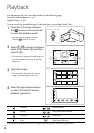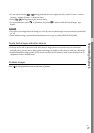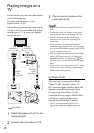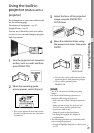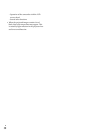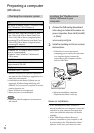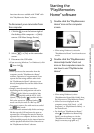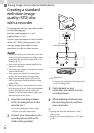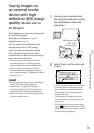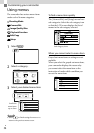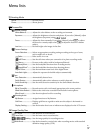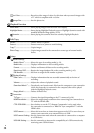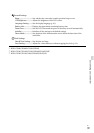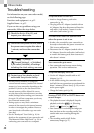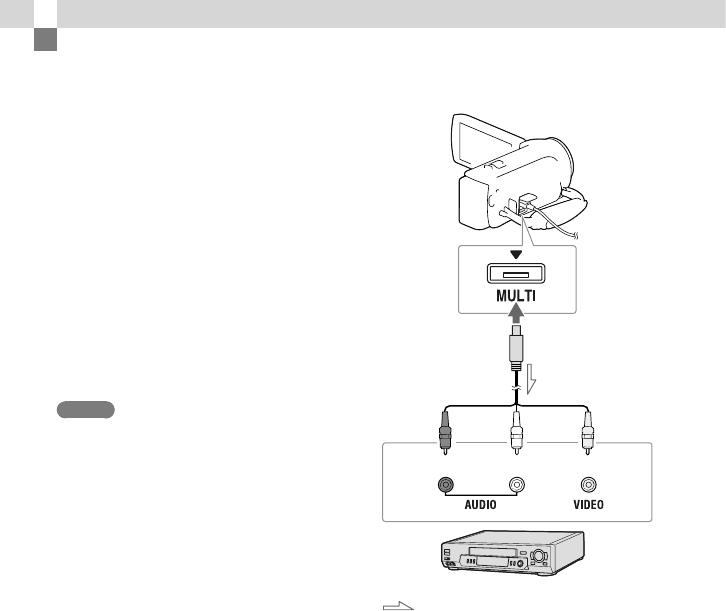
34
GB
Saving images on an external media device
Creating a standard
definition image
quality (STD) disc
with a recorder
For information on your camcorder model,
see the following page:
Functions and equipment p.12
Supplied items p.13
Connect your camcorder to a disc recorder
with an AV Cable (sold separately). You
can copy images played back on your
camcorder on a disc or video cassette.
Notes
You should connect your camcorder to the wall
outlet (wall socket) using the AC Adaptor when
performing this operation (models with an AC
Adaptor) (p. 19).
Refer to the instruction manual supplied with
the device connected.
You cannot copy images to recorders connected
with an HDMI cable.
Since copying is performed via analog data
transfer, the image quality may deteriorate.
High definition image quality (HD) movies
will be copied with standard definition image
quality (STD).
When you connect a monaural device, connect
the yellow plug of an AV Cable (sold separately)
to the video input jack, and the white (left
channel) or the red (right channel) plug to the
audio input jack on the device.
1
Insert the recording medium
in the recording device (a disc
recorder, etc.).
If your recording device has an input
selector, set it to the input mode.
2
Connect your camcorder to the
recording device with an AV
Cable (sold separately).
Connect your camcorder to the input jacks
of the recording device.
3
Start playback on your
camcorder, and record it on the
recording device.
4
When dubbing is finished, stop
the recording device, and then
your camcorder.
Copying date and time information: [Data
Code] (p. 38)
Using 4:3 screen size display device: [TV Type]
(p. 38)
AV Cable
(sold separately)
Red White Yellow
Signal flow