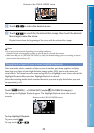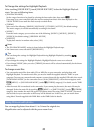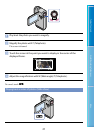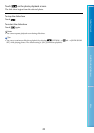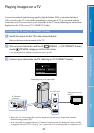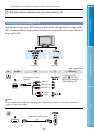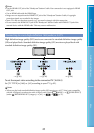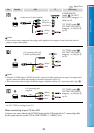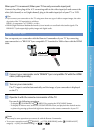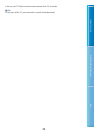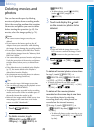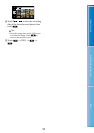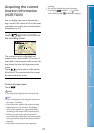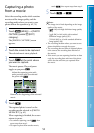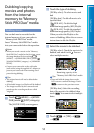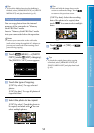47
Table of Contents Useful Recording Techniques Index
When your TV is monaural (When your TV has only one audio input jack)
Connect the yellow plug of the A/V connecting cable to the video input jack and connect the
white (left channel) or red (right channel) plug to the audio input jack of your TV or VCR.
Tips
If you connect your camcorder to the TV using more than one type of cable to output images, the order
of priority of the TV input jacks is as follows:
HDMI component S VIDEO video
HDMI (High Definition Multimedia Interface) is an interface to send both video/audio signals. The
HDMI OUT jack outputs high quality images and digital audio.
Using “BRAVIA” Sync
You can operate your camcorder with the Remote Commander of your TV by connecting
your camcorder to a “BRAVIA” Sync compatible TV launched in 2008 or later with the HDMI
cable.
Connect your camcorder and a “BRAVIA” Sync compatible TV with the HDMI
cable (sold separately).
Turn on your camcorder.
The TV input is switched automatically, and the image of your camcorder is displayed
on the TV.
Operate it with the remote commander of the TV.
You can do the following operations.
To display (PLAYBACK) of (MENU) by pressing the SYNC MENU button.
To display an index screen, such as the VISUAL INDEX screen, and play back the desired movies
or photos by pressing up/down/left/right/enter buttons on the remote commander of your TV.
Notes
There may be some operations you cannot do with the Remote Commander.
To set your camcorder, touch
(MENU) [CTRL FOR HDMI] (under [GENERAL SET]
category) [ON] (the default setting)
.
HDMI cable