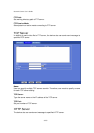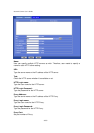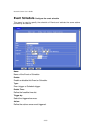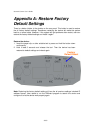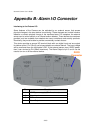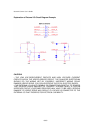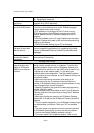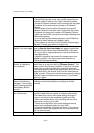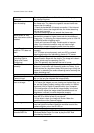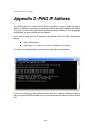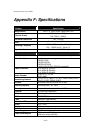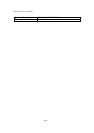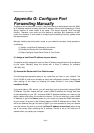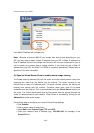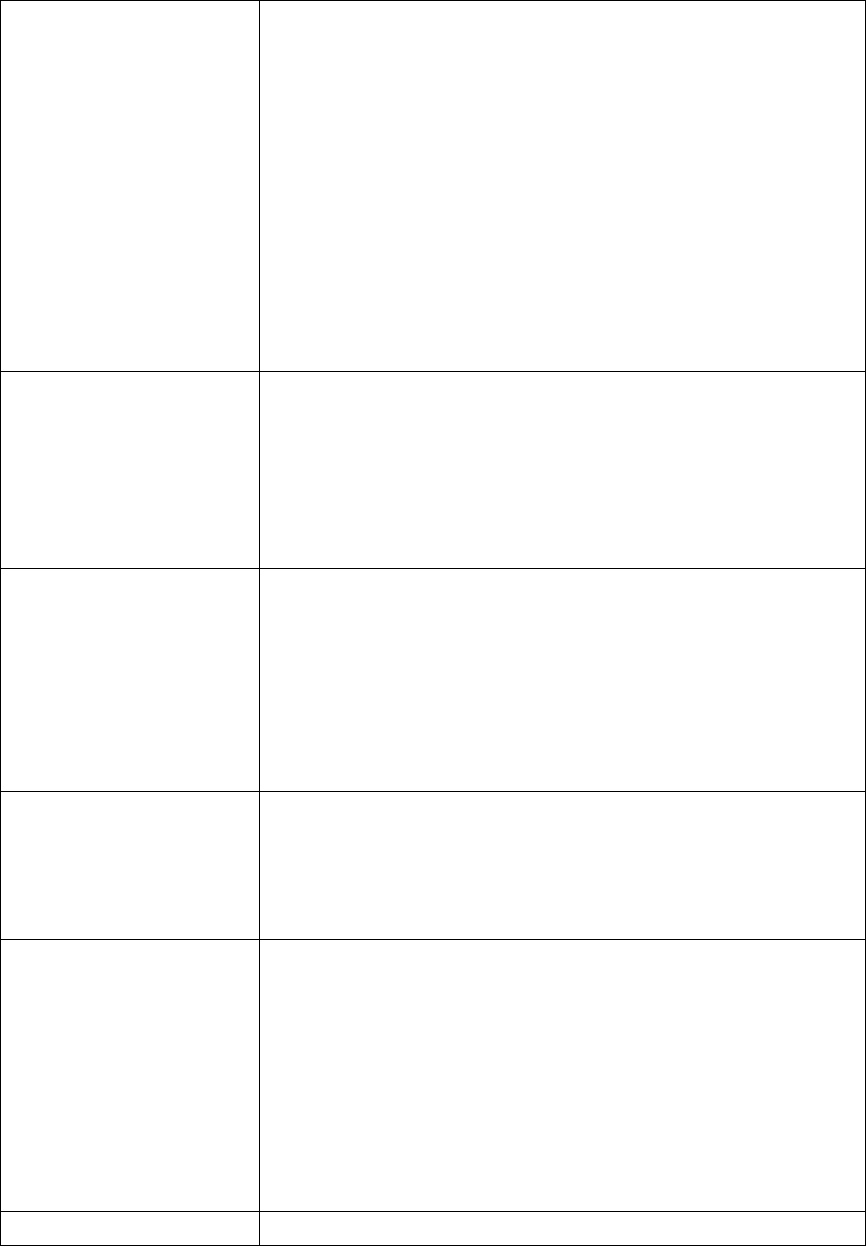
Network Camera User’s Guide
63/83
router's manual for details.
• Packet Filtering of the router may prohibit access from an
external network. Refer to your router's manual for details.
• Access IR Network Camera from the Internet with the global
IP address of the router and port number of IR Network
Camera.
• Some routers reject the global IP address to access IR
Network Camera on the same LAN. Access with the private
IP address and correct port number of IR Network Camera.
• When you use DDNS, you need to set Default Gateway and
DNS server address.
• If it’s not working after above procedure, reset IR Network
Camera to default setting and installed it again.
• If the problem is not solved, the IR Network Camera might
be faulty. Contact your dealer for further help.
Image or video does not
appear in the main page.
• The first time the PC connects to IR Network Camera, a
pop-up Security Warning window will appear to download
ActiveX Controls. When using Windows 2000 or Windows
XP, log on with an appropriate account that is authorized to
install applications.
• Network congestion may prevent the Image screen from
appearing quickly. You may choose lower resolution to
reduce the required bandwidth.
Check the device’s
ActiveX is installed on
your computer
Go to C:\Windows\Downloaded Program Files and check to
see if there is an entry for the file “IPCamera Control”. The
status column should show “Installed”. If the file is not listed,
make sure your Security Settings in Internet Explorer are
configured properly and then try reloading the device’s home
page. Most likely, the ActiveX control did not download and
install correctly. Check your Internet Explorer security settings
and then close and restart Internet Explorer. Try to browse
and log in again.
Internet Explorer
displays the following
message: “Your current
security settings prohibit
downloading ActiveX
controls”.
Setup the IE security settings or configure the individual
settings to allow downloading and scripting of ActiveX
controls.
The device work locally
but not externally.
• Might be caused from the firewall protection. Check the
Internet firewall with your system or network administrator.
The firewall may need to have some settings changed in
order for the device to be accessible outside your LAN.
• Make sure that the device isn’t conflicting with any other
web server running on your LAN.
• Check the configuration of the router settings allow the
device to be accessed outside your local LAN.
• Check the bandwidth of Internet connection. If the Internet
bandwidth is lower than target bit rate, the video streaming
will not work correctly.
The unreadable Use the operating system of the selected language. Set the