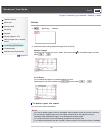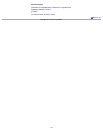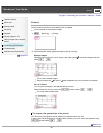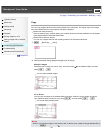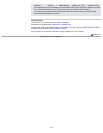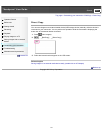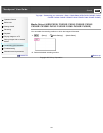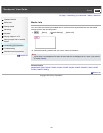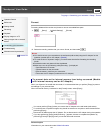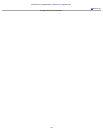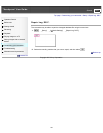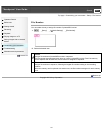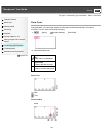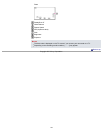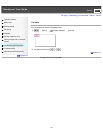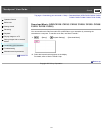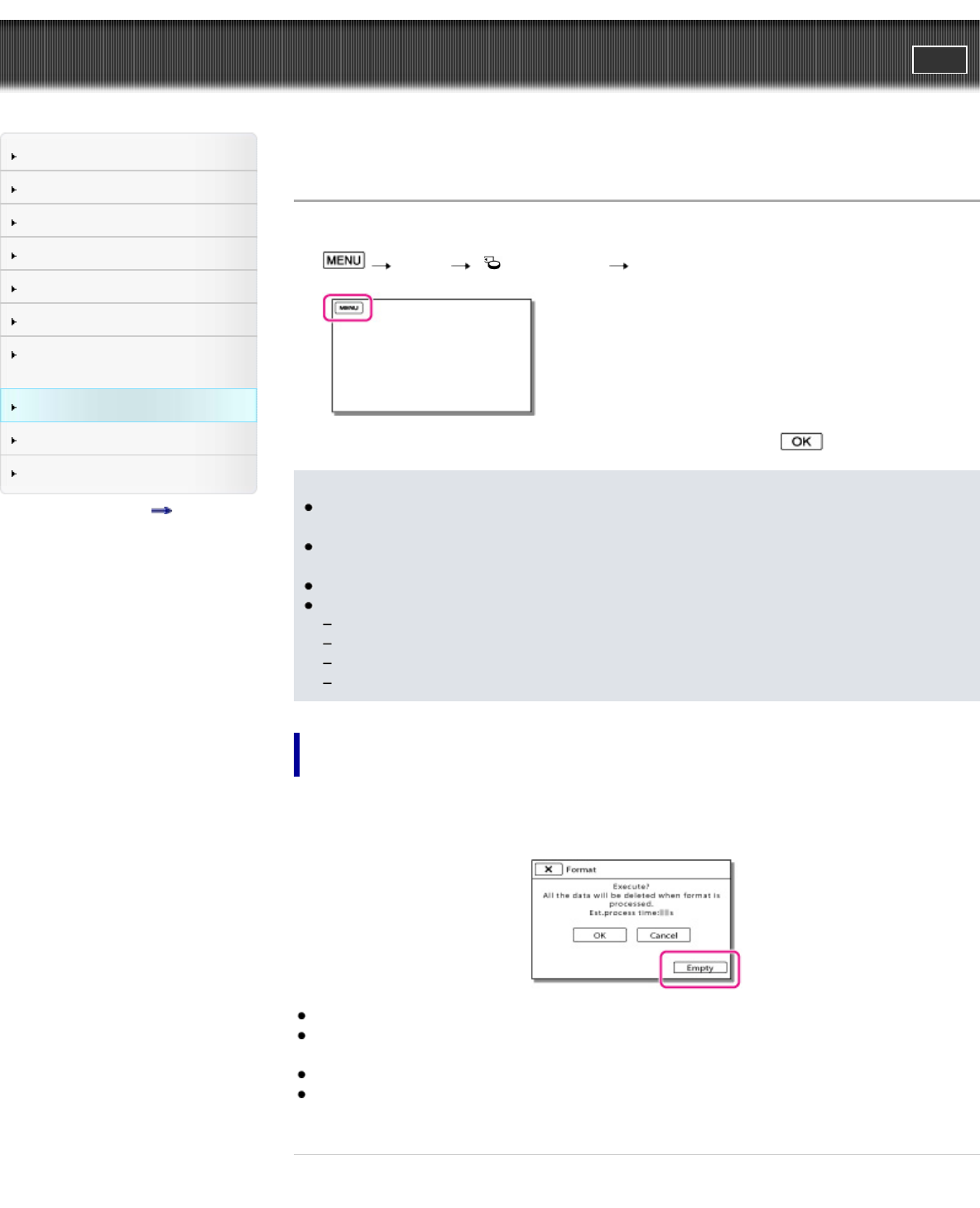
"Handycam" User Guide
PrintSearch
Operation Search
Before use
Getting started
Recording
Playback
Playing images on a TV
Saving images with an external
device
Customizing your camcorder
Troubleshooting
Maintenance and precautions
Contents list
Top page > Customizing your camcorder > Setup > Format
Format
Formatting deletes all the movies and photos to recover recordable free space.
1.
[Setup] [ Media Settings] [Format].
2. Select the recording medium that you want to format, and then select .
Notes
You should connect your camcorder to the wall outlet (wall socket) using the AC Adaptor for this
operation (models with an AC Adaptor). [Details]
To avoid the loss of important images, you should save them before formatting the recording
media.
Protected movies and photos will also be deleted.
Make sure not to do the following while [Executing...] is displayed.
Open/Close the LCD screen.
Operate buttons on the camcorder.
Eject the memory card from your camcorder.
Disconnect the AC Adaptor (models with an AC Adaptor).
To prevent data on the internal memory from being recovered (Models
with internal memory and an AC Adaptor)
When you dispose of or transfer the camcorder, it is recommended that you perform [Empty] to prevent
the leakage of your personal data.
When the internal memory is selected on the [Format] screen, select [Empty].
You cannot perform [Empty] unless you connect the AC Adaptor to the wall outlet (wall socket).
To avoid the loss of important images, they should be saved on a computer or other devices before
performing [Empty].
Disconnect all cables except the AC Adaptor. Do not disconnect the AC Adaptor during the operation.
If you stop performing [Empty] while [Executing...] appears, be sure to complete the operation by
performing [Format] or [Empty] when you use the camcorder next time.
Related topics
Information on your camcorder model: Model Information
134