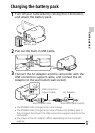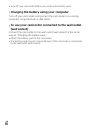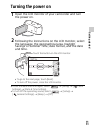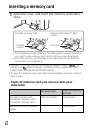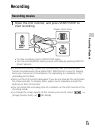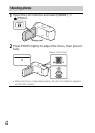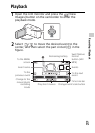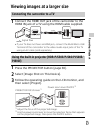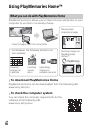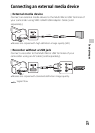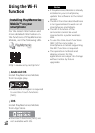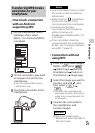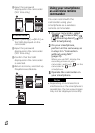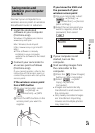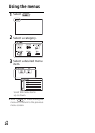GB
17
Recording/Playback
Viewing images at a larger size
Connecting the camcorder to a TV
1
Connect the HDMI OUT jack of the camcorder to the
HDMI IN jack of a TV using the HDMI cable supplied.
• If your TV does not have an HDMI jack, connect the Multi/Micro USB
Terminal of the camcorder to the video/audio input jacks of the TV
using an AV cable (sold separately).
Using the built-in projector (HDR-PJ530E/PJ540/PJ540E/
PJ610E)
1
Press the PROJECTOR button (page 30).
2
Select [Image Shot on This Device].
3
Follow the operating guide on the LCD monitor, and
then select [Project].
*1
Adjust the focus of the projected image.
*2
Use the power zoom lever to move the selection frame that appears
on the projected image, then press the PHOTO button.
Signal flow
Power zoom lever/PHOTO
*2
PROJECTOR FOCUS lever
*1