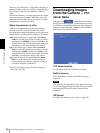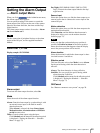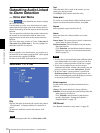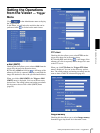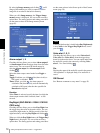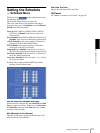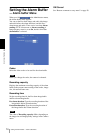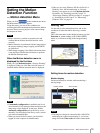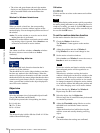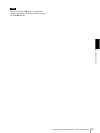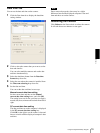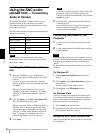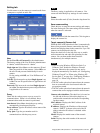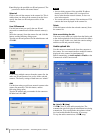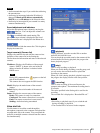Administrating the Camera
Setting the Motion Detection Function — Motion detection Menu
76
• The colors and green frames shown in the monitor
display are not displayed on the image files that are
sent or recorded linked to the motion detection
function.
Window1 to Window4 check boxes
When you check a check box, the corresponding
window (active or inactive window) appears on the
monitor display. You can change the position and size of
the window.
Active: To use the window as an active area in which
motion detection is performed.
Inactive: To use the window as an inactive area in which
any moving object is ignored. Select Inactive to set
an inactive area inside an active window.
Note
You cannot set all four windows as Inactive windows.
Be sure to set one or more windows as Active
window(s).
Threshold setting slider bar
Set the threshold level of motion detection that is
common to all the windows.
The threshold level is used to judge whether or not there
has been any motion in the camera image. When the
motion of an object on the monitor screen has exceeded
the threshold level, the camera judges that there has been
a motion and a green frame is shown. An alarm is output
when a green frame is added to the object displayed in
one of the active windows.
Object size
Select the minimum size of a detectable object from L
(Large), M (Medium) and S (Small).
Each option represents the corresponding size below:
L: 64 × 64 dots
M: 32 × 32 dots
S: 16 × 16 dots
Tip
The monitor display is 640 × 480 dots. Size L is 1/10 the
width of the monitor display.
OK button
Click to send the set values to the camera and confirm
the settings.
Note
Although the display on the monitor quickly responds to
the setting being performed as you change the size of a
window or a setting, you need to click the OK button to
confirm the setting. The setting will be cancelled if you
do not click the OK button.
To set the motion detection function
Set the motion detection function as follows:
1
Check the Window 1 check box.
The Window 1 frame appears on the monitor
display.
2
Adjust the position and size of Window 1.
Drag Window 1 to move it and change its size.
3
Set the active or inactive windows.
Select Active to set Window 1 as an active area, or
Inactive to set it as an inactive area.
Note
If an active window and inactive window overlap,
the overlapped portion will be regarded as an
inactive area.
When the two windows overlap, the inactive
window is displayed over the active window on the
monitor screen. If the active window is hidden by
an inactive window and its position or size cannot
be changed, temporarily change the active window
to an inactive window and change the position and
size. After changing, reset it as an active window.
4
Set the function for Window 2 to Window 4.
Repeat steps 1 to 3 for each window.
5
Select the object size for Object size.
Select a larger size if a small noise may be detected
as a motion by mistake.
6
Adjust the Threshold setting slide bar to set the
threshold level at which the camera executes
detection.
Adjust the detection level while observing the
monitor screen and actually shooting a moving
object.
7
Click OK.
The motion detection settings are confirmed.