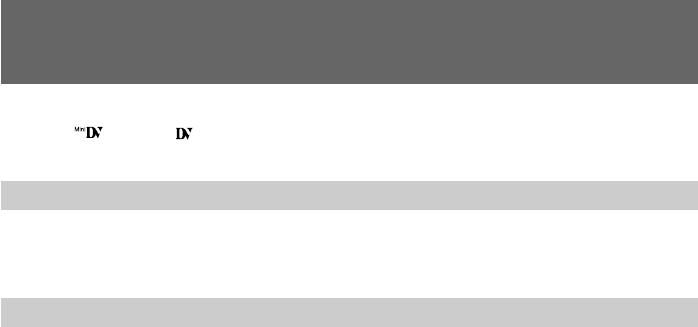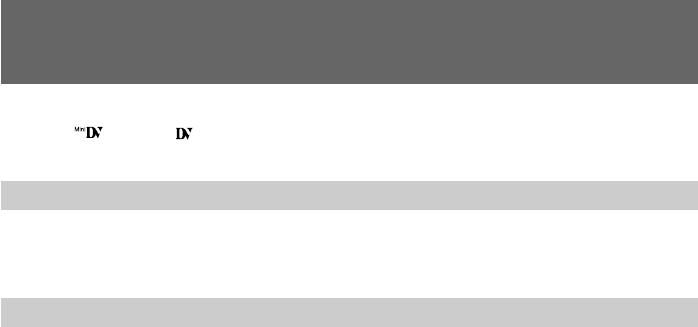
54
Editing onto another tape
You can create your own video program by editing with any other h 8 mm, H Hi8,
mini DV, DV, j VHS, k S-VHS, VHSC, K S-VHSC, l Betamax
or ¬ ED Betamax VCR that has video/audio inputs.
Before editing
Connect the camcorder to the VCR using the supplied A/V connecting cable.
Set the input selector on the VCR to LINE, if available.
Set EDIT to ON in the menu system (p. 29).
Starting editing
Turn down the volume of the camcorder while editing. Otherwise, picture distortion
may occur.
(1) Insert a blank tape (or a tape you want to record over) into the VCR, and insert
your recorded tape into the camcorder.
(2) Play back the recorded tape on the camcorder until you locate the point just
before where you want to start editing, then press P to set the camcorder in
playback pause mode.
(3) On the VCR, locate the recording start point and set the VCR in recording
pause mode.
(4) First press P on the camcorder, and after a few seconds press P on the VCR to
start editing.
To edit more scenes
Repeat steps 2 to 4.
To superimpose the title while you are editing
You can superimpose the title while you are editing. Refer to “Superimposing a title”
(p. 44).
To stop editing
Press p on both the camcorder and the VCR.
Note on Fine Synchro Edit
If you connect a video deck that has the Fine Synchro Edit feature to the LANC l jack
of the camcorder, using a LANC cable (not supplied), the edit will be even more precise.