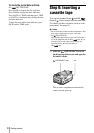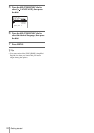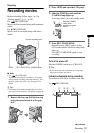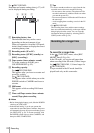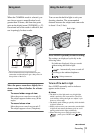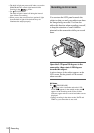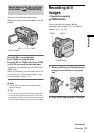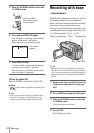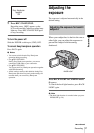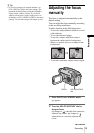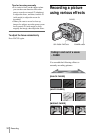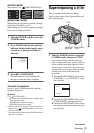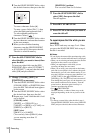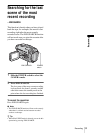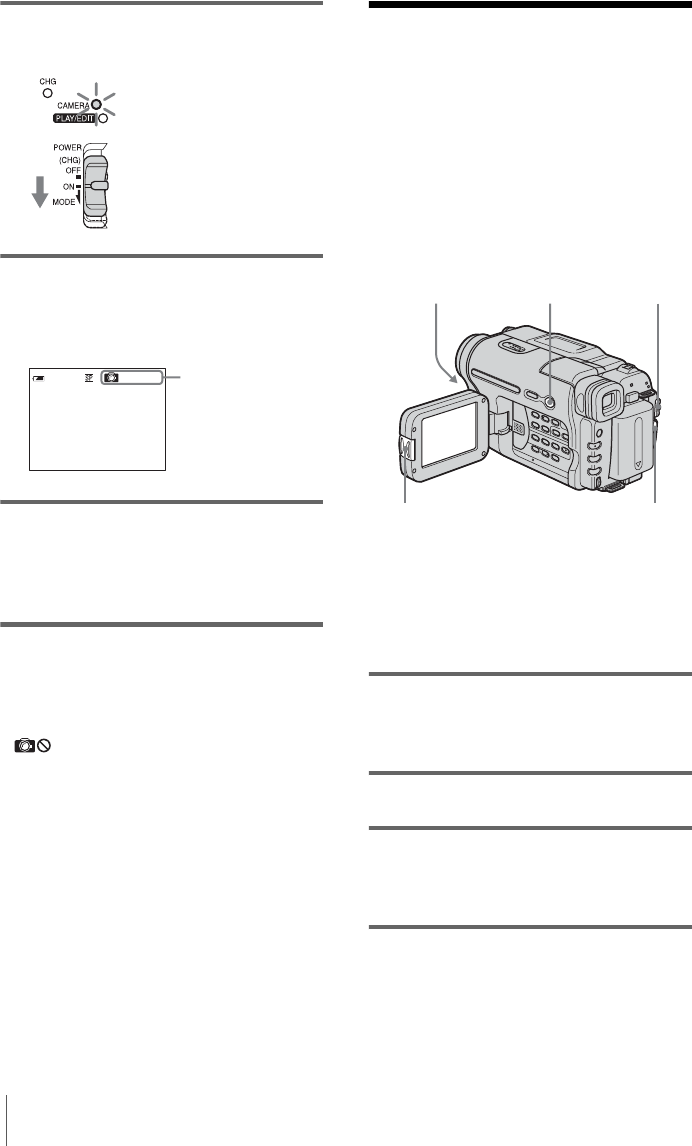
Recording
26
3 Slide the POWER switch to select the
CAMERA mode.
4 Press and hold PHOTO lightly.
You will hear a small beep sound, and the
picture will become a still image.
Recording does not start at this point.
5 Press PHOTO fully.
A shutter sound is heard, and the image is
recorded with sound for 7 seconds.
The still image is displayed on the screen
until recording is completed.
To turn the power off
Slide the POWER switch up to (CHG) OFF.
b Note
• appears when the tape photo recording does
not work.
z Tip
• You can record about 510 images in the SP mode
and about 765 images in the LP mode on a tape
which can record for 60 minutes in the SP mode.
Recording with ease
– Easy Handycam
With this Easy Handycam operation, most of
the camera settings are set to automatic
mode, only basic functions become available,
and screen font size increases for easy
viewing. Even first time users can enjoy easy
recording. Before recording, follow steps 1 to
7 in “Getting started” (p. 11 - p. 19).
z Tip
• Buttons that do not work during Easy Handycam
operation have a dot beside them on your camcorder.
Also, only menu items that are available during Easy
Handycam operation are displayed when MENU is
pressed.
1 Remove the lens cap. Pull the lens cap
string down and attach it to the grip
belt.
2 Press OPEN and open the LCD panel.
3 Slide the POWER switch to select the
CAMERA mode.
You can record movies only.
4 Press EASY.
EASY lights up in blue.
Slide the POWER
switch while pressing
the green button.
CAPTURE
60
min
The indicator
appears.
REC START/STOP
EASY POWER switch
OPEN
Camera recording lamp