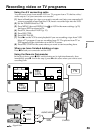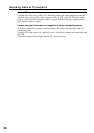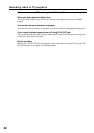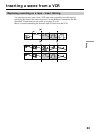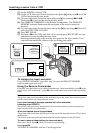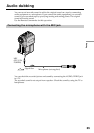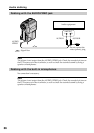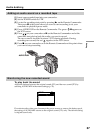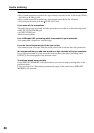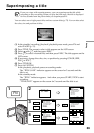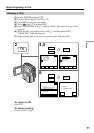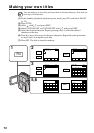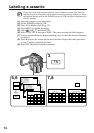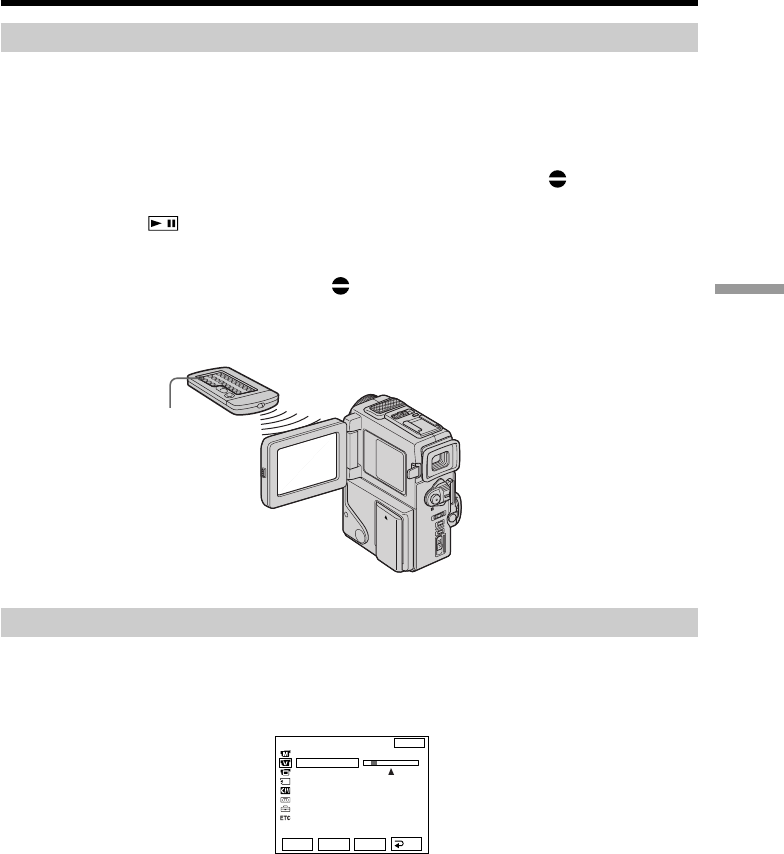
67
Editing
Adding an audio sound on a recorded tape
(1) Insert your recorded tape into your camcorder.
(2) Set the POWER switch to VTR.
(3) Locate the recording start point by pressing N on the Remote Commander.
Then press X at the point where you want to start recording to set your
camcorder to playback pause mode.
(4) Press AUDIO DUB on the Remote Commander. The green
X appears on
the LCD screen.
(5) Press
on your camcorder or X on the Remote Commander and at the
same time start playing back the audio you want to record.
The new sound is recorded in stereo 2 (ST2) during playback. During
recording new sound, the red
appears on the LCD screen.
(6) Press x on your camcorder or on the Remote Commander at the point where
you want to stop recording.
Monitoring the new recorded sound
To play back the sound
Adjust the balance between the original sound (ST1) and the new sound (ST2) by
selecting AUDIO MIX in the menu settings (p. 76).
Five minutes after when you disconnect the power source or remove the battery pack,
the setting of AUDIO MIX returns to the original sound (ST1) only. The default setting
is original sound only.
Audio dubbing
AUDIO DUB
VTR SET
H i F i SOUND
AUD
I
O M
I
X
ST1 ST2
EXIT
RET.
EXEC
Rr