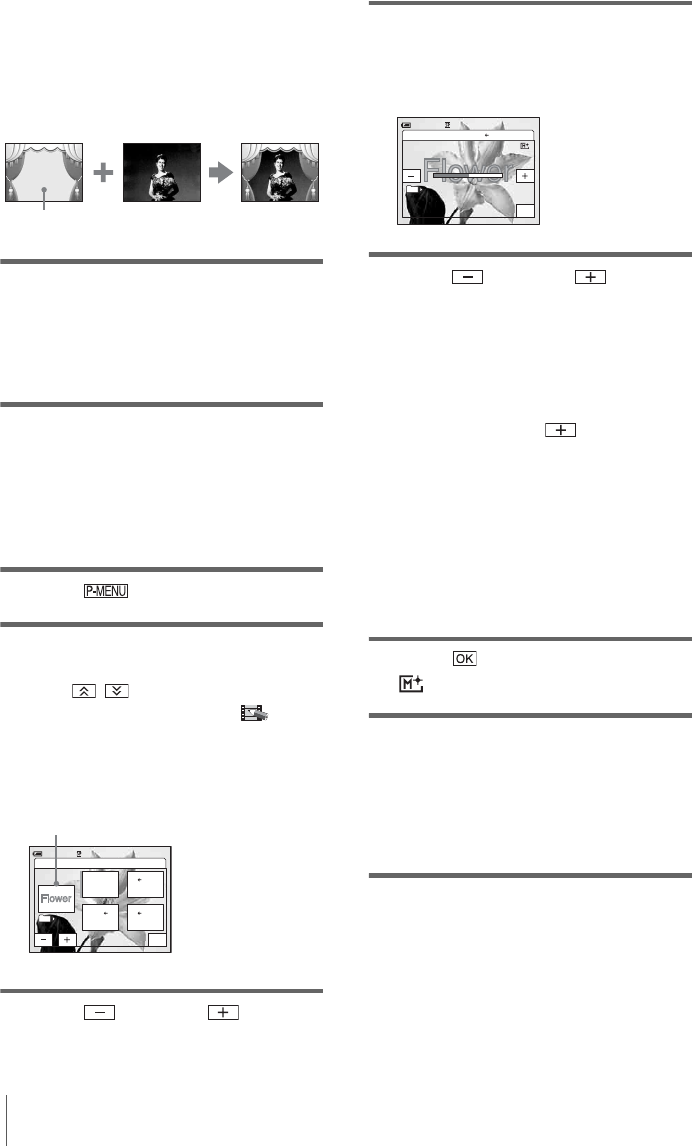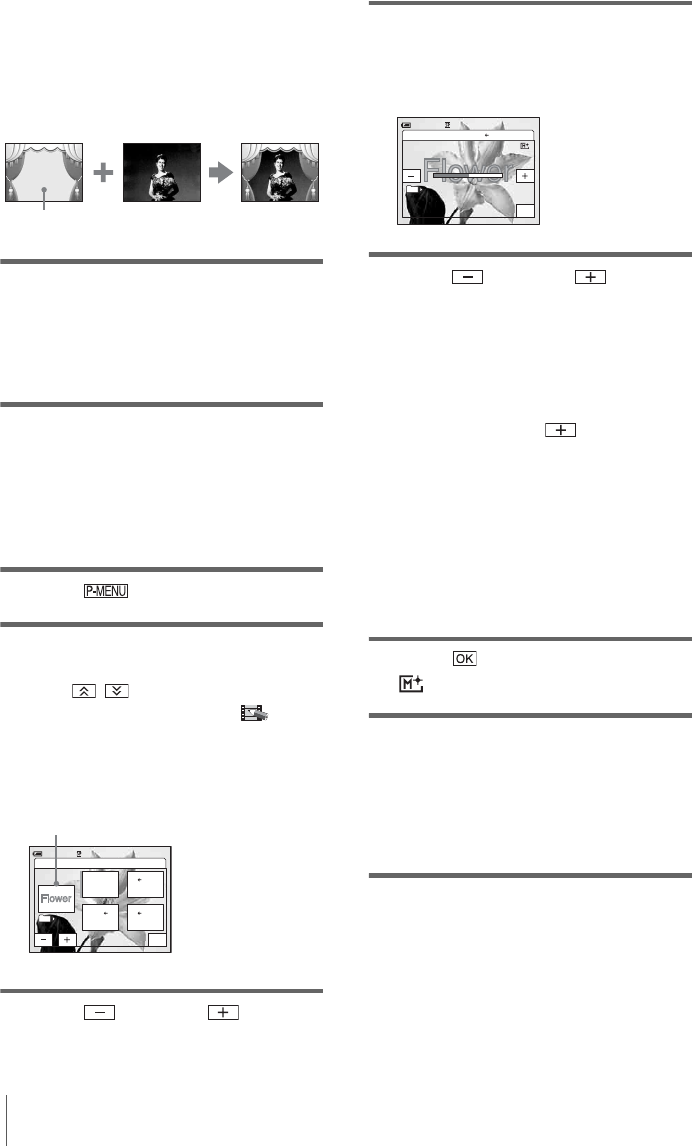
Recording
46
[MTCAM CHROMA] (Memory Chroma
key)
You can have the movie swap into the blue area
of a still image such as an illustration or into a
frame with a blue area enclosed by the frame.
1 Check that you have a “Memory Stick
Duo” with the still image to be
superimposed and a tape (only if you
are recording on tape) in your
camcorder.
2 Slide the POWER switch repeatedly to
select the CAMERA-TAPE mode
(when you are recording on a tape) or
the CAMERA-MEMORY mode
(when you are recording on a
“Memory Stick Duo”).
3 Touch .
4 Touch [MEMORY MIX].
If the item is not displayed on the screen,
touch / . If you cannot find it, touch
[MENU], and select it from the (PICT.
APPLI.) menu.
The still image stored in the “Memory Stick
Duo” will be displayed on the thumbnail
screen.
5 Touch (previous)/ (next) to
select the still image to overlap.
6 Touch the desired effect.
The still image is superimposed on the
movie which is currently displayed on the
LCD screen.
7 Touch (decrease)/ (increase)
to adjust the following.
For [MTCAM LUMI.]
The color scheme of the bright area in the
still image which is to be swapped into a
movie. When you want to record only the
still image stored on the “Memory Stick
Duo” to a tape, touch on the screen in
[MTCAM LUMI.] until the bar indicator
is extended fully to the right side.
For [CAMTM CHROMA]
The color scheme of the blue area in the
movie.
For [M
TCAM CHROMA]
The color scheme of the blue area in the still
image which is to be swapped into a movie.
8 Touch twice.
appears.
9 Start recording.
When you are recording on a tape
Press REC START/STOP.
When you are recording on a
“Memory Stick Duo”
Press PHOTO fully.
To cancel MEMORY MIX
Follow steps 3 and 4, then touch [OFF] in step 5.
b Notes
• When the overlapping still image has a large amount
of white, the image in the thumbnail screen may not
be clear.
Still image
Movie
Blue
OFF
M CAM
CHROMA
M CAM
LUMI.
CAM M
CHROMA
101
OK
MEMORY MIX: OFF
0:00:00
60 min STBY
101–0001
Thumbnail screen
101
OK
MEMORY MIX: CAM M CHROMA
101–0001
0:00:00
60 min STBY