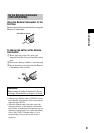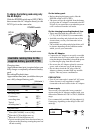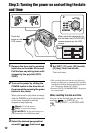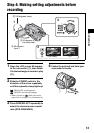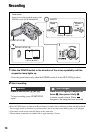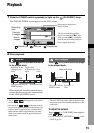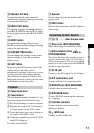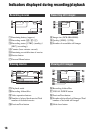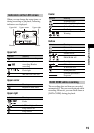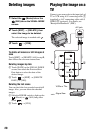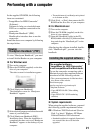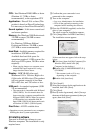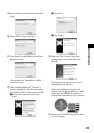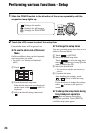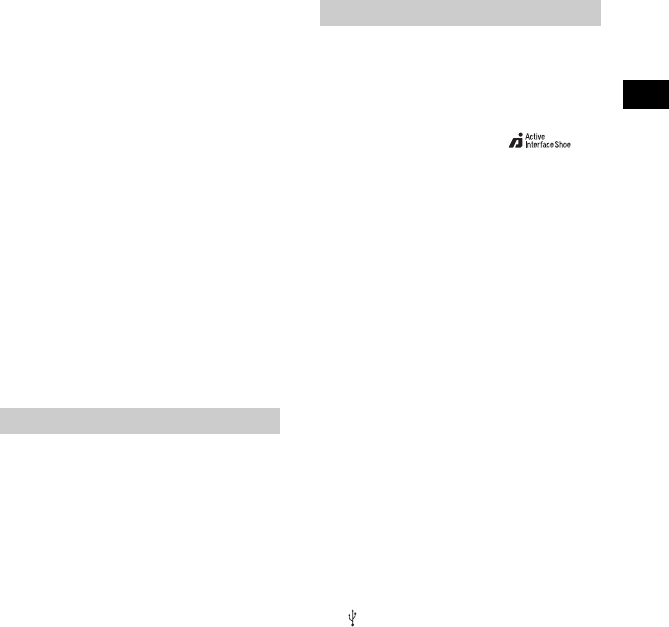
17
Recording/Playback
qs Shoulder belt hook
To attach the shoulder belt, attach the
shoulder belt (optional) with your camcorder
to the shoulder belt hook.
qd BACK LIGHT button
To adjust the exposure for backlit subjects,
press BACK LIGHT to display .. To cancel
the back light function, press BACK LIGHT
again.
qf RESET button
To initialize the settings (Reset), press
RESET to initialize all the settings, including
settings for date and time.
qg DISP/BATT INFO button
You can change the settings for the screen
display settings or check the remaining
battery power.
qh EASY button
By pressing the EASY button, most of the
settings on the camcorder will be
automatically operated. In this way, you can
use the camcorder with simple operation
(Easy Handycam operation). During Easy
Handycam operation, you may not use some
of the buttons on the camcorder.
2 Power zoom lever
9 Zoom buttons
You can magnify images from about 1.1 to 5
times the original size (Playback zoom).
1 Play back the image you want to magnify.
2 Magnify the image with T (Telephoto).
A frame appears on the LCD screen.
3 Touch the portion you want to display in
the center of the LCD screen.
4 Adjust the magnification with W (Wide
angle)/T (Telephoto).
To cancel, touch [END].
qa Speaker
Sound comes out from the speaker while
playing back.
qh EASY button
Refer to the instructions on EASY button in
“Recording”.
qj qk ql ....... Open the jack cover.
3 Shoe cover (DCR-SR60/SR80)
Open when using Active Interface Shoe.
4 Active Interface Shoe
(DCR-SR60/SR80)
The Active Interface Shoe supplies power to
optional accessories such as a video light, a
flash, or a microphone. The accessory can be
turned on or off as you operate the POWER
switch on your camcorder.
qj DC IN jack
Connect to the DC plug of the AC Adaptor.
qk A/V (audio/video) jack
Connect with the A/V connecting cable.
ql REMOTE jack (DCR-SR60/SR80)
Connect other optional accessories.
w; DVD BURN button
Create a DVD by connecting the camcorder
to a computer.
wa Interface connector
Connect with the camcorder and the
Handycam Station.
ws (USB) jack
Connect with the USB cable.
Playback
Connecting to other devices