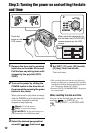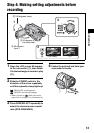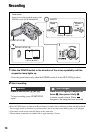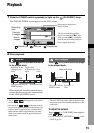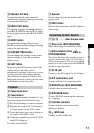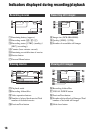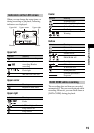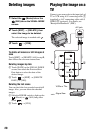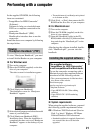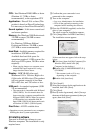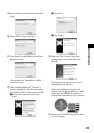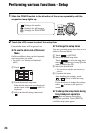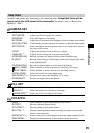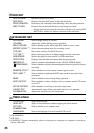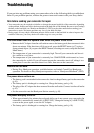20
1 Select the (Movie) tab or the
(Still) tab on the VISUAL INDEX
screen.
2 Touch [EDIT] t [DELETE], then
select the image to be deleted.
The selected image is marked with .
3 Touch t [YES].
To delete all movies or still images at
once
Touch [EDIT] t [DELETE ALL] in step 2,
then follow the on-screen instructions.
Deleting images by date
1 Touch [DATE] on the VISUAL INDEX
screen, then touch the Previous/Next
Date button to select the date of the
desired image.
2 Touch t [EDIT] t [DELETE
DATE] t [YES].
Deleting the last scene
You can check the last recorded movie/still
image. Also, you can delete the checked
images.
1 Slide the POWER switch to light up the
(Movie) or (Still) lamp, then
touch .
2 Touch t [YES].
Connect your camcorder to the input jack of
TV or VCR using A/V connecting cable 1
(supplied) or A/V connecting cable with S
VIDEO 2 (optional). For details, see
“Handycam Handbook” (PDF).
Deleting images Playing the image on a
TV
: Signal flow
A/V jack
S VIDEO
VIDEO
AUDIO
(Yellow)
(White)
(Red)
VCRs or TVs
IN