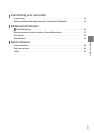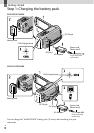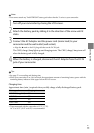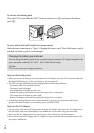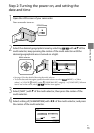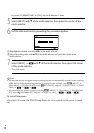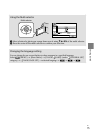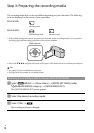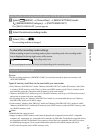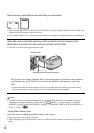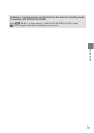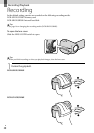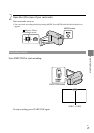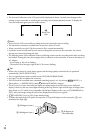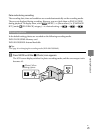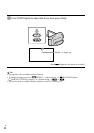17
Getting started
GB
Selecting the recording media for photos (DCR-SR15E/SR20E)
Select (MENU) [Show others] [MEDIA SETTINGS] (under
[MANAGE MEDIA] category) [PHOTO MEDIA SET].
The [PHOTO MEDIA SET] screen appears.
Select the desired recording media.
Select [YES] .
The recording medium is changed.
To check the recording media settings
When recording in movie recording mode or photo recording mode, the recording media
icon is displayed in the top right corner of the screen.
The icon displayed on the LCD screen varies depending on the camcorder you use.
Inserting a memory card
Notes
Set the recording medium to [MEMORY CARD] to record movies and/or photos on memory card
(DCR-SR15E/SR20E).
Types of memory card that can be used with your camcorder
Only “Memory Stick PRO Duo” media, “Memory Stick PRO-HG Duo” media, SD memory cards (Class
2 or faster), SDHC memory cards (Class 2 or faster) and SDXC memory cards (Class 2 or faster) can be
used with this camcorder. Operation with all memory cards is not assured.
“Memory Stick PRO Duo” media of up to 32 GB and SD memory cards of up to 64 GB have been tested
and proven to operate with your camcorder.
For recording movies on “Memory Stick PRO Duo” media, it is recommended that you use “Memory
Stick PRO Duo” media of 512 MB or larger.
In this manual, “Memory Stick PRO Duo” media and “Memory Stick PRO-HG Duo” media are called
“Memory Stick PRO Duo” media and SD memory cards, SDHC memory cards and SDXC memory cards
are called SD memory cards.
Notes
MultiMediaCard cannot be used.
Images recorded on SDXC memory cards cannot be played back or imported on non-exFAT*-compatible
computers, AV components, etc., connected to this camcorder by USB cable. Check that the connected devices
are compatible with exFAT beforehand. If you connect a device that is not compatible with exFAT, the screen
for initialization may appear. Never execute initialization, otherwise all recorded contents will be lost.
* exFAT is the file system used in SDXC memory cards.
Recording media icon