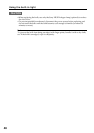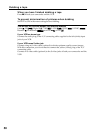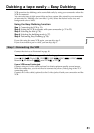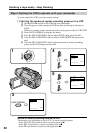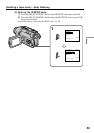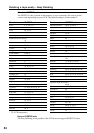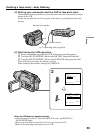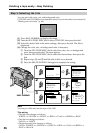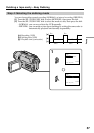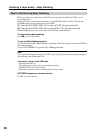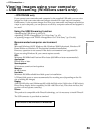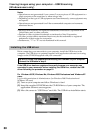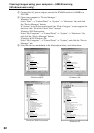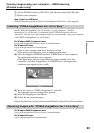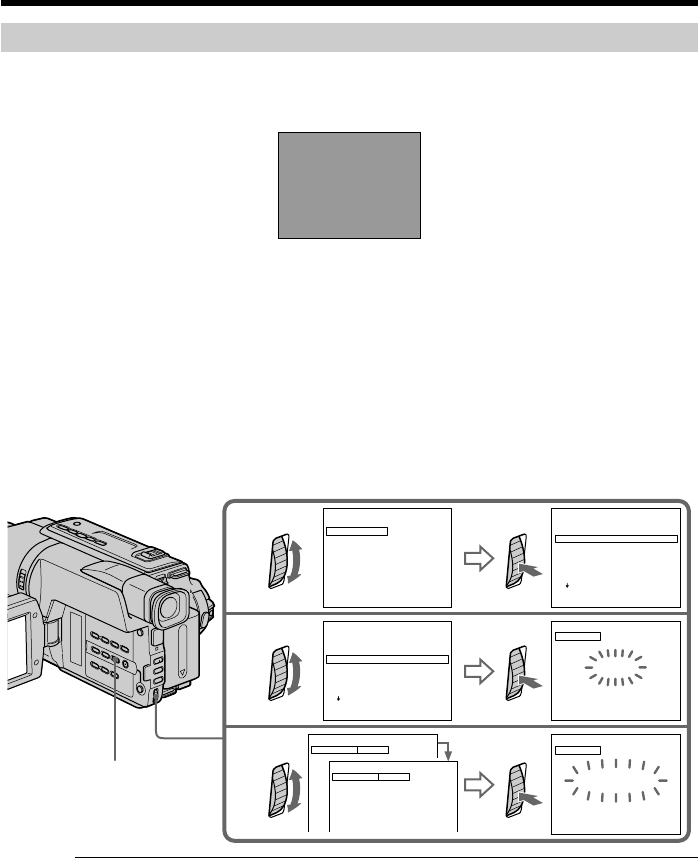
56
Step 3: Selecting the title
You can select title, color, size, and background color.
CUSTOM1 and CUSTOM2 are custom titles stored in your camcorder as instructed in
“Making your own titles” (p. 44).
HELLO!
(1) Press EASY DUBBING to display the menu.
(2) Turn the SEL/PUSH EXEC dial to select TITLE SEL, then press the dial.
(3) Select the desired title in the menu settings, then press the dial. The title is
displayed.
(4) Change the color, size, or background color, if necessary.
1 Turn the SEL/PUSH EXEC dial to select the color, size, or background
color, then press the dial. The item appears.
2 Turn the SEL/PUSH EXEC dial to select the desired item, then press the
dial.
3 Repeat steps 1 and 2 until the title is laid out as desired.
4 Press the SEL/PUSH EXEC dial again to complete the setting.
1
2
3
SIZE
SMALL
HELLO!
SIZE
LARGE
HELLO
!
HAPPY BIRTHDAY
HAPPY HOLIDAYS
CONGRATULAT IONS
!
OUR S
W
EET BABY
HELLO!
TITLE
HELLO!
TITLE
BBINGUDYSAE
BBINGUDYSAE
BBINGUDYSAE
BBINGUDYSAE
EASY DUBBING
START
TITLE SEL
MODE SEL
S ET UP
OFF
NORMAL
00:00:0
EASY DUBBING
TITLE SEL
OFF
00:00:0
00:00:0
00:00:0
00:00:0
00:00:0
!
OLLEH
YADHTRIBYPPAH
SYADILOHYPPAH
!
SNOITALUTARGNOC
OUR S
W
EET BABY
EASY DUBBING
TITLE SEL
OFF
00:00:0
[
EASY DUB
]:
END
[
EASY DUB
]:
END
[
EASY DUB
]:
END
[
EASY DUB
]:
END
[
EASY DUB
]:
END
Dubbing a tape easily – Easy Dubbing
Note
You can put a title only into the tape of the VCR.
Title setting
•The title color changes as follows:
WHITE y YELLOW y VIOLET y RED y CYAN y GREEN y BLUE
•The title size changes as follows:
SMALL y LARGE
•The background color changes as follows:
FADE y WHITE y YELLOW y VIOLET y RED y CYAN y GREEN y
BLUE y BLACK
EASY DUBBING