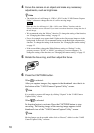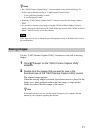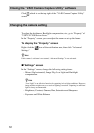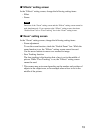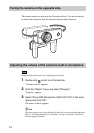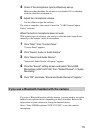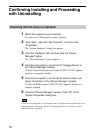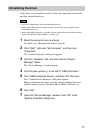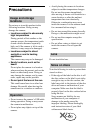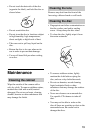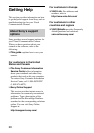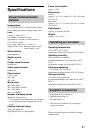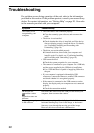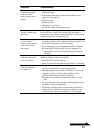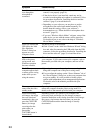17
Uninstalling the driver
If the driver is not installed correctly, follow the steps below to uninstall,
and then reinstall the driver.
Notes
• Log on as Administrator before uninstalling the driver.
• Remove the USB device except this camera’s device from your computer before
uninstalling the driver.
• Before uninstalling the driver, close the software applications used with the camera,
such as the “Windows Movie Maker” software, etc.
1 Mount the camera to your computer.
For details, see “Mounting the camera” (page 6).
2 Click “Start”, right-click “My Computer”, and then click
“Properties”.
The “System Properties” dialog box appears.
3 Click the “Hardware” tab, and then click the “Device
Manager” button.
The “Device Manager” window appears.
4 Click the plus symbol (+) to the left of “USB Controllers.”
5 Click “USB Composite Device”, and then click “Remove”.
The “Confirm Device Removal” dialog box appears.
Before uninstalling the driver, close the software applications used
with the camera, such as “Windows Movie Maker” software, etc.
6 Click “OK”.
7 Close the “Device Manager” window. Click “OK” in the
“System Properties” dialog box.