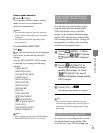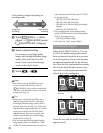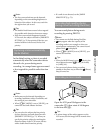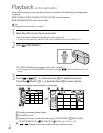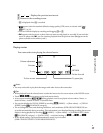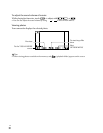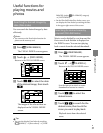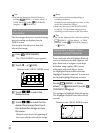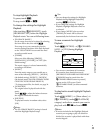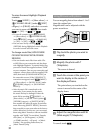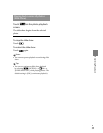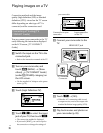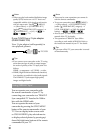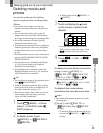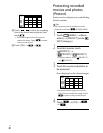33
Recording/Playback
GB
To stop Highlight Playback
To pause, touch .
To stop, touch
or .
To change the settings for Highlight
Playback
After touching [ HIGHLIGHT], touch
[HIGHLIGHT SET] before the Highlight
Playback starts. You can set following items.
[PLAYBACK RANGE]
Set the range of movies to be played by selecting
the from and to date, then touch
.
If no range is set, your camcorder plays the
movies starting from those of the date displayed
on the VISUAL INDEX screen until the most
recently recorded movie.
[THEME]
Select one of the following: [SIMPLE],
[NOSTALGIC], [STYLISH], [ACTIVE] (the
default setting)
The music category is selected automatically
according to the theme.
[MUSIC]
From the music category, you can add one or
more of the following: [MUSIC1] - [MUSIC4]
(the default setting), [MUSIC5] - [MUSIC8]
(the desired music
* for HDR-CX300E/CX350E/
CX350VE/CX370E/XR350E/XR350VE).
* To change music files, for details, see page 34.
[AUDIO MIX]
The original sound is played back with the
music.
Touch
/ to adjust the balance between
the original sound and the music.
[SHUFFLE]
To play back movies in random order, select
[ON].
Notes
The [PLAYBACK RANGE] setting is cleared
when the Highlight Playback stops.
ˎ
ˎ
ˎ
ˎ
ˎ
¦
ˎ
Tips
You can change the settings for Highlight
Playback during Highlight Playback by
touching
(OPTION).
If you change the settings for Highlight
Playback, Highlight Playback scenes are
re-selected.
If you change [MUSIC] after you select
[THEME], the music will be selected
automatically for the theme from next time.
To save a scenario for Highlight
Playback
Touch (OPTION) [ SCENARIO
SAVE] [YES] during Highlight
Playback.
You can save a maximum of 8 scenarios.
If 8 scenarios have already been saved,
[HIGHLIGHT SCENARIO full. HIGHLIGHT
SCENARIOS may be erased when the
SCENARIO ERASE button is pressed.]
appears on the LCD screen. Touch
[
SCENARIO ERASE] to delete unwanted
scenarios.
To play back a saved Highlight Playback
scenario
Touch (MENU) [Show others]
[
SCENARIO] (under [PLAYBACK]
category) and select a scenario you want to
play back with
/ and touch .
Notes
If movies included in the Highlight Playback
scenario you are going to play are deleted or
divided, the scenario is played back with those
movies skipped.
¼
ˎ
ˎ
ˎ
ˎ
¦
ˎ