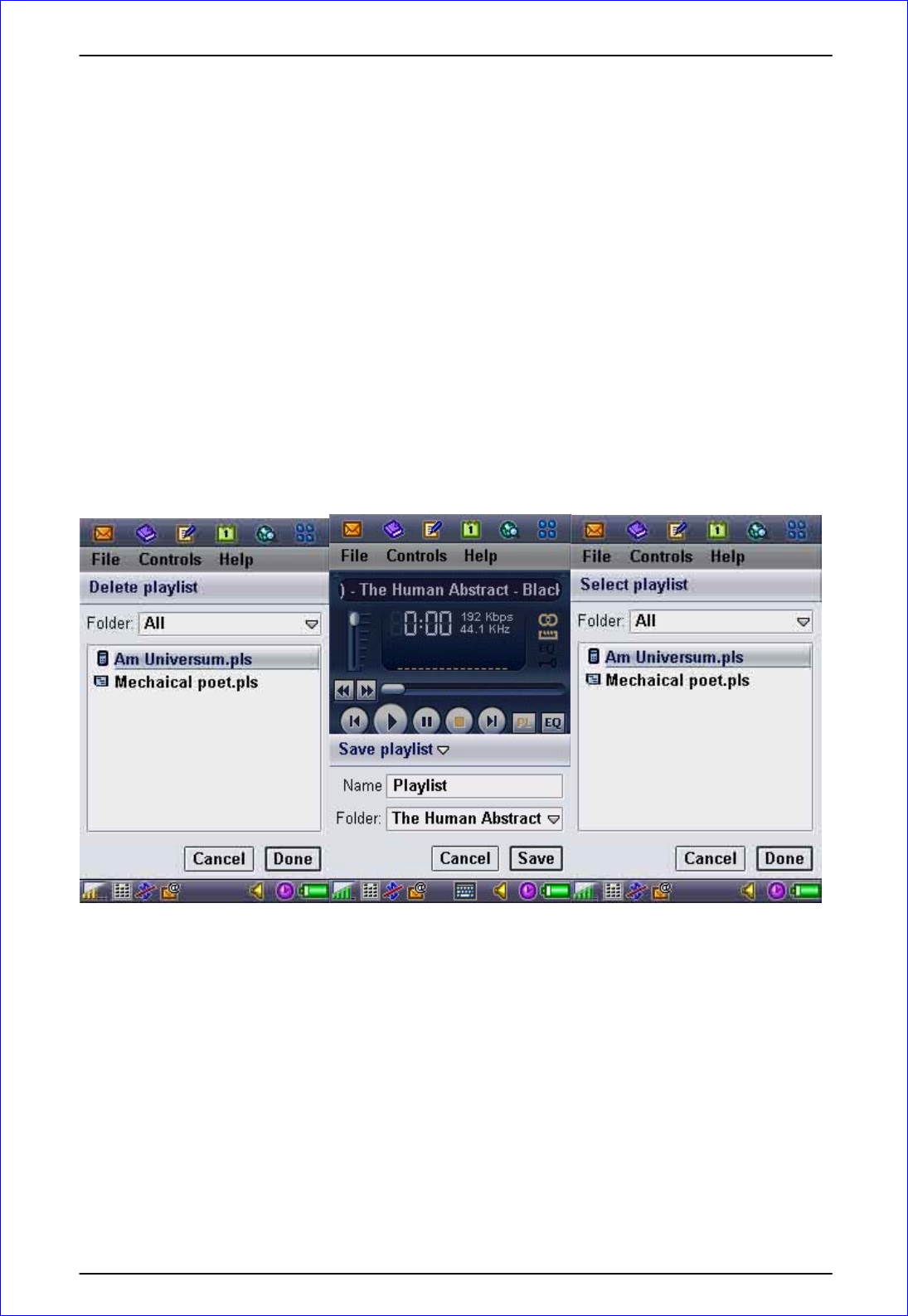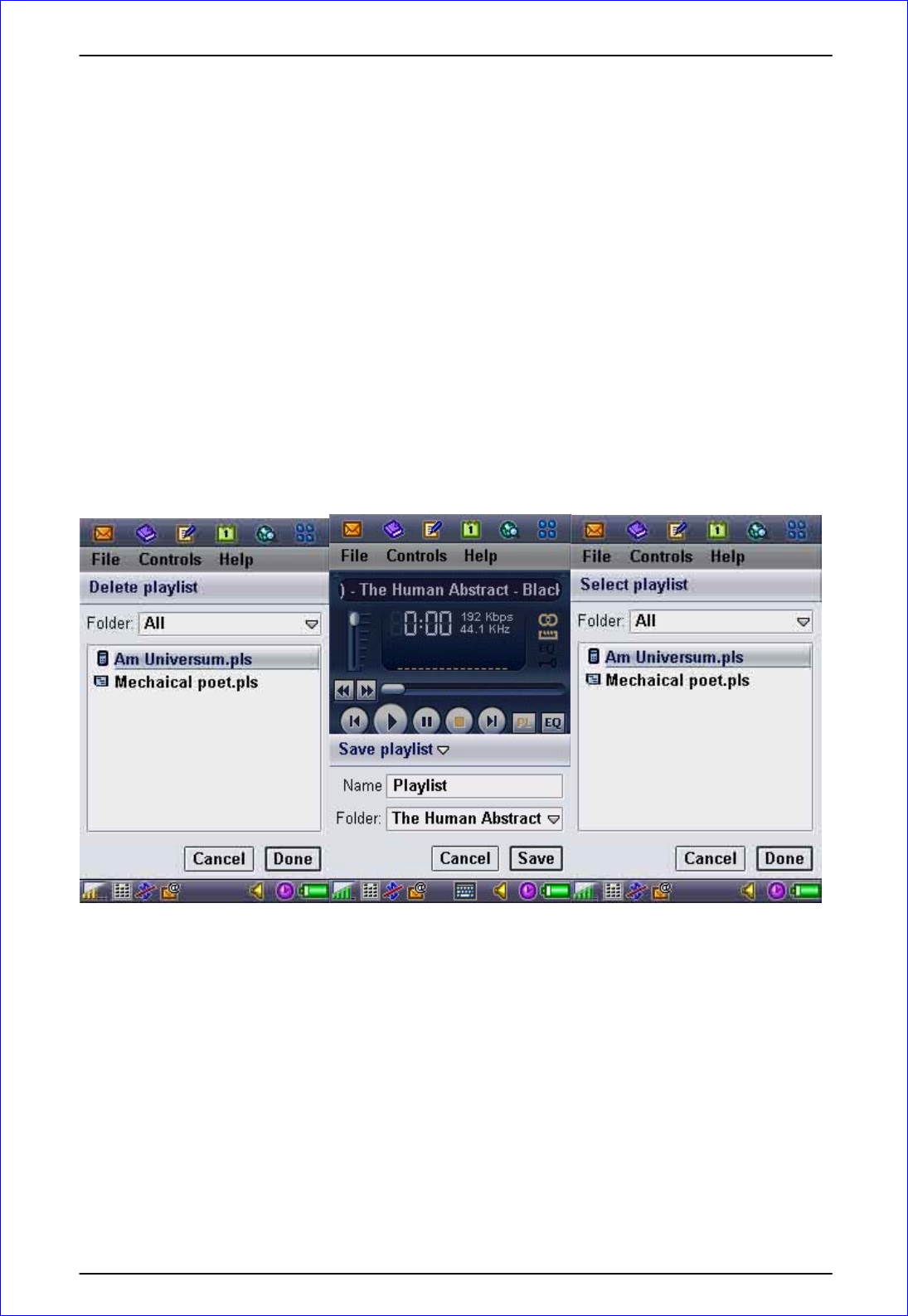
2. Make sure all your MP3/AAC/M4A/OGG files are placed into the respective subfolders
created by you in step 1 above.
3. Start PowerMP3 and tap on File Æ Open Song(s).
4. Tap on the “Folder” pull down menu and tap on any of the sub folder name that you had
created.
5. Tap on the check boxes for as many songs as you wish or you can tap on “Select All” to
quickly mark out all the songs within this sub folder.
6. When you have completed choosing your songs, tap on “Done”.
7. Now to save the newly created playlist, just tap on File Æ Playlist Æ Save, and you will
be given an option to save all your selected songs as a new playlist.
In short, there are four ways of managing the playlist (see figures below for examples), and
they are:
1. Open a saved playlist by selecting File Æ Playlists Æ Open.
2. Save the current playlist by selecting File Æ Playlists Æ Save.
3. Clear the current playlist by selecting File Æ Playlists ÆClear.
4. Delete a saved playlists by selecting File Æ Playlists Æ Delete.
Remember, the audio files and playlists could be placed both on internal and external
memory (MSD or MSD Pro). But they must be located in:
1. C:\Documents\Media files\Audio folder for Internal Memory
2. D:\Media files\Audio folder for Internal Memory for External Memory (MSD or
MSD Pro)
Copyright © 2005 MobiFactor 8
New in version 3 is the ability to rescan the current playlist to remove the absent file links:
File Æ Playlists Æ Rescan.