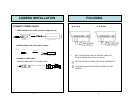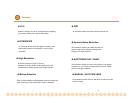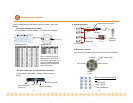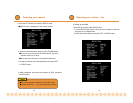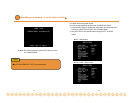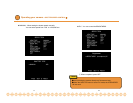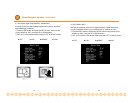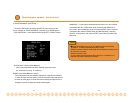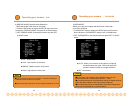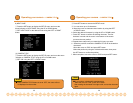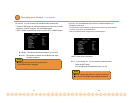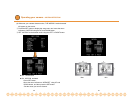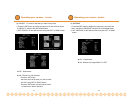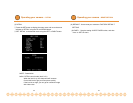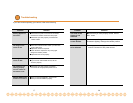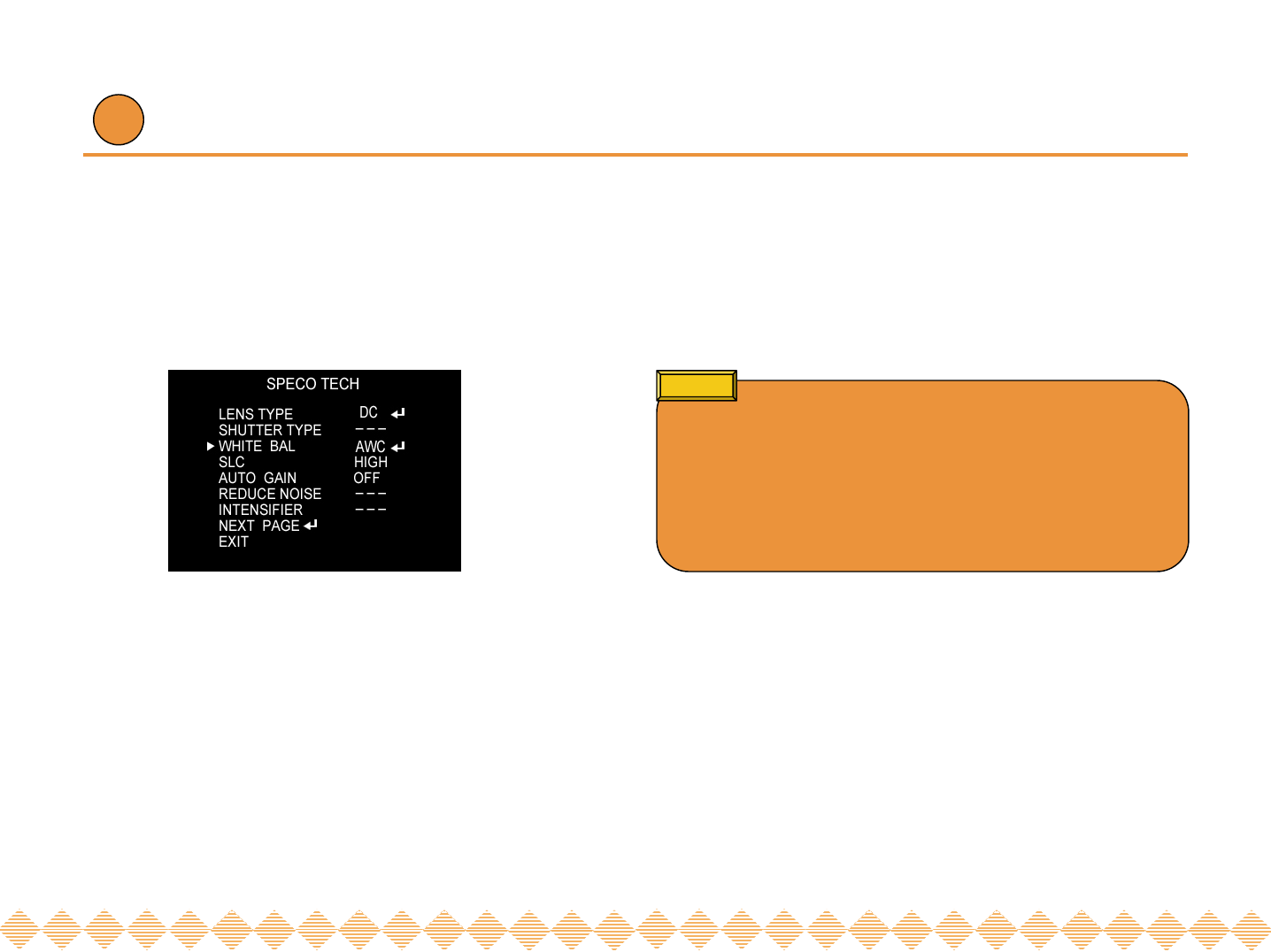
Operating your camera - WHITE BALANCE
5) WHITE BALANCE (WHITE BAL.)
① Press the SET button to display the SETUP menu and move the
arrow indicator to ‘WHITE BALANCE’ using the UP or DOWN button.
② Set ‘WHITE BAL.’ to the desired mode using LEFT or RIGHT button.
▶MANUAL : To fine adjust, select the Manual mode. You can increase
or decrease the red or blue factor while monitoring the difference on
the screen. Set to ‘MANUAL’ mode and press the SET button. Increase
or decrease the value for RED(R-Gain) and BLUE(B-Gain), watching
the color of the picture, and press the SET button when you obtain the
best color.
●Proper White Balance may not be obtained under the following
conditions. In these cases select the AWC mode.
-When the scene contains mostly high color temperature objects, such
as a blue sky or sunset.
-When the scene is dim.
-If your camera faces fluorescent lamp directly or is installed in an
area with constantly changing illumination.
Notes
▶ATW (Auto Tracking White Balance)
: When color temperature is 2400~12000K, select this mode.
(ex. A fluorescent lamp, or outdoors)
▶AWC (Auto White Balance Control)
: The white balance is automatically adjusted in a specific environment.
In order to obtain the best result, press the set button while the camera
focuses on white paper. If the environment including the light source is
changed, you have to adjust the white balance again.
21 22