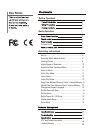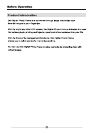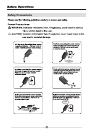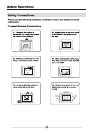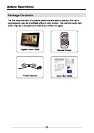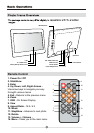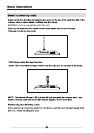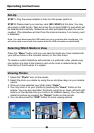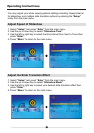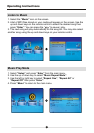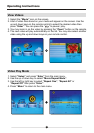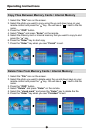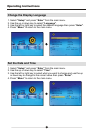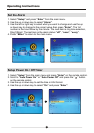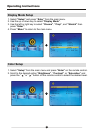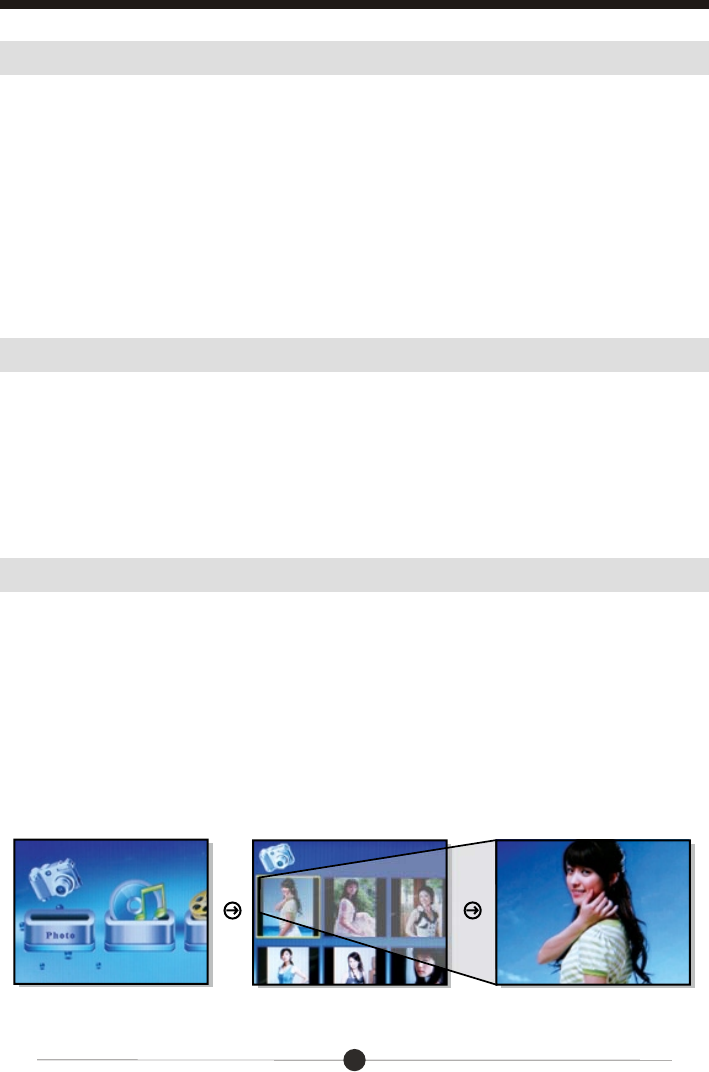
Operating Instructions
Set-Up
STEP 1: Plug the power adapter in then turn the power switch on.
STEP 2: Please insert your memory card (SD / SDHC) at this time. You may
also insert a USB thumb / flash drive into the on-board USB 2.0 port which will
be detected automatically. Slideshow will start automatically when the card is
inserted. (The slideshow will start from the internal memory if no memory card
is detected)
Selecting Which Media to View
Press the “Menu” button until you can view the media you have inserted into
your picture frame or the included memory in the main menu.
To create a custom slideshow with pictures in a particular order, please copy
one picture at a time to the memory card as the order is determined by the
time stamp of the file when it is copied.
Viewing Photos
1. Select the “Photo” icon on the screen.
2. Select the photo you desire by using the up and down keys on your remote
control.
3. Once you have selected your photo press “Enter”.
4. You may zoom in on your photos by pressing the “Zoom” button on the
remote. You may also reposition the photo using the up, down, left and right
buttons on the remote once you zoom in for detailed viewing. You may also
rotate the picture by pressing the “Rotate” button on the remote.
5. You can also press the “OSD” button for more viewing options.
9
Note: You must disconnect the USB cable from your computer after transferring. You
will not be able to scroll with the remote while the USB connection is established.