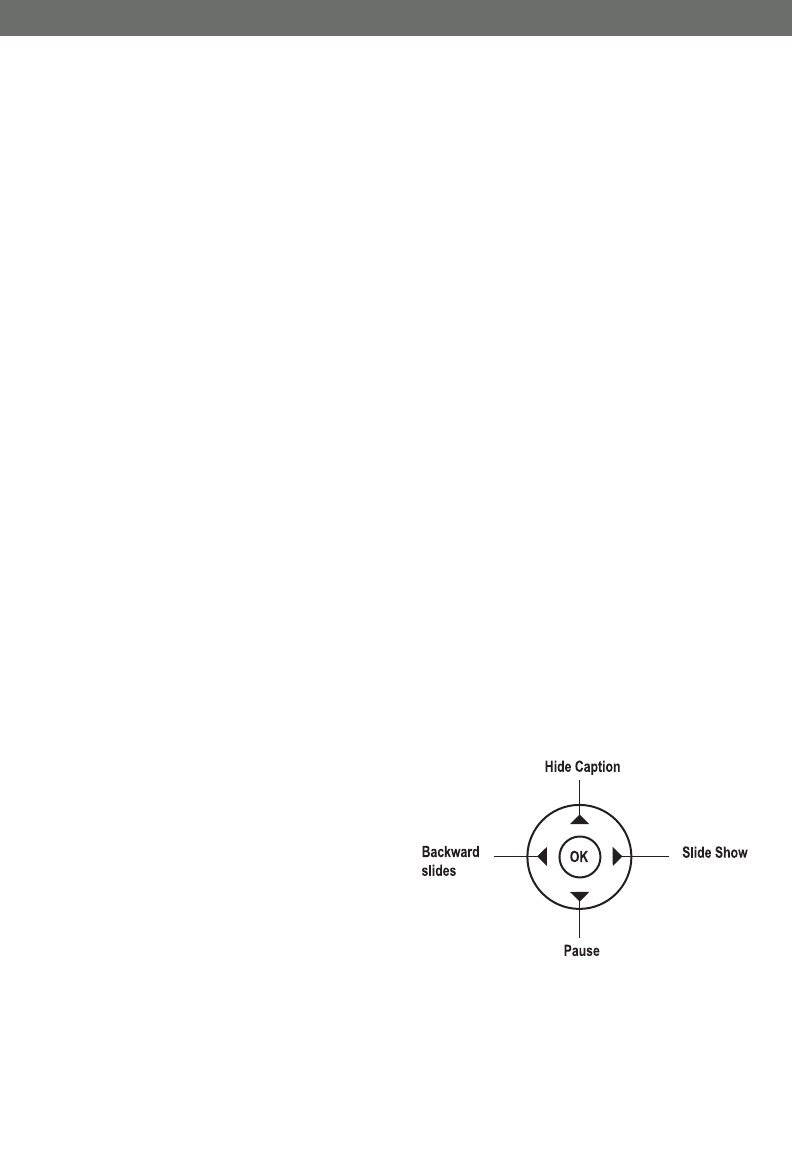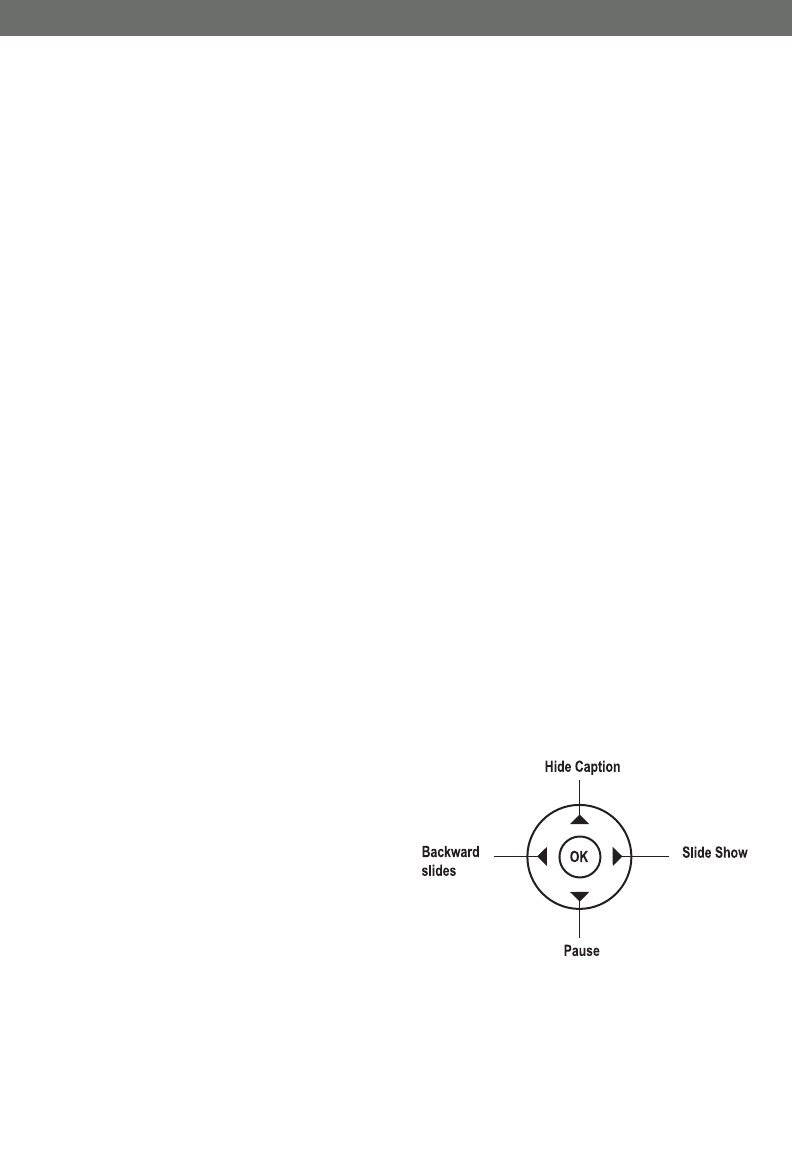
CV1010DVR
5
SVAT ELECTRONICS
now you can see
9. RECORD MODE
You can either switch MOTION DETECTION ON in the setup page or press the UP
button as a quick access button to turn MOTION DETECTION ON when the recorder is
in monitoring mode. Press the UP button again to turn MOTION DETECTION OFF.
Note: By default, motion detection mode will be activated every time the power is
switched on.
1. When motion detect is ON, it will enter self-learning mode (the upper-left icon will keep
flashing automatically for about 60 seconds). The self-learning mode means the software
will learn the current camera status to minimize false triggering. The recorder will enter
self-learning mode every time when you turn MOTION DETECTION ON
2. Don't walk through the detection area when in self-learning mode because it will lower
the detection sensitivity. When it triggers, the icon will become green and record a
picture (.jpg format) or a video (.avi format) depending on your capture settings.
3. This DVR will only record one channel at a time, and will not record in picture-in-
picture mode. Do not program motion detection while in picture-in-picture mode.
4. In order to prevent and avoid false triggers, we recommend:
a) Do not aim camera at the sun light
b) Aim camera away from constant moving objects
c) Avoid mirror and reflected light from bright surfaces
d) Avoid areas which have shadow variation
5. When aiming the camera, bright areas will be more sensitive than dark areas.
6. When memory is full, the movie mode icon will become RED in color and your old
footage will be overwritten with new footage.
7. The pictures stored on the SD card cannot be displayed on most digital cameras.
10. PLAYMODES
1. Auto full screen review:
Press the PLAY button to enter single-picture
review page. Pressing the RIGHT button
once will enter Slide Show Mode, and will
cycle through your pictures/video. Press the
LEFT button to go to the previous
picture/video. Press the UP button to hide the
captions, and press the DOWN button to
pause the present picture or video clip.
2. Six Frame Preview:
Press the PLAY button again to enter Six
Frame Preview. Use UP, DOWN, RIGHT and LEFT to select the picture you wish to
review, and press OK to view it in full screen. Press PLAY again to return to Six Frame
Preview mode.
3. File folders review:
When the recorder is in Six Frame Preview mode, press PLAY to enter the file folders
review page. Use the UP and DOWN buttons to select the folder you want to review and
then press OK.