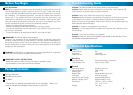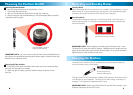666
When the PenCam is connected to a PC, Windows XP and Vista will
automatically recognize the device and install the correct drivers.
Navigate to the Removable Disk in My Computer to view, copy or delete fi les just
like a portable hard drive or fl ash drive.
Playback video recordings on your PC with media players such as VLC, winDVD,
powerDVD etc., capable of decoding H263 format AVI fi les.
IMPORTANT NOTE: If you are unable to view videos on your PC, install the
codec pack software named klcodec417s.exe stored on the PenCam or down-
load from www.swannsecurity.com
6
Downloading and Viewing Video
Setting the Date & Time
Deleting & Formatting the PenCam
To set or change the Date & Time:
1. Connect the PenCam to your PC.
2. Create a new .txt fi le using Windows Notepad.
3. Type the date & time in the following format YYYY-MM-DD HH:MM:SS
(ex. 2009-03-13 11:53:58).
4. Save the fi le as userconfi g.txt and place in the root directory of the PenCam.
5. Remove the PenCam from the computer and turn on the PenCam. Videos will
now be time stamped with the updated date & time.
Note: Current date and time settings may be lost if the PenCam is formatted or
completely drained of battery power.
If the PenCam is full or operates slowly, delete unwanted fi les from the PenCam
when connected to your computer.
IMPORTANT NOTE: If you format the PenCam all data will be permanently lost
including the codec pack and userconfi g.txt fi le with the current date & time
settings. To reset the date & time follow the instructions above. If you require
the codec pack again, it is available at www.swannsecurity.com
33
PenCam Layout
Bottom of PenCam
Power /
Record LED
Reset
Switch
Hidden
Camera
Hidden USB Port
Twist to reveal
Top of PenCam
USB Connection
Working Pen Tip
Rubberized Grip
Twist to expose
pen tip