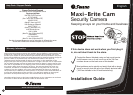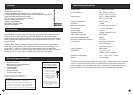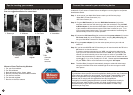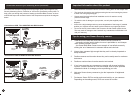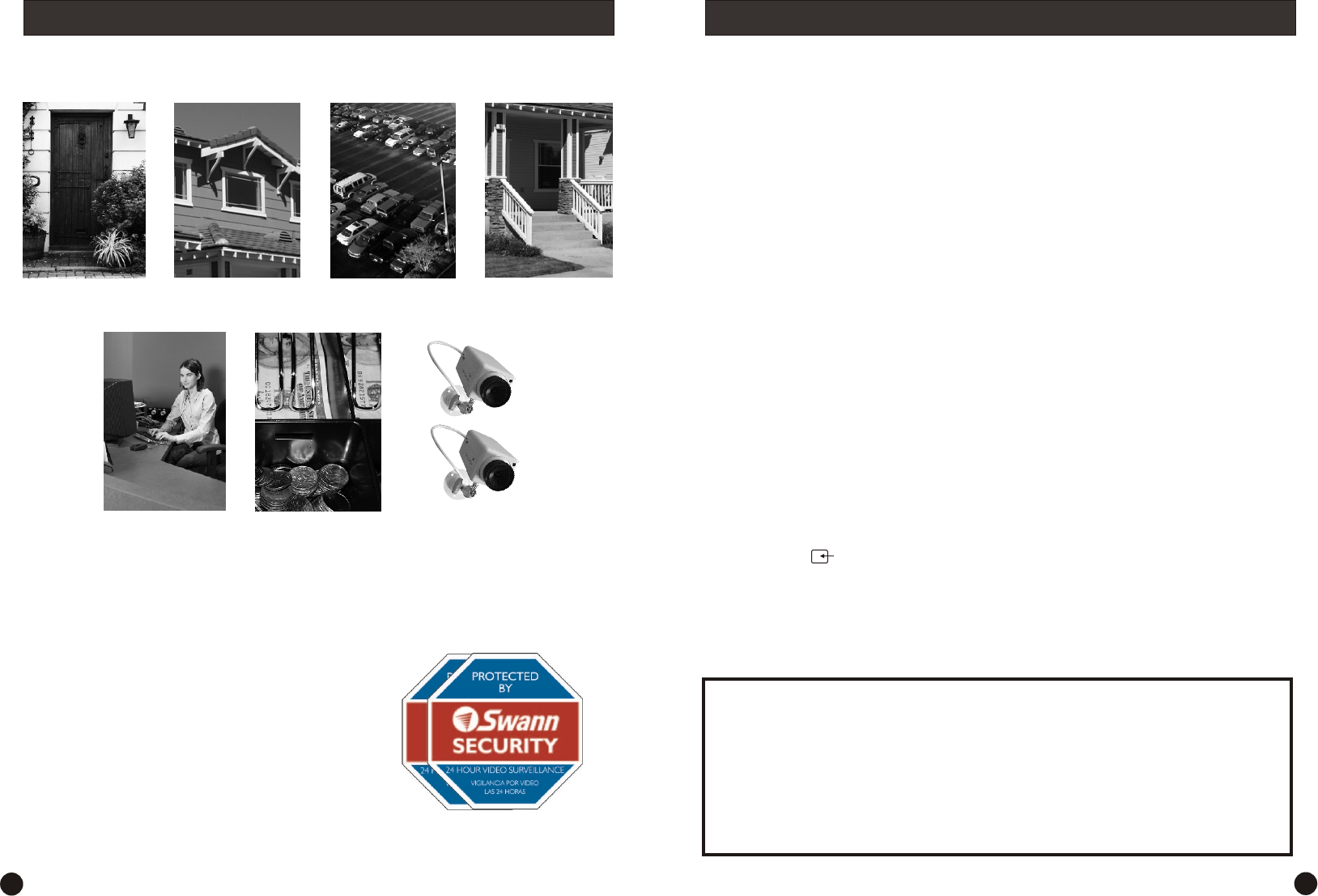
You should position your cameras to cover the areas most exposed to risk.
See our suggestions below for some ideas:
Where to Place The Security Stickers:
1. On your front window
2. On side windows
3. Near entrance points - doors, gates
4. Next to a dummy camera mounted outside
5. On the front counter
6. On the cash register
7. Next to an obvious camera
1. Doorways
5. Reception
areas
6. Cash
register
7. Mix
dummies
& real
cameras
2. Windows 3. Car Parks
4. Verandahs
Tips for locating your camera Connect the camera to your monitoring device
6
3
NOTE:
All jurisdictions have specific laws and regulations relating to the use of cameras.
Before using any camera for any purpose, it is the buyer’s responsibility to be
aware of all applicable laws and regulations that prohibit or limit the use of
cameras and to comply with the applicable laws and regulations.
The legality of watching people other than yourself changes from country to
country and even state to state. Contact your local government's privacy
information body or your local Police for more information on what if any
restrictions you may face.
These step by step instructions are provided for you to enable a quick and simple
installation of your camera. Please refer to the diagram over the page for component
identification details.
Step 1: At the end of your Maxi-Brite Camera cable you will find two plugs:
•Video BNC Female Connector (1a)
•DC Power Socket (1b)
Step 2: Plug the BNC Female (1a) into the BNC Male Connector (3a) on the
extension cable and turn the outer ring to lock the connectors. Plug the BNC
to RCA Adaptor (4) into the other BNC Male Connector (3b) at the other end
of the extension cable and then into the RCA Video In socket on your TV or
VCR (usually located at the back). This is the best method of connecting the
camera initially to test it for correct operation.
Step 3: Connect the DC Power Plug (2a) at the end of the power adaptor (2) into the
DC Power Jack (3c) on the extension cable, and plug DC power plug (3d)
into your Maxi-Brite Camera’s DC Socket (1b).
Step 4: Plug the power adaptor (2) into the mains power point on your wall and
switch on.
Step 5: If you have an A/V TV with RCA sockets you will need to switch the TV to the
AV channel to view the camera.
To view the camera connected to your VCR, you will need to select the AV
input you have connected the camera to on the VCR, turn your TV onto the
channel you would normally use to view a tape or movie on your VCR. This
channel may be activated by a button on your remote that is marked with this
symbol , or L1 or L2 or possibly AV1 or AV2 . Please read the instructions
for your VCR or TV for more information on using their A/V inputs.
Note: The Maxi-Brite Camera will automatically change to a black & white image
using the Infra-Red LEDs when available light is too low to support a clear
color picture.