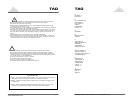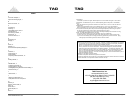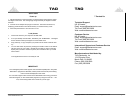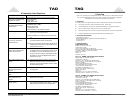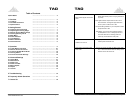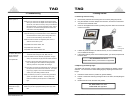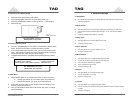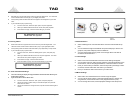Quick Start ..……………………………………..…... 4
1 Overview
..……………………………………..…... 5
1.1 Features ..……………………………………..…... 5
1.2 Included Accesories ..……………………………………..…... 5
1.3 Specifications ..……………………………………..…... 5
2 Getting Started
..……………………………………..…... 7
2.1 Powering and Connecting ..……………………………………..…... 7
2.2 Adjusting the Viewing Angle ..……………………………………..…... 7
2.3 Remote Control Battery Usage ..……………………………………..…... 8
2.4 Inserting Memory Cards ..……………………………………..…... 8
2.5 Main Menu ..……………………………………..…... 8
2.6 Photo Selection ..……………………………………..…... 9
2.7 Time Settings ..……………………………………..…... 9
2.8 Music Selection ..……………………………………..…... 9
2.9 Video Selection ..……………………………………..…... 9
3 Operation
..……………………………………..…... 9
3.1 Frame Button Functions …………………………………………… 10
3.2 Remote Control Functions ..……………………………………..…… 11
3.3 Listening to MP3 Music/Audio ..……………………….……………….… 12
3.4 Viewing Videos ..……………………………………..…… 12
3.5 Time and Calendar Settings ……………..…………………..………… 12
4 Advanced Settings ..………………………………………….. 13
4.1 Setup Menu …………………………………………… 13
4.2 Slide Interval ..……………………………………..…… 13
4.3 Show Time ..……………………….……………….… 13
4.4 Show Calendar ..……………………………………..…… 13
4.5 Music Repeat ……………..…………………..………… 13
4.6 Aspect ..……………………………………..…… 13
4.7 Volume ……………..…………………..………… 13
5 Troubleshooting ..………………………………………….. 15
6 Frequently Asked Questions ………………………………..………….. 17
7 Contact Us ..………………………………………….. 18
Page 6
Table of Contents
Ta o
www.taoelectronics.com
4 Video file is choppy.
Video does not play properly.
• Memory card speed is slow..
• Make sure you use a high-speed
memory card to play video files.
5 Small video size on the screen
Black borders appear around the
photo.
• Low video resolution. This is nor-
mal since different digital cameras
take photos in varying resolutions (or
pixels).
• Most digital cameras capture video
in 320 x 240 or lower resolution. The
highest supported resolution of a
photo or video is 640 x 480.
• Use photo editing software on your
computer to resize the photo to 640
x 480.
• Use the Zoom button on the remote
control to enlarge it.
• Alternatively, you can turn the Full
Screen option in the Setup Menu to
“On” to enlarge photos to fit full
screen dimensions. Differing photo
size ratios may cause distortion of
the photo.
6 Screen freezes.
Unable to turn unit off.
• Unplug the power cord from the back
of the unit momentarily and reinsert
the cord.
7 Music always plays during slideshow
mode.
• A memory card containing both MP3
music and JPEG photo files will play
both during slideshow mode.
• You can stop the music by turning
the volume level down using the
Volume – button on the remote
control.
Contact:
TAO Electronics, Inc.
www.taoelectronics.com
1215 Chrysler Drive, Menlo Park, CA 94205
(tel) 650-326-5000 (ext 101);
(fax) 650-326-5828;
support@taoelectronics.com
Page 15
Ta o
Copyright ©2007 TAO Electronics, Inc. All Rights Reserved
Small video size on the screen
Black borders appear around the
photo.
· Low video resolution. This is normal since different
digital cameras take photos in varying resolutions
(or pixels).
· Most digital cameras capture video in 320 x 240 or
lower resolution. The highest supported resolu-
tion of a photo or video is 640 x 480.
· Use photo editing software on your computer to resize
the photo to 640 x 480.
· Alternatively, you can turn the Full Screen option in
the Setup Menu to “On” to enlarge photos to fit
full screen dimensions. Differing photo size
ratios may cause distortion of the photo.
Screen freezes.
Unable to turn unit off.
· Unplug the power cord from the back of the unit mo-
mentarily and reinsert the cord.
Music always plays during slide-
show mode.
· You can turn music off under the “MP3” menu selec-
tion, or lower the volume under the “Setup” menu
selection to turn the volume off.