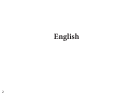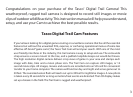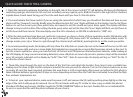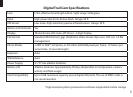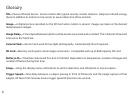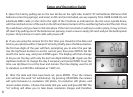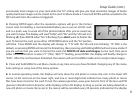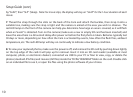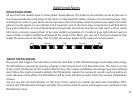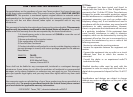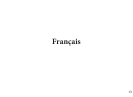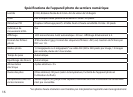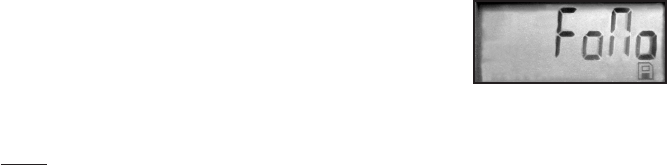
9
accumulate more images on your card while the “HI” setting will give you high resolution images of better
quality but fewer images can be stored to the card. In Movie mode a 14 second AVI le will be recorded to the
SD Card each time the camera is triggered.
4. Pressing ENTER again after the resolution options will go to the Format
screen next. Formatting is recommended before you re-use an old SD card,
and is a quick way to erase all of the photos/videos after you’ve saved any
you wish to keep. The display will read “FoNo”, with “No” and the SD card icon
blinking (d). Press ENTER when “No” is ashing if you don’t want to format the
card. To format the card, press either UP/DOWN button and the “Fo” portion
will blink. Press ENTER and the display will change to “Y N” with the SD card icon blinking. “N” (NO) is the
default, so pressing ENTER will cancel the formatting, then pressing and holding MENU will exit menu mode. If
you are certain that you want to format the card and DELETE all data and images on the card, then press
either UP/DOWN button to select “Y” (YES). With “Y” ashing, press ENTER- the display will briey change to
“SdFr”. After the card has been formatted, the camera will exit the MENU mode and is ready to take images.
5. Press and hold MENU to exit Menu mode at any time once you have nished changing any of the menu
item settings or using one of the menu options.
6. In normal operating mode, the display will only show the still photo or movie clip icon in the lower left
corner, an SD card icon on the lower right, and one or more digits that indicate how many photo or movie
les have been stored on the card. To test the camera operation, wave your hand in front of the lens and PIR
(passive infrared/motion) detector, while looking at the LCD display. As long as events are being detected, a
new still photo or movie clip (as set in the menu) will be recorded every 30 seconds, indicated on the display
Setup Guide (cont.)
d