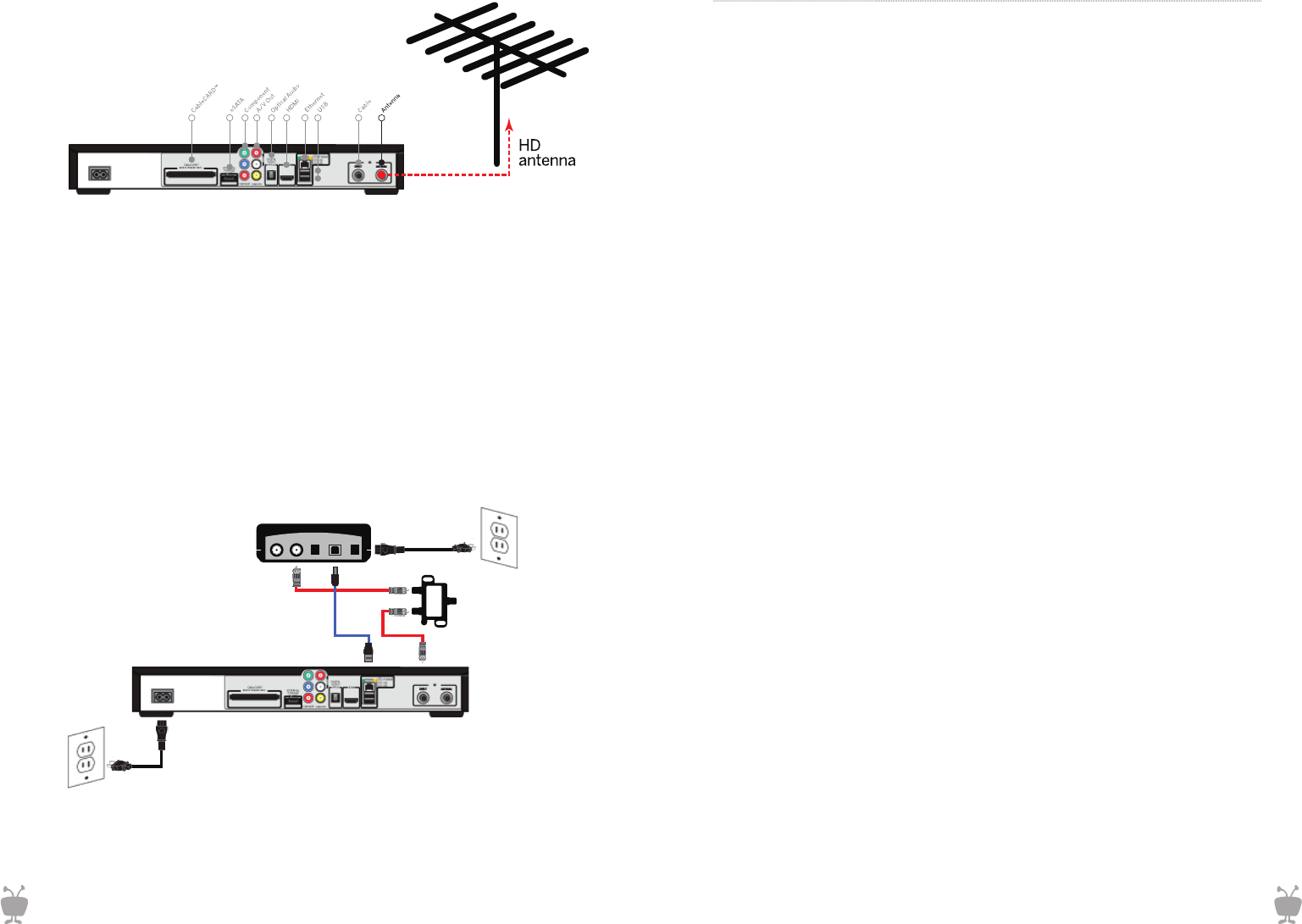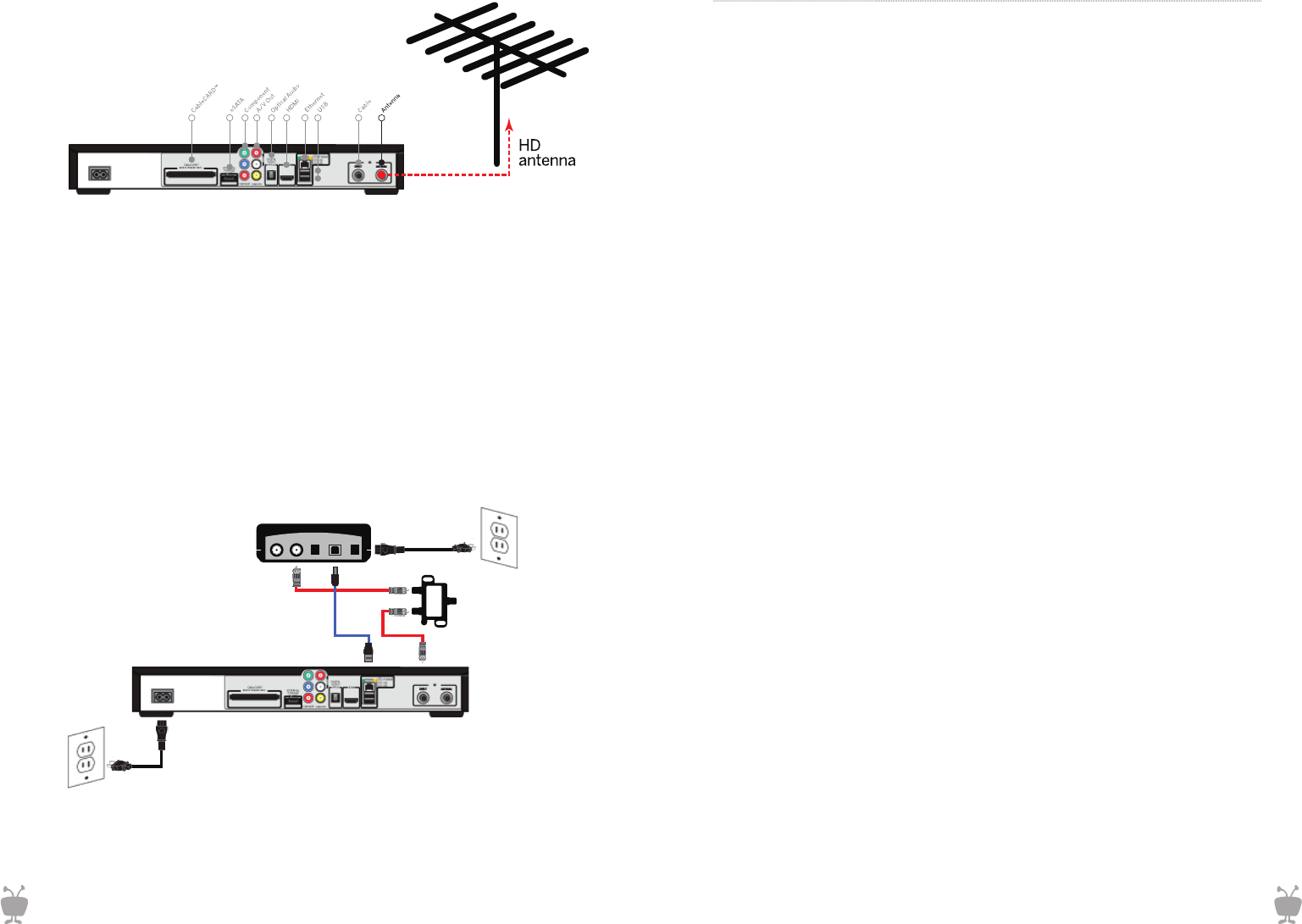
Installing an antenna:
Connecting an Over-The-Air (OTA) antenna:
(2-turner Premiere only):
TiVoPro Tip:
When picking an antenna as a primary video source, the amplitude and design of an
antenna as well as the distance and direction of your OTA signals ultimately determines
channel selection. To determine the above information, visit antennaweb.org.
Installing a tuning adapter (optional):
A tuning adapter is a small set-top box that provides two-way capabilities,
so a TiVo DVR can transmit channel requests to the cable head-end.
(Does not support cable VOD.) In some areas, installing a tuning adapter
is required in order to receive broadcasting from a local cable company.
The tuning adapter must be compliant with the CableCARD(s) issued for a
customer’s account. Please see the diagram below for wiring configuration.
TiVoPro Tip:
The branding on the M-CARD will more than likely match the branding on the tuning
adapter, confirming their compatibility in most cases.
08
Complete Guided Setup:
Guided Setup will automatically run the first time you power up the TiVo
Premiere series box. The Guided Setup allows configuration of networking
and connectivity and automatically updates the operating system software
and program guide information. You can repeat Guided setup by going to:
TiVo Central (TiVo button) > Messages & Settings > Help > Restart or Reset
System > Repeat Guided Setup.
1. Begin Guided Setup: Review service terms, activate service (if necessary),
select your country and video output, and enter your ZIP or postal code.
NOTE: Boxes purchased from the TiVo.com store always come pre-activated.
If the box was purchased at a retail store or distributor, you can activate it
online at www.tivo.com/activate.
2. Choose TV programming source: Choose cable only if you are
using basic cable or CableCARDs. Choose cable & antenna if you are
using basic cable or CableCARDs and a digital antenna. Choose antenna
only if you are only using a digital antenna as your programming source.
IMPORTANT:Onlythe2-tunerPremieresupportsantenna.Youwillnot
see all these options on Premiere 4 and XL4.
3. When prompted, install the CableCARD. If you already have a Cable
CARD, install it, then call the cable provider to activate it, and then test the
channels. If you are waiting to pick up a CableCARD from the cable company
office, or you are not going to use CableCARDs, follow the prompts to continue
withoutCableCARDs.OnceyourecievetheCableCARD,insertitintheback
and follow the onscreen prompts.
4. Choose the network settings that will connect to the TiVo service.
5. Get setup information, choose a cable provider
(if using Cable or Cable & Antenna), and set up channels.
6. Get initial program information: TiVo service will connect to TiVo's servers
and download program information, including program titles, times, channels,
descriptions. This may also be the time when the TiVo box updates to the
latest software, which may take about 30 minutes.
7. When prompted, press the TiVo button to complete Guided Setup.
The box has one day of Guide data, but will soon make an additional connection
to the TiVo Service to get the full 14 days of Guide data. This completes the DVR
setup. Next, you can proceed to configure web entertainment services (Netflix,
Hulu Plus, Pandora, etc.) using on-screen menus and consider adding accessories
to further enhance the entertainment experience.
09
RF OUT RF IN USB POWER
CABLE
SPLITTER
CUSTOM.TIVO.COMCUSTOM.TIVO.COM