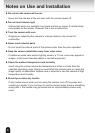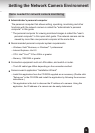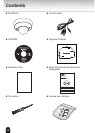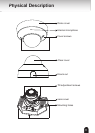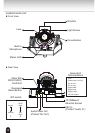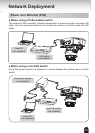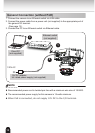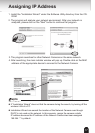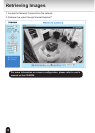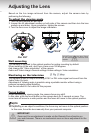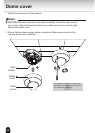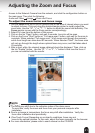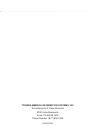2121
Adjusting the Zoom and Focus
l
The focus may shift due to the refractive index of the dome cover.
To avoid this, verify the zoom and focus from your personal computer after
installation.
l
Due to a change in temperature, the focus may shift after installation. Verify the
focus after installation and periodically.
l
(One-Touch Focus) Depending on an object's conditions, focus may not
move to the optimal position. In this case, adjust the focus manually via the browser.
l
For more information, please refer to user's manual on the CD-ROM.
NOTE
Access to the Network Camera from the network, and click the conguration button on
the main page. Then click the following:
Audio and Video Image Zoom and Focus
To adjust the zoom factor and focus range
1. Use the Zoom slide bar to nd an optimal view of the area of interest where you want
to adjust its focus. Click and drag the double-triangle pointer to rapidly adjust the
zoom ratio. Use the "W", "<" or "T", ">" button to adjust the zoom ratio denitely. The
Focus pointer moves with the Zoom pointer correspondingly.
2. Select Full view from the bottom of the screen.
3. Click on the Iris "Open" button, and wait 5 seconds. Lens iris will be open.
4. Click on the Focus "Start" button or "Full-range scan" button, and wait for the scan to
complete. When selected "Full-range scan", a full-range scan through the camera's
entire focal length can take about 80 seconds. When selected "Start", the focus scan
will only go through the length where optimal focus may occur, and that takes about
25 seconds.
5. After a short while, the clearest image obtained should be displayed. Then, click on
the Iris "Enable" button. Use the "N", "<" or "F", ">" button to ne tune the focus if
you are not satised with the results.