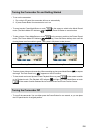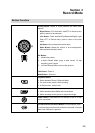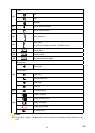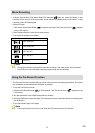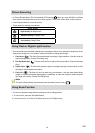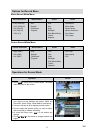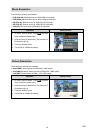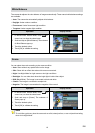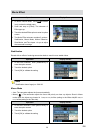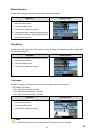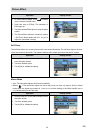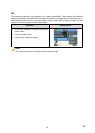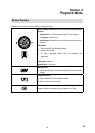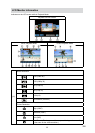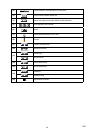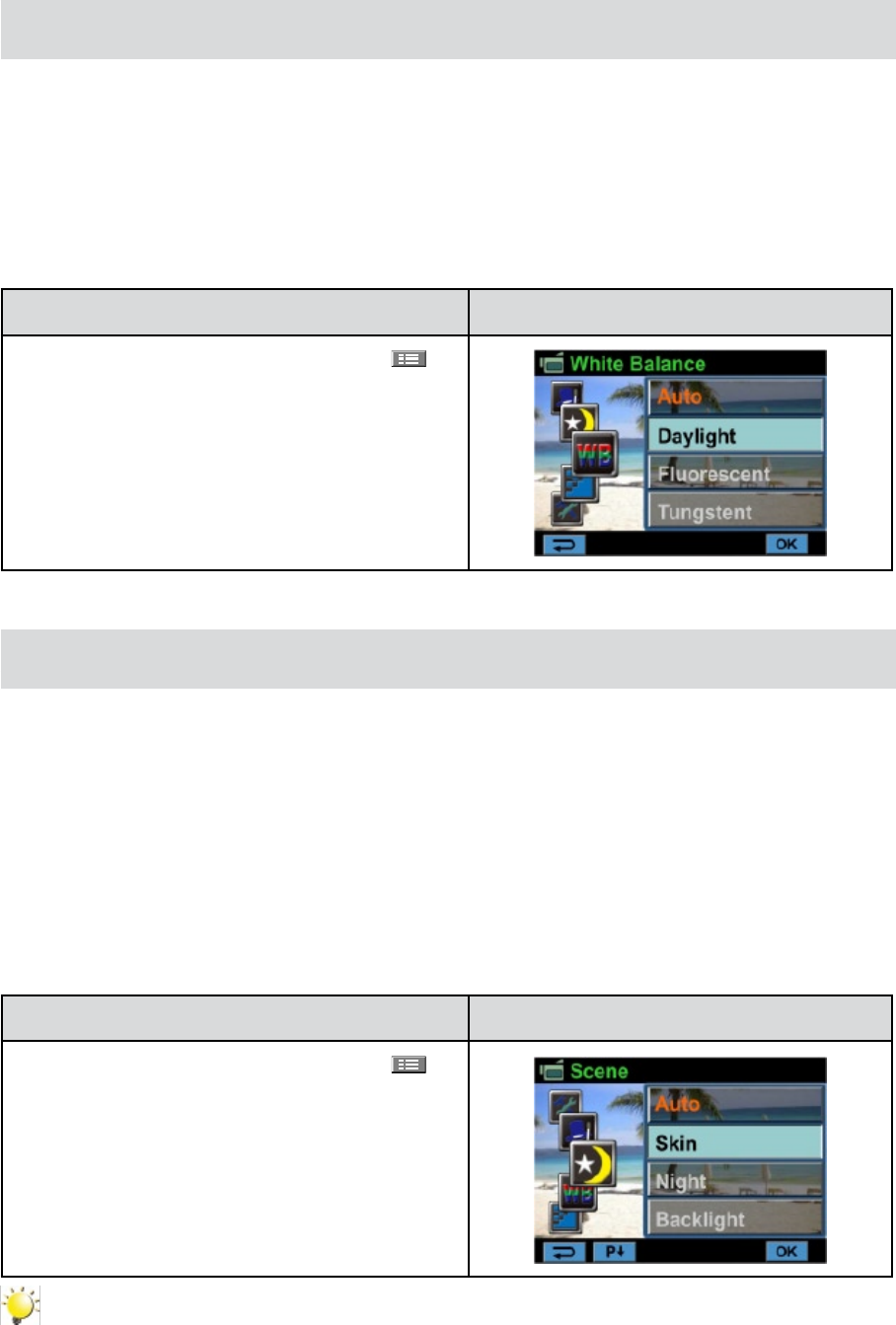
19
EN
White Balance
The camcorder adjusts the color balance of images automatically. Three manual white balance settings
are available:
Auto: • The camcorder automatically adjusts white balance.
Daylight: • Under outdoor condition.
Fluorescent: • Under uorescent light condition.
Tungsten: • Under tungsten light condition.
Operation Display Screen
In Movie/Picture Record Mode, touch 1.
(on-
screen icon) to show the wheel menu.
Scroll and stop on [White Balance]. The submenu 2.
of White Balance pops up.
Touch the desired option. 3.
Touch [OK] to validate the setting.4.
Scene
You can select the mode according to the scene condition.
Auto: • Shoot without any special effect on the image.
Skin: • Shoot with an effect that makes skin tones more natural.
Night• : Use Night Mode for night scenes or low light conditions.
Backlight:• You can take shots when the bright light is behind the subject.
B/W • (Black/White): The image is converted to black-and-white.
Classic: • The image is converted to a sepia look.
Negative: • The image is converted as the negative of the normal
Operation Display Screen
In 1. Movie/Picture Record Mode, touch
(on-
screen icon) to show the wheel menu.
Scroll and stop on [Scene]. The submenu of 2.
Scene pops up.
Touch the desired option. 3.
Touch [OK] to validate the setting.4.
Note
To avoid blurry pictures, place the camcorder on a at, steady surface, or use a tripod when taking
shots in the Night Mode.