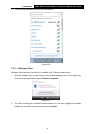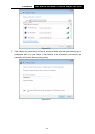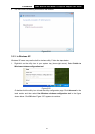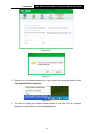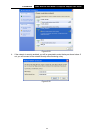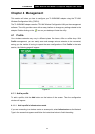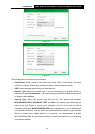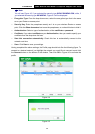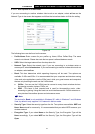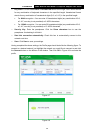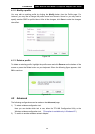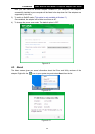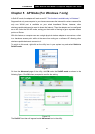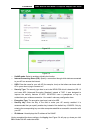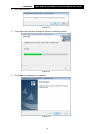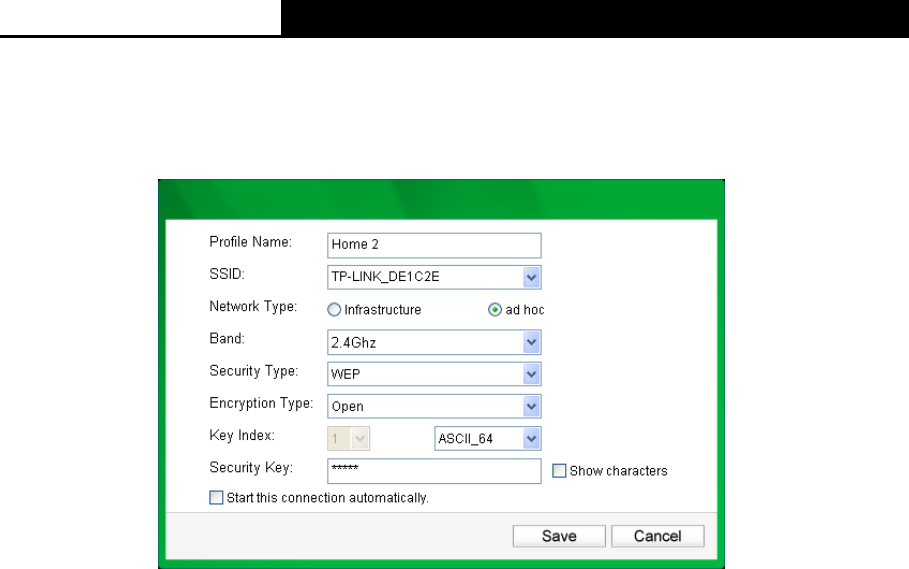
TL-WDN3800
N600 Wireless Dual Band PCI Express Adapter User Guide
27
4.1.1.2. Add a profile in ad hoc mode
If you are connecting to another wireless client such as an adapter, select ad hoc as the
Network Type in the screen that appears and follow the instructions below to finish the setting.
Figure 4-6
The following items can be found on the screen.
Profile Name: Enter a name for your profile e.g. Home, Office, Coffee Shop. The same
name is not allowed. Please also note that no space is allowed between words.
SSID: Select the target network from the drop-down list.
Network Type: Select the network type. If you are connecting to a wireless router or
access point, select Infrastructure. If you are connecting to another wireless client such as
an adapter, select ad hoc.
Band: This item determines which operating frequency will be used. Two options are
available: 2.4Ghz and 5Ghz. It is recommended that your computers and devices running
video and voice applications use the 5Ghz band, while your guest access and computers
that are only browsing the web use the 2.4Ghz band.
2.4Ghz - You can use the 2.4GHz band to connect to many classic wireless devices
like gaming consoles, laptops, DVRs, ect.
5Ghz - This band is less crowded and is used for time-sensitive music, video
streaming or gaming. Using this band can avoid interference with 2.4GHz networks or
noisy devices like cordless phones and microwave ovens.
Note:
The choice for
Band
is only available in Windows XP; while in Windows 7 and Windows
Vista, by default it only supports 2.4 G network in Ad-hoc mode.
Security Type: Select the security type from the list. Two options are available: WEP and
None. None stands for no security. It is recommended that you select WEP to secure your
wireless network.
Encryption Type: If you select None as the Security Type, the Encryption Type will be
None accordingly. If you select WEP as the Security Type, the Encryption Type will be
Open.