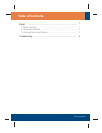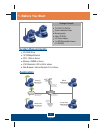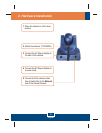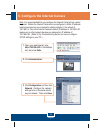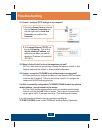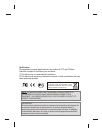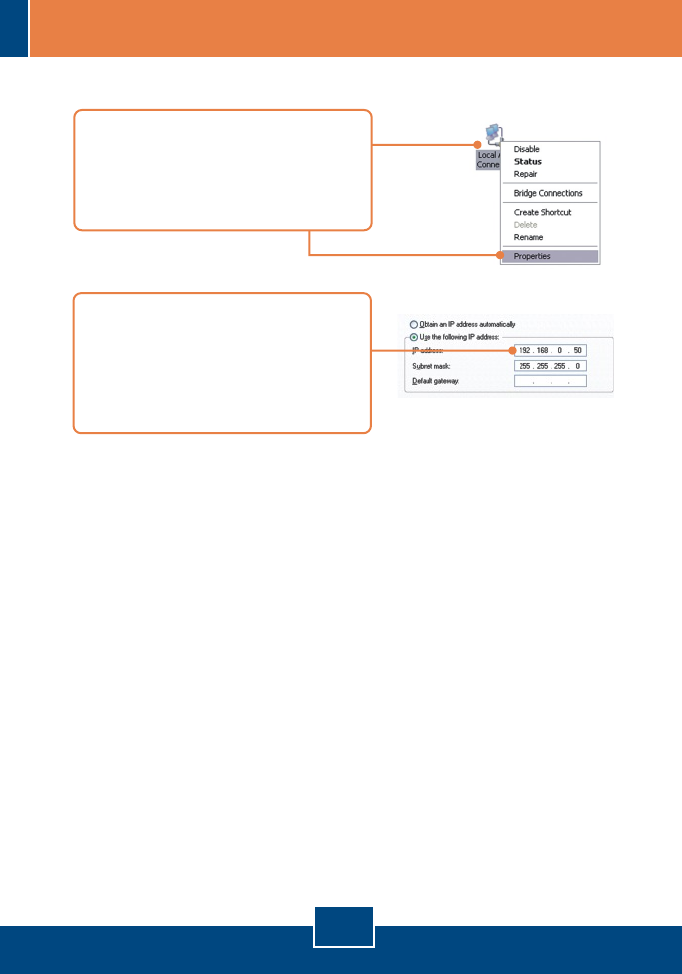
5
Troubleshooting
Q1:
Q2:
A2:
Q3:
A3:
Q4:
A4:
How do I configure TCP/IP settings on my computer?
When I click on ActiveX or Java, the image does not load?
First, make sure that you are using a browser that supports ActiveX or Java.
Second, make sure that ActiveX or Java is installed and enabled.
How do I connect the TV-IP400W to my wireless router or access point?
Make sure that you configure the camera to have the same SSID, encryption
mode and key (if enabled). Follow the instructions in section 2 to configure the
camera with the SSID and encryption key.
After I successfully configured the TV-IP400/TV-IP400W to match my wireless
network settings, I can not connect to the camera.
First, verify that the wireless settings match your wireless network settings.
Second, verify that the LINK LED is lit orange. Third, press on the reset button
using a paper clip for 15 seconds, then let go. Then reconfigure the camera.
If you still encounter problems or have any questions regarding the
TV-IP400/TV-IP400W, please contact TRENDnet's Technical Support Department.
1. Go into the Control Panel and double-
click the Network Connections icon,
and then right-click the Local Area
Connection icon and then click
Properties.
2. Click Internet Protocol (TCP/IP) and
then click Properties. Then click on
Use the following IP address, and
make sure you assign your network
adapter an IP address in the subnet of
192.168.0.x.