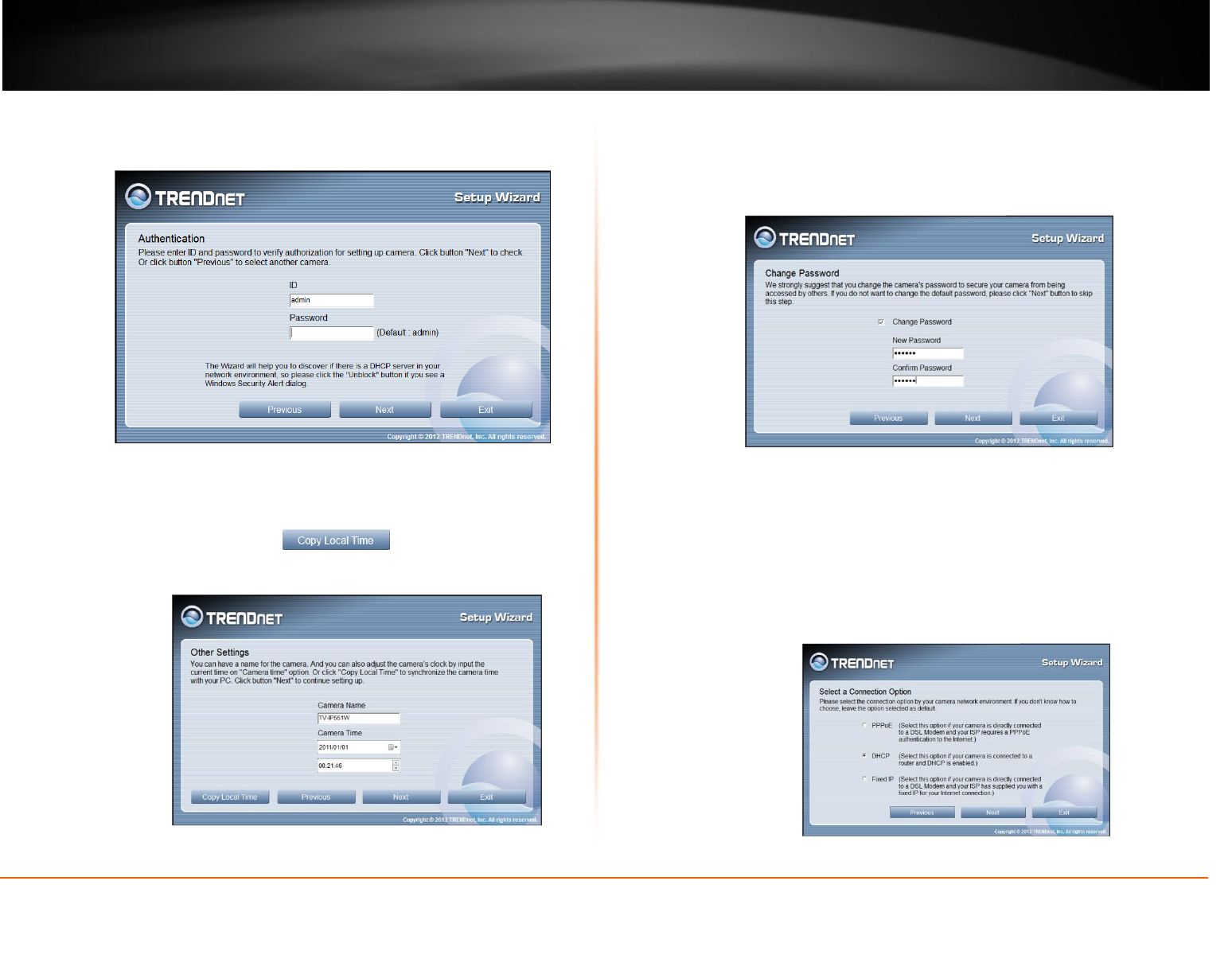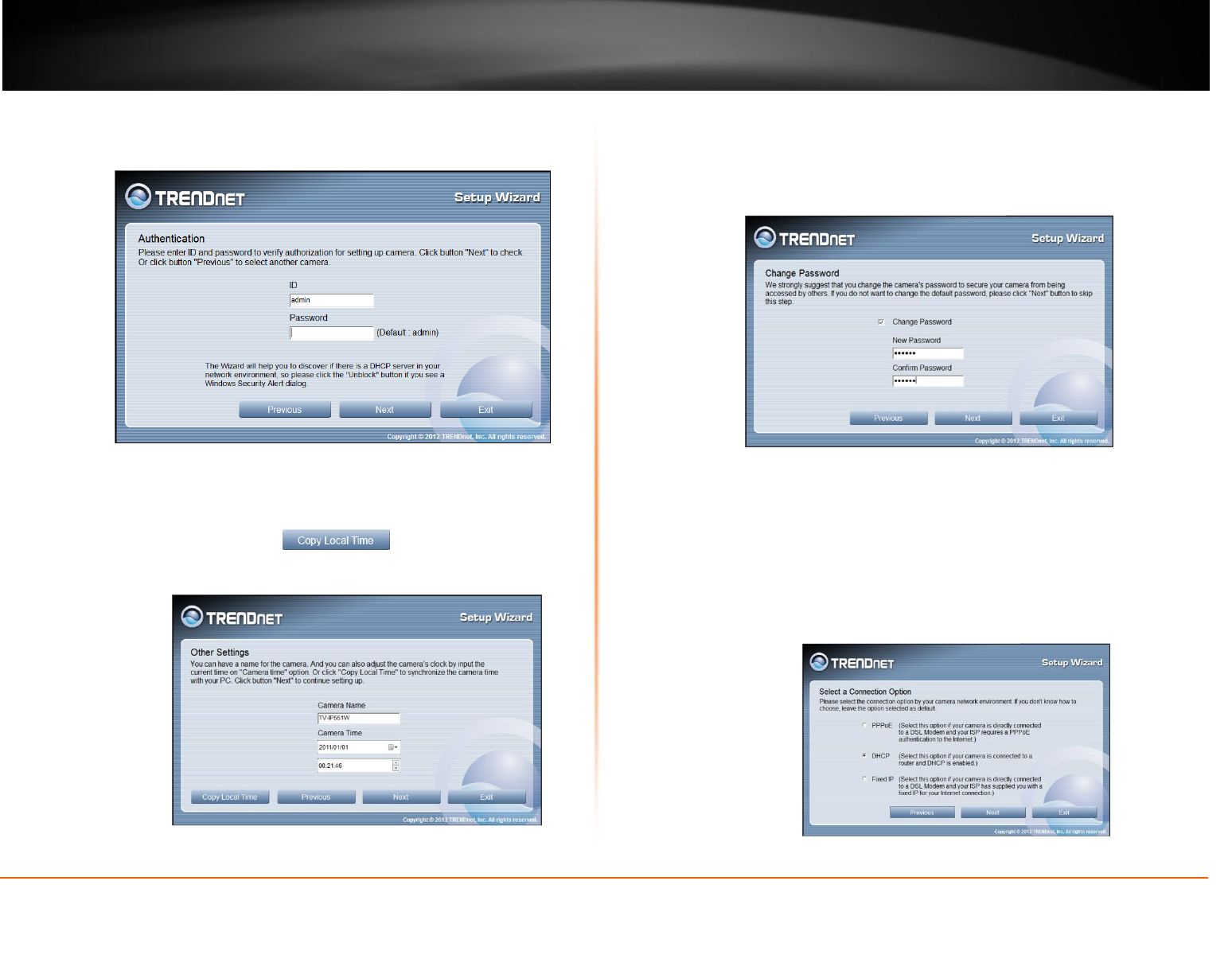
© Copyright 2012 TRENDnet. All Rights Reserved.
6
4. Login to your camera by entering the ID and Password. By default, both the ID
and Password are set to admin. Click Next to continue.
5. Enter a name for the camera in the Camera Name field. The name will be used
to identify your camera on the network. Enter the correct time for the camera
for the time zone it is in. If your camera is in the same time zone as the
computer you are using, click the icon to copy the local time
to the camera. Click Next to continue.
6. It is strongly recommended that you change your password to secure the
camera from being accessed by others. Check the Change Password box and
enter the new password in both password fields to confirm the new password.
Click Next to continue.
7. Select a connection option: (example uses DHCP connection type)
PPPoE: Select this option if your camera is directly connected to a DSL modem
and your ISP requires a PPPoE authentication to the Internet.
DHCP: Select this option if your camera is connected to a router and DHCP is
enabled.
Fixed IP: Select this option if your camera is directly connected to a DSL modem
and your ISP has supplied you with a fixed IP for your Internet connection.
Select the radio button for your connection type and click Next to continue.