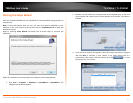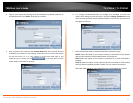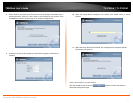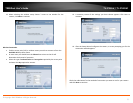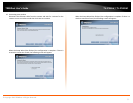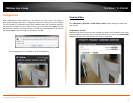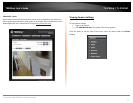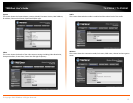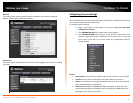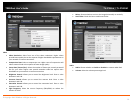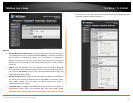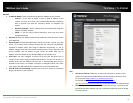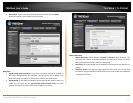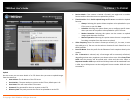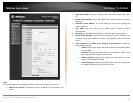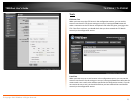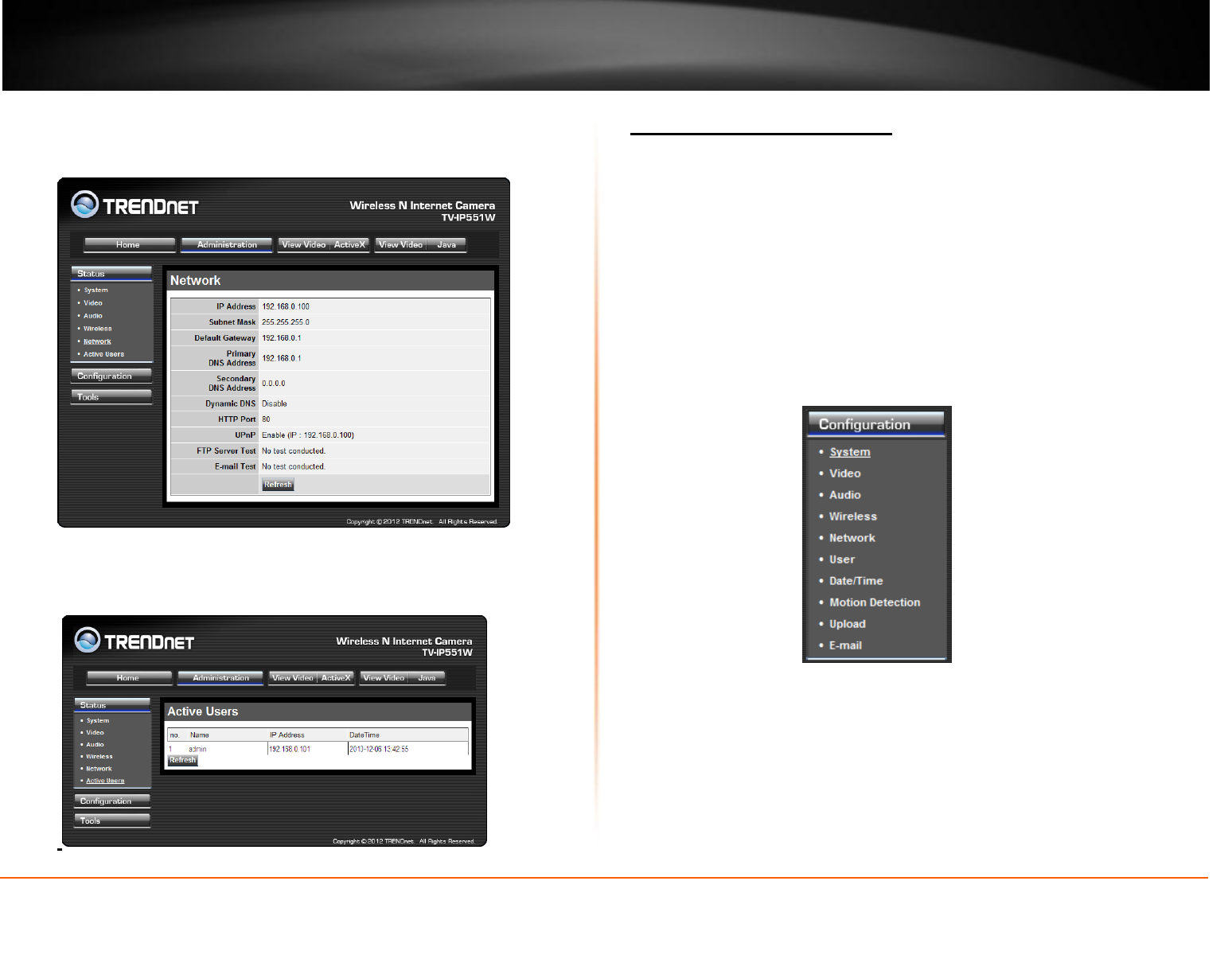
© Copyright 2012 TRENDnet. All Rights Reserved.
TRENDnet User’s Guide
TV-IP551W / TV-IP551WI
13
Network
This screen shows various network statistics related to your camera including IP
Address, Subnet Mask and Default Gateway.
Active Users
This screen shows whether there are any active users logged on to the camera viewing
live video.
Configuring Camera Settings
The TV-IP551W allows you to make configuration changes from anywhere by connecting
to the camera using a standard web browser.
To configure camera settings:
1. Login to the camera as described in the section Using the web-based
configuration interface.
2. Click ADMINISTRATION. The system status screen appears.
3. Click CONFIGURATION from the menu on the left side of the screen. The
System configuration screen is displayed. You can then click on any of the
menu items on the left of the screen under the Configuration menu to
modify settings.
System
Camera Name: This is the name used to identify your camera on your network.
Location: You can enter a description of the place where the camera is.
Admin: In this field you can change the administrator user name and password.
(max. password length is 8 characters)
LED Control: Setting this to Normal will display the lights on the front of the
camera indicating power and network activity. Setting this to OFF will turn off
both lights on the front of the camera.