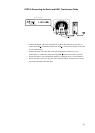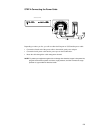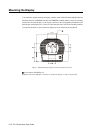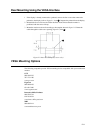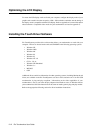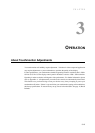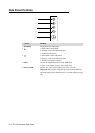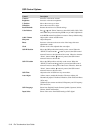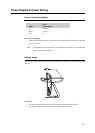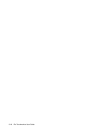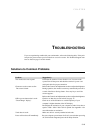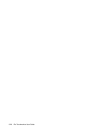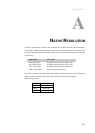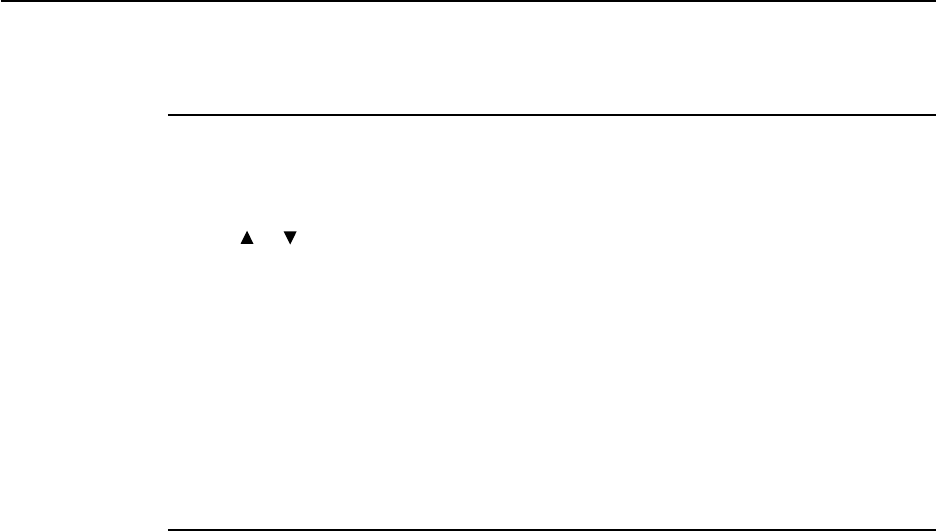
Controls and Adjustment
OSD Menu Functions
To Display and Select the OSD Functions:
1 Press the Menu key to activate the OSD menu.
2 Use or to move clockwise or counterclockwise through the menu. Press the select key
on the monitor. The parameter will be highlighted when selected.
3 To quit the OSD screen at any time during the operation, press the Menu key. If no keys are
pressed for a short time period, the OSD automatically disappears.
NOTE: The OSD screen will disappear if no input activities are detected from 45 seconds to 255
seconds, depending on the OSD time setting on the OSD of the monitor. The monitor
default is 45 seconds.
OSD Locking and Unlocking Feature
• To Lock OSD, hold Menu and Up Button for 2 seconds. A window pops up showing “OSD
unlock” as you hold every 2 seconds the window toggles from “OSD is unlock” to “OSD
Lock”.
• To Lock Power, hold Menu and Down for 2 seconds. A window pops up showing “Power
unlock” as you hold every 2 seconds the window toggles from “Power unlock” to “Power
Lock”.
• While the OSD and or Power is locked, when the OSD keys are pushed no window shall
appear.
3-15