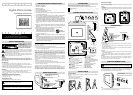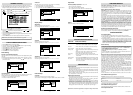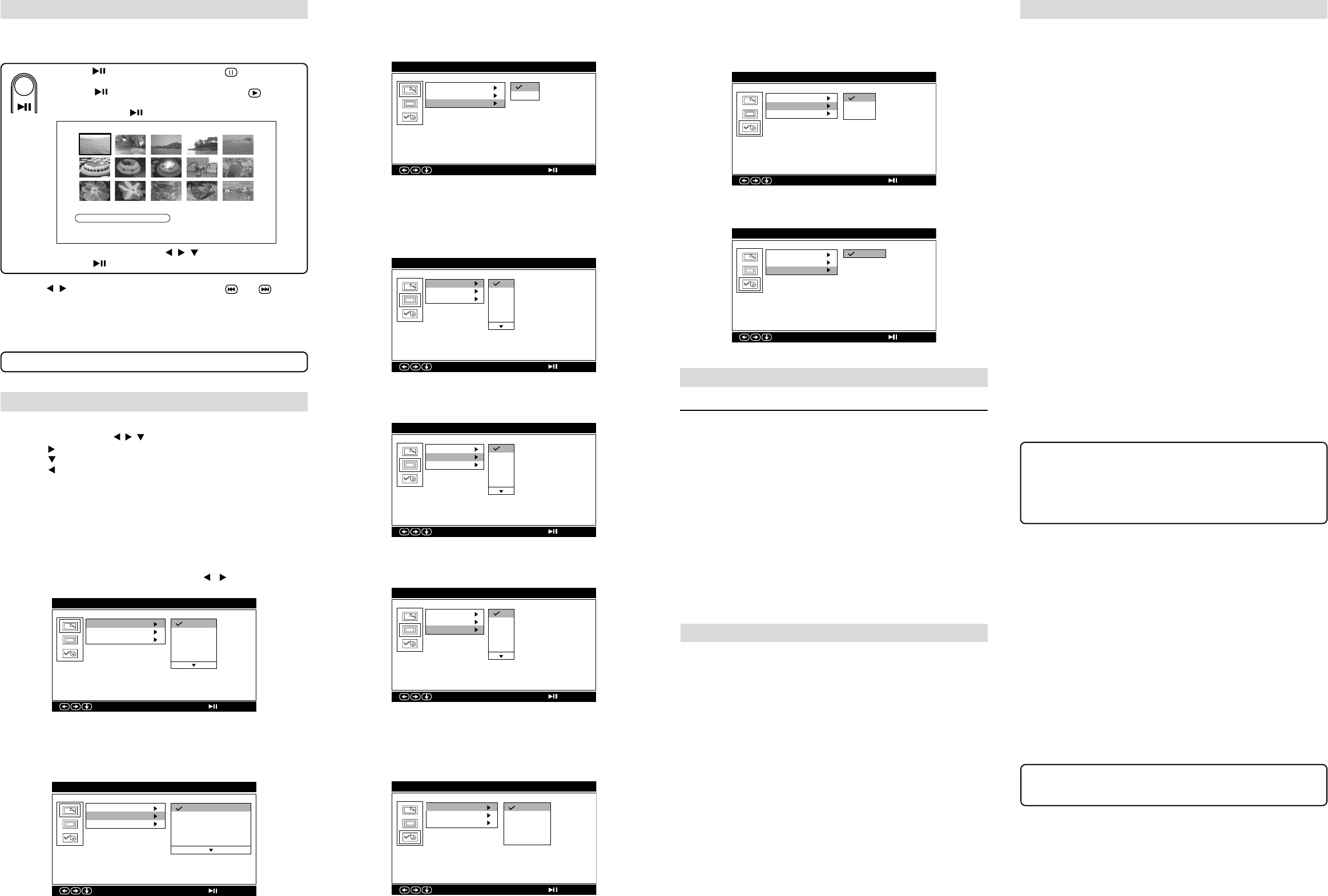
E - 7
811-F56191W010Printed in China
FOR SERVICE AND REPAIR, PLEASE VISIT
www.1800customersupport.com
Important: Also keep your "Bill of Sale" as proof of purchase.
VENTURER ELECTRONICS ("VENTURER") makes the following limited warranty.
This limited warranty extends to the original consumer purchaser and is limited to
non-commercial use of the product.
Ninety (90) Day Parts & Labor Warranty
VENTURER products purchased in the United States are warranted to be free from
defects in materials or workmanship for a period of ninety (90) days from the date
of their original retail purchase. If the unit fails to conform to this warranty, we will
service the product using new or refurbished parts and products, at VENTURER's
sole discretion.
During a period of ninety (90) days from the effective warranty date, Alco will provide,
when needed, service labor to repair a manufacturing defect at its designated
Service Center. To obtain warranty service in the United States, you must first call
our Customer Support Center at (800) 252-6123, during the hours listed in the
box below. The determination of service will be made by VENTURER Customer
Support. PLEASE DO NOT RETURN YOUR UNIT TO VENTURER WITHOUT PRIOR
AUTHORIZATION. New or remanufactured replacements for defective parts or
products will be used for repairs by Alco at its designated Service Center for ninety
(90) days from the effective warranty date. Such replacement parts or products are
warranted for an additional ninety (90) days from the date of repair or replacement.
The Customer will be required to ship the unit to the Service Center indicated at the
time Customer Support is contacted to make the necessary repairs. The customer
is responsible for all transportation charges to the service facility.
Packaging and Shipping Instruction
When you send the product to the Alco service facility you must use the original carton
box and packing material or an equivalent as designated by VENTURER.
LIMITED WARRANTY
Your Responsibility
(1) You must retain the original sales receipt to provide proof of purchase.
(2) These warranties are effective only if the product is purchased and operated in
the U.S.A. or Canada.
(3) Warranties extend only to defects in material or workmanship, and do not extend
to any product or parts which have been lost or discarded, or damage to product
or parts caused by misuse, accident, improper operation or maintenance, or use
in violation of instructions provided with the product, or to product which has been
altered or modified without authorization of VENTURER, or to products or parts
thereof which have had the serial number removed or changed.
Out of Warranty
In the event your product requires repair after the limited warranty period has
expired, please contact our Customer Support Center at 1-800-252-6123 or
www.1800customersupport.com.
Hours: Monday-Thursday: 9-7, Friday: 9-5, Saturday: 9-12 EST.
Important:
You are responsible for any transportation, shipping or insurance relative to the
return of product to our Product Returns Center.
All warranties implied by state law, including the implied warranties of merchantability
and fitness for a particular purpose, are expressly limited to the duration of the limited
warranties set forth above. With the exception of any warranties implied by state law
as hereby limited, the foregoing warranty is exclusive and in lieu of all other
warranties, guarantees, agreements and similar obligations of manufacturer or
seller with respect to the repair or replacement of any parts. In no event shall
VENTURER be liable for consequential or incidental damages.
No person, agent, distributor, dealer or company is authorized to change, modify or
extend the terms of these warranties in any manner whatsoever. The time within
action must be commenced to enforce any obligation of VENTURER arising under
the warranty or under any statute, or law of the United States or any state thereof,
is hereby limited to ninety (90) days from the date of purchase. This limitation does
not apply to implied warranties arising under state law.
This warranty gives you specific legal rights and you may also have other rights,
which may vary, from state to state. Some states do not allow limitation on how long
an implied warranty lasts, when an action may be brought, or the exclusion or
limitation of incidental or consequential damages, so the above provisions may not
apply to you.
For more information on other products and services, please visit our web site at
www.1800customersupport.com
Serial no................................................ Invoice no. ..............................................
Date purchased.................................... Dealer name ..........................................
LIMITED WARRANTY
E - 6E - 5
FOR ADDITIONAL DECORATIVE SNAP-ON FRAME COVERS, PLEASE VISIT
www.snaponframes.com
Cleaning the Unit
• Be sure to turn off the unit, disconnect the power adapter and remove the memory
card before cleaning the unit.
• Wipe the unit with a dry soft cloth. If the surfaces are extremely dirty, wipe clean
with a cloth that has been dipped in a weak soap-and-water solution and wrung
out thoroughly, then wipe with a dry cloth.
• Never use alcohol, benzene, thinner, cleaning fluid or other chemicals. Do NOT
use compressed air to remove dust.
Cleaning the LCD Screen
• Be sure to turn off the unit, disconnect the power adapter and remove the memory
card before cleaning the LCD screen.
• Take good care of the LCD screen. The LCD screen is made of glass and is
sensitive to abnormal force or hardware with sharp edges.
• If fingerprints or dust accumulate on the LCD screen, use a soft, non-abrasive
cloth (such as a camera lens cloth) to clean the LCD screen.
• If the LCD screen is extremely dirty, and you want to use the LCD Cleaning Kit
sold at various retail outlets, do NOT apply the cleaning liquid directly to the LCD
screen. Moisten the cleaning cloth with the cleaning solution and wring out
thoroughly, then clean the LCD screen, and wipe with a dry cloth again.
MAINTENANCE
• Turn off the unit and unplug the AC power adapter, then
reinsert the AC power adapter and turn on the unit again.
• Ensure that the AC power adapter is connected correctly.
• Ensure the memory card is not damaged.
• Ensure the photos are under the root directory of the memory
card.
• Ensure the memory card is inserted to the unit correctly.
• Pull out the memory card and insert it again.
• Ensure there are photos stored in the memory card.
• The size of the photo is too large. Photo file size should not
exceed 2MB.
• Press and hold the ROTATE button to adjust the screen aspect
ratio. Many digital cameras take photos in 4:3 aspect ratio
but some in 16:9 aspect ratio. Select a proper screen aspect
ratio to view your photo.
SYMPTOM CAUSE (AND REMEDY)
TROUBLESHOOTING GUIDE
Screen freezes.
No power.
Cannot read the
memory card.
Cannot play
photos.
Photo display is
not correct.
VIEWING PHOTOS
1. Insert a SD, xD or MS Pro card into the card slot on the right side of the unit.
2. Slide the OFF / ON switch on the back of the unit to ON position, the unit will start
loading and playing the photos stored on the memory card one by one.
PHOTO VIEWING SETUP MENU
1. Press the MENU button to enter Setup Menu.
2. In the Setup Menu, use the
, , and ENTER buttons to adjust the settings.
• Press the
button to enter menu or setting.
• Press the
button to select a menu item or setting item.
• Press the
button to return to the previous menu.
• Press the ENTER button to confirm setting.
3. Press MENU button to exit the Setup Menu.
Note: Memory card should only contain Photo files in .jpg format.
Photo Setting
Display Setup
Transition Effect
This option allows you to choose the animation effect: All Effect, No Effect, Blind
Vertical, Blind Horizontal, Color Ration Ver, Fade In Fade Out, Random.
• All Effect: to use all available animation effects.
• No Effect: to disable animation effect.
Interval Time (Slide Show Speed)
This option allows you to choose the time each photo will be displayed during slide
show play.
You are able to set the interval time to: 15 Sec., 30 Sec., 60 Sec., Off, 05 Sec. or 10 Sec.
• Off: to disable slide show play. You can press the
/ button to skip to the
previous/next photo.
Specifications and external appearance are subject to change without notice.
Repeat Mode
Choose your preferred repeat mode.
The following settings are available: Off, One or All.
• All: to play all photos repeatedly.
• One: to play the current photo repeatedly.
• Off: to play all photos one time, then return to thumbnail menu.
Saturation
Adjust the saturation of the LCD screen.
The following settings are available: 0, +1, +2, +3, +4, -1, -2, -3, -4.
Contrast
Adjust the contrast of the LCD screen.
The following settings are available: 0, +1, +2, +3, +4, -1, -2, -3, -4.
Brightness
Adjust the brightness of the LCD screen.
The following settings are available:0, +1, +2, +3, +4, -1, -2, -3, -4.
In thumbnail mode, use the , , buttons to select a photo,
press the
button to start playback.
Fit Screen
This option allows you to choose how your photos fit on the display.
• Off: to display photos in its original aspect ratio.
• On: to display photos in full screen automatically.
• You can also press and hold the ROTATE button to turn Fit Screen on and off.
Default
Reset all the settings to the factory default.
• Press the
/ button to skip to the previous/next photo. (“ ” or “ ” appears
on the screen.)
• Press the ROTATE button to rotate the photo by 90
o
.
• Press and hold the ROTATE button to change the display aspect ratio (Fit Screen
or Return to normal).
• Press the MENU button to exit photo playback and enter the Setup Menu.
• Press the
button to pause the playback. (“ ” appears on the
screen.)
• Press the button again to resume playback. (“ ” appears
on the screen.)
• Press and hold the
button to display the thumbnail menu.
Interval Time
Transition Effect
Fit Screen
All Effect
No Effect
Blind Vertical
Blind Horizontal
Color Ration Ver
: Select
SetupMenu- PhotoSetting
Enter Confirm
Interval Time
Transition Effect
Fit Screen
15 Sec.
30 Sec.
60 Sec.
Off
05 Sec.
: Select
SetupMenu- PhotoSetting
Enter Confirm
: Select
SetupMenu- CustomSetting
Language
Repeat Mode
Default
All
One
Off
Enter Confirm
0
+1
+2
+3
+4
Brightness
Contrast
Saturation
: Select
SetupMenu- DisplaySetting
Enter Confirm
0
+1
+2
+3
+4
Brightness
Contrast
Saturation
: Select
SetupMenu- DisplaySetting
Enter Confirm
Brightness
Contrast
Saturation
: Select
SetupMenu- DisplaySetting
0
+1
+2
+3
+4
Enter Confirm
Thumbnail Mode Page: 1/1
2048x1536 2007/06/26
Interval Time
Transition Effect
Fit Screen
Off
On
: Select
SetupMenu- PhotoSetting
Enter Confirm
: Select
SetupMenu- CustomSetting
Language
Repeat Mode
Default
Reload
Enter Confirm
: Select
SetupMenu- CustomSetting
Language
Repeat Mode
Default
English
Spanish
French
German
Italian
Enter Confirm
Language
Choose your preferred On Screen Display language.
You are able to set the language to: English, Spanish, French, German or Italian.
Custom Setup