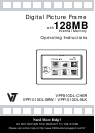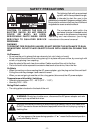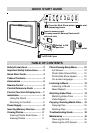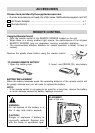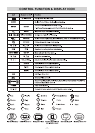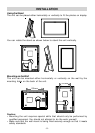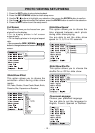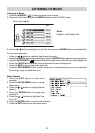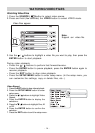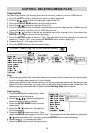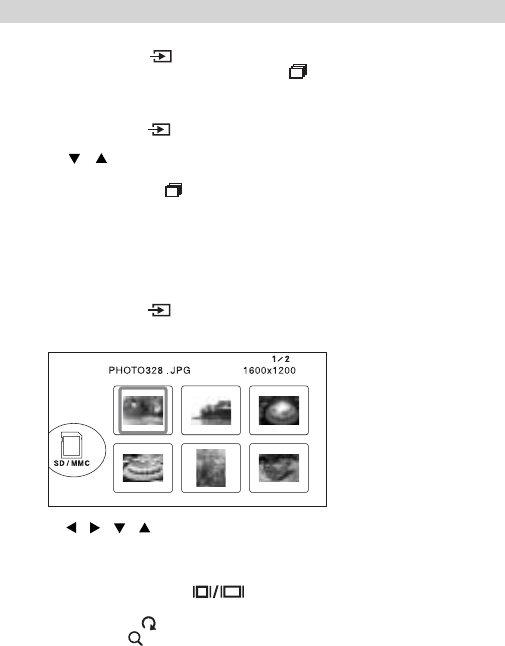
- 11 -
Viewing Photos
1.Press the SOURCE ( ) button to select photo source.
Thumbnail screen
2.Use the
/ / / buttons to select the photo, then press the ENTER button
to playback the photo.
3.Press the EXIT button to return to thumbnail display.
• Press the WIDE / NORMAL ( ) button to change screen size between full
screen or original screen.
• Press the ROTATE ( ) button to rotate the photo by 90
o
• Press the ZOOM ( ) button to enlarge in the photo.
VIEWING PHOTOS
Slide Show
1.Press the SOURCE ( ) button to select photo source.
2.Start slide show: press the SLIDE SHOW ( ) button.
3.Stop slide show: press the ENTER or EXIT button.
Slide Show with Music background
1.Press the SOURCE ( ) button to select music source.
2.Press the MUSIC button to select music mode.
3.Use the
/ buttons to highlight a music file, then press the ENTER button
to start music playback.
4.Press the SLIDE SHOW ( ) button to enter slide show with the music background.
5.Stop slide show: press the ENTER or EXIT button.
• Press the - VOL + buttons to adjust volume.
• You can only playback music and photos storing on same Memory Device only.
Note:
JPEG and BMP photos
are supported.