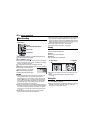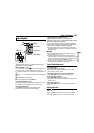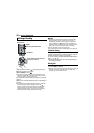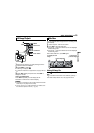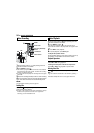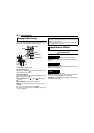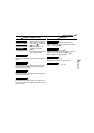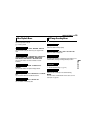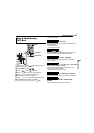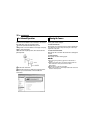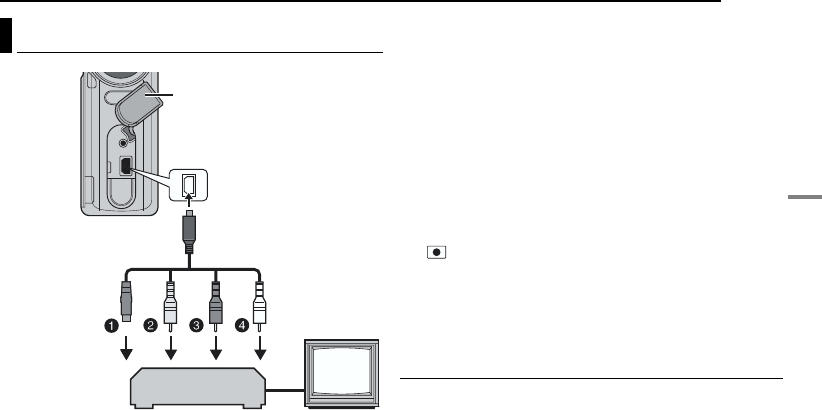
BASIC OPERATIONS
EN 25
BASIC OPERATIONS
A Black to S-VIDEO IN (Connect when your TV/VCR has
S-VIDEO IN and A/V input connectors. In this case, it is
not necessary to connect the yellow video cable.)
B Yellow to VIDEO IN (Connect when your TV/VCR has
only A/V input connectors.)
C Red to AUDIO R IN*
D White to AUDIO L IN*
* Not required for watching still images only.
1 Make sure all units are turned off.
2 Connect the camera to a TV or VCR as shown in the
illustration.
If using a VCR, go to step 3.
If not, go to step 4.
3 Connect the VCR output to the TV input, referring to
your VCR’s instruction manual.
4 Turn on the camera, the VCR and the TV.
5 Set the VCR to its AUX input mode, and set the TV to
its VIDEO mode.
6 Start playback on the camera. (੬ pg. 21)
To choose whether or not the following displays
appear on the connected TV
● Date/Time
Set [DATE/TIME] to [AUTO], [ON] or [OFF]. (੬ pg. 26, 27)
● Counter
Set [SCENE COUNTER] to [ON] or [OFF]. (੬ pg. 26, 27)
(Pressing INFO button also turns on/off the displays.)
NOTES:
● It is recommended to use the AC Adapter as the power
supply instead of the battery pack. (੬ pg. 14)
● To monitor the picture and sound from the camera without
inserting a recording medium, set the camera’s power switch
to , then set your TV to the appropriate input mode.
● Make sure you adjust the TV sound volume to its minimum
level to avoid a sudden burst of sound when the camera is
turned on.
● To connect the camera to a PC, refer to the software
installation and USB connection guide.
Dubbing to a VCR
1 Perform step 1 to 6 above.
2 At the point you want to start dubbing, start recording
on the VCR. (Refer to the VCR’s instruction manual.)
3 To stop dubbing, stop recording on the VCR, then stop
playback on the camera.
Connecting to a TV or VCR
TV
VCR
Open the cover.
To AV connector
S-Video/Audio/Video
Cable
(provided)