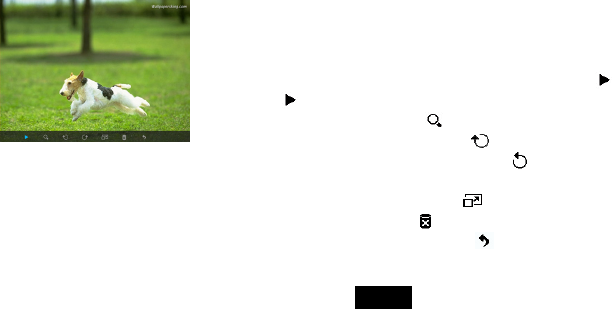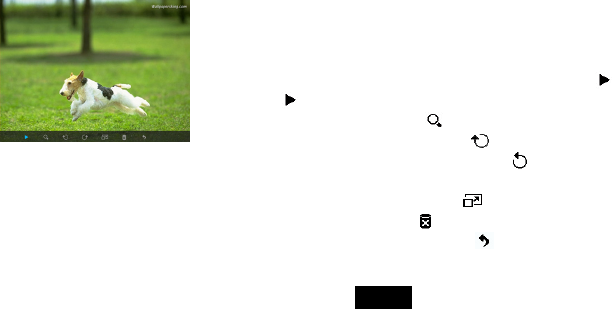
7
Playing a slideshow
In thumbnail mode, select a photo and then press the [X] button to start slide show from the current photo. The selected photo is displayed on the
screen, and there will pop up a hint for button operation.
(Note: Do not set hint time to “0” in setup menu, if you want the Digital Photo Frame to display a hint for button operation.)
y To pause the slideshow and view a single photo, press the [X] button. To resume the slideshow, press the [X] button again.
y Skip to previous or next photo, press the [g] or [h] button
y Press [i] or [j] button to rotate a photo clockwise or counterclockwise.
y Press the [M] button to show tool bar.
y Press the [2] button to exit the slideshow and view the photos in thumbnail.
Using the tool bar
You also can use the OSD menu to view the photos one by one manually.
1. Press the [M] button during viewing a photo or slideshow. The OSD menu appears on the
screen and slideshow pauses.
2. Press the [g] or [h] button to navigate between the icons on the OSD menu.
y Start or resume slideshow from the current photo, highlight and press [X], and then the
icon is changed to icon.
y Zoom in a photo, highlight and press [X] repeatedly to magnify a photo.
y Rotate a photo clockwise, highlight and press [X] repeatedly
y Rotate a photo counterclockwise, highlight and press [X] repeatedly
y Set a photo to display on full screen or standard screen if its resolution is higher than
resolution of the screen, highlight and press [X].
y Delete a photo, highlight and press [X].
y Exit and close the tool bar, highlight and press [X].
ViewSonic VFD810