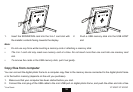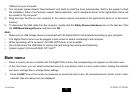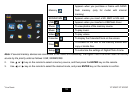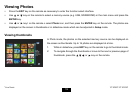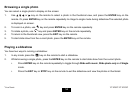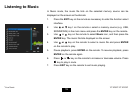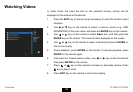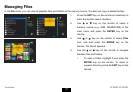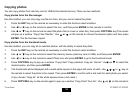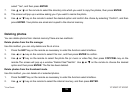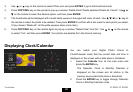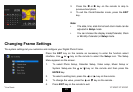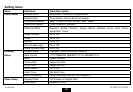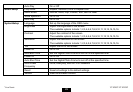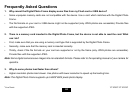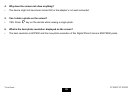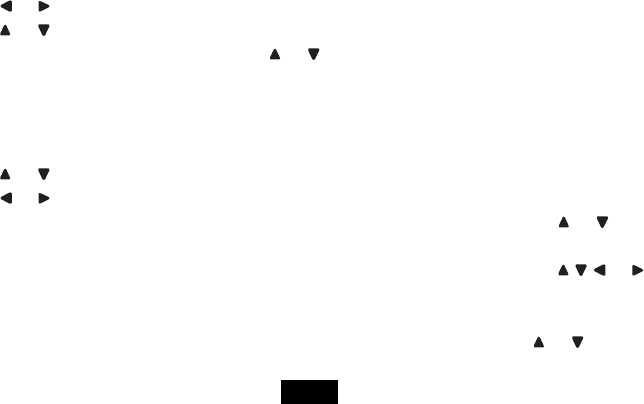
18
Copying photos
You can copy photos from memory card or USB to the internal memory. There are two methods:
Copy photos from the file manager
Use this method, you can only copy one file at a time, and you cannot resize the photo.
1. Press the EXIT key on the remote as necessary to enter the function select interface.
2. Use
or key on the remote to select File icon, and then press ENTER on the remote to confirm.
3. Use
or key on the remote to select the photo file (or music or video file), then press COPY/DEL key.The screen
will pop up a window “Copy Files?Yes/No”. Use
or on the remote to choose the desired option and then press
ENTER. The file has been copied.
Copy photos from the thumbnail mode
Use this method, you can copy all or selected photos, with the ability to resize the photo.
1. Press the EXIT key on the remote as necessary to enter the function select interface.
2. Use
or key on the remote to select the memory device (memory card or USB), and then press ENTER.
3. Use
or key on the remote to select Photo icon and press ENTER to go to the thumbnail mode
4. Press COPY/DEL key to pop up a window “Copy Files? Copy selected, Copy all, Cancel”. Use
or to select the
desired option, and then press ENTER.
5. The thumbnails will be displayed with a small white square in the upper left coner of each. Use
or key on
the remote to select the photo to be copied. Then press ENTER to confirm with a tick mark for each photo you select.
(If you choose “Copy all”, all the white squares show a tick mark.)
6. Press COPY/DEL key on the remote again to pop up a window “Copy Files? Yes/ No”. Use
or on the remote to
ViewSonic
VFM842/VFM1042